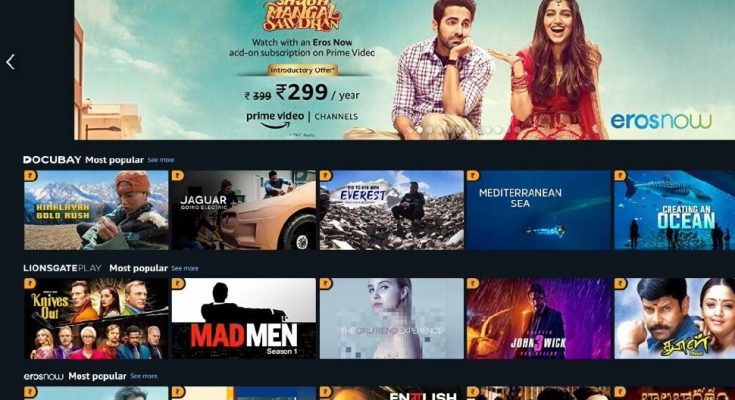The Amazon Fire Stick Playback Renderer error may interfere with your Amazon Prime streaming. There is a list of possible activities to take to fix Playback_Renderer_Error On Amazon Prime. All of this will be explained in this tutorial. As a result, this tutorial will be quite beneficial to anyone who is frustrated by Playback_Renderer_Error On Amazon Prime.
Users may get the following error message on their screens: “Video Unavailable – We are currently unable to play your video.” Please try again later or contact Amazon customer service at https://www.amazon.com/ww-an-android-contactus. Playback renderer error” is the error code and we need to fix Playback_Renderer_Error On Amazon Prime.
The specific error message is Playback renderer error. However, users are also searching for Playback_Renderer_Error On Amazon Prime. Therefore, we’d like to let you know they’re the same.
[lwptoc]
When do users receive the Amazon Playback Renderer Error message?
Users generally notice this Playback_Renderer_Error On Amazon Prime message when attempting to stream a movie, TV show, or other content on their Amazon Fire TV, Fire Stick, Android device, or TVs. A simple restart of the application is all that is required to fix this error message. Furthermore, fixing the network device, updating your streaming device, and reinstalling the application may assist in resolving the error.
Amazon Playback Renderer Error Fix
A Straightforward Restart
If you receive this error message, restart your streaming device and the application. It has shown to be beneficial for most users in resolving this issue.
Restart your device (Both streaming and networking)
Unplug your devices (both network and streaming) and wait about 30 seconds. Replug all of the cables and wires and restart the device. Next, try launching the Amazon app to see whether the error message still appears.
Update the device to the most recent version
If available, update the device software to the most recent version. An old firmware or version of your device may occasionally interfere with the connection between your device and the Amazon application.
Check to see if the application requires an update. If so, you also need to upgrade the application version.
Turn off Hardware Acceleration
- Navigate to the Amazon Prime Video app’s Settings menu.
- Then, select the My items option.
- Select Stream & Download now.
- Examine the Use hardware acceleration option.
- Turn off the option.
Reinstall The Application
If you have updated your device and the Amazon app and still receive the error message, the last option is to remove and reinstall the application.
Final Thoughts
Playback renderer errors can occur on any device, including Fire TV, Amazon Fire Stick, Android, and Smart TVs. Restarting the application and the device, power cycling your network and streaming devices, and ultimately, reinstalling the application are the best ways to resolve this issue.
In this article, we attempted to include straightforward ways. Which strategy worked best for you?
Let us know in the comments below. If nothing else works, don’t hesitate to contact Amazon Support.
Questions and Answers
How do I fix Playback_Renderer_Error On Amazon Prime?
To fix the Playback Renderer error, first exit and relaunch the app. Disable Hardware Acceleration if this does not work.
What does Playback_Renderer_Error On Amazon Prime mean?
In general, renderer errors arise when software cannot calibrate with the drivers for whatever reason or due to defects in the driver. Furthermore, this error cause by a bug in the browser or application.
Related Lookups
Error in playback renderer Android Amazon Prime
Error: Unknown play ready
Playback Tablet renderer error
10 minutes of Amazon Prime playback error
Renderer error code ex1