Zwift is a cutting-edge fitness app that combines your fitness goals with games. It is a virtual training app. You’ll need a Zwift bike or a Bluetooth-enabled Treadmill to utilize the Zwift app. Over 1000 organized workouts designed by world-class coaches are available on the app. You can choose a theme for your run or ride, shown on the device. It’s similar to playing a racing game. What if you could Chromecast the Zwift app and see your ride on the big tv? As of currently, the Zwift app does not support Chromecast. You must screen mirror the app from an Android or iOS app to a Chromecast-connected TV.
Subscription to Zwift
Zwift costs $14.99 a month and offers a 30-day free trial.
Methods to Chromecast the Zwift app
- Starting with Android smartphones
- Using iOS devices
- Pcs
Ensure that the Casting device and the Chromecast are connected to the same WiFi network.
How to Cast Zwift to Chromecast from Android Smartphones
(1) From the Notification Panel or the Settings menu, select the Cast icon. The name or symbol may differ depending on the brand and version of Android.
(2) Your smartphone will look for a Chromecast device nearby. When it finds, click on it.
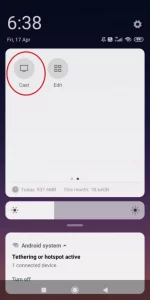
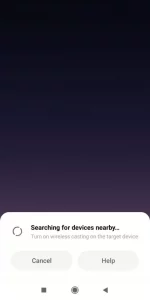
(3) To begin casting, click OK or Start Now.
(4) Launch the Zwift app and start your run or ride once the casting is successful. It will be seen on your TV using Chromecast.
(5) When you finish your workout, click the Cast icon and choose Disconnect or Stop Casting to complete the mirroring.
How to Chromecast Zwift from iOS Smartphones
You cannot use the Screen Mirroring feature on your iOS device to mirror the Screen to Chromecast-connected TVs. The function is only available on Apple devices. You must first install the Streamer for Chromecast app to mirror the iPhone or iPad.
(1) On your iOS device, run the Streamer for Chromecast app (iPhone or iPad).
(2) The app will search for the Chromecast device automatically. Choose a Chromecast device.
(3) Select the Screen Cast option (Mirror screen to TV).
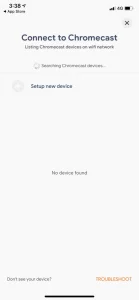
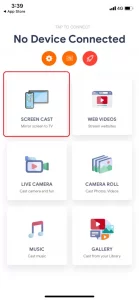
(4) Select the Mirroring icon. Modify the mirroring settings if you want to change them.
(5) Click the Start Broadcast button to begin mirroring. You should now see your iOS screen on your TV.
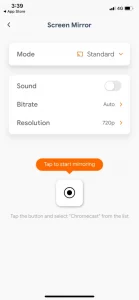
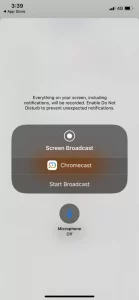
(6) Launch the Zwift app and start your workout. It is shown on your tv.
(7) Launch the Streamer for the Chromecast app and press the Stop Broadcast button when you are finished working out.
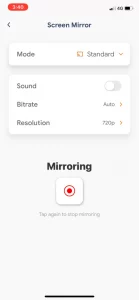
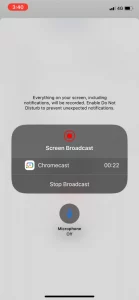
Unfortunately, the App Store has withdrawn the Streamer for the Chromecast app. However, you may also use the Replica app to screen mirror your iPhone to Chromecast.
(1) Firstly, Launch the iPhone Replica app.
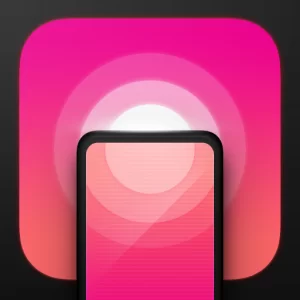
(2) Select your Chromecast device from the Search for devices screen.
(3) To start Screen mirroring, press the Mirroring button.
(4) Launch the Zwift app and select a workout video.
(5) Thus, It is displayed on the Chromecast.
How to Chromecast Zwift from PCs
(1) Download and install the Zwift app on your PC.
(2) Launch Google Chrome on your PC and right-click anywhere on the screen to select the Cast option.
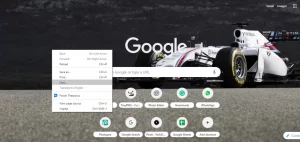
(3) Thereforeour Chromecast device will now be shown in the Extension bar. Select Cast desktop from the Sources menu.
(4) Hence, Launch the Zwift app and start your ride or run. It shown on your tv.
(5) Whenever, you finish with your workout, launch Google Chrome and click Stop casting to disconnect from the Chromecast device.
However, hese are the several methods for Chromecasting Zwift to your TV. Watching your virtual workout video on TV will push you to work harder. If you don’t know how to set up the Zwift app or have any other questions, please leave them in the comments area.
FAQs
1. Does Zwift work with Chromecast?
No, the Zwift does not have Chromecast support. Screen mirroring the workout videos required.
2. How can I get Zwift to work with Chromecast and Google TV?
Check out our comprehensive guide to downloading and installing the Zwift app for Google TV.



