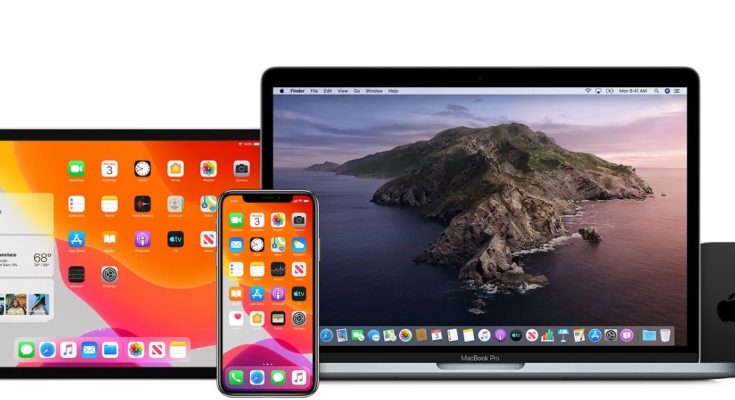Safari is a popular web browser that is only available on Apple devices. It is, in fact, the default browser on iPhone, iPad, and macOS devices. By default, the Safari’s background color is grey. However, you can customize the Safari browser’s background to your liking. One of the Safari browser’s customizable features is available in version 14.0 or higher.
Change the Safari Background on a Mac
1.Firstly, Launch the Safari browser on your Mac.
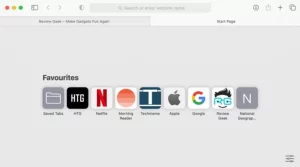
2. Select the Menu button from the bottom-right corner of the screen.
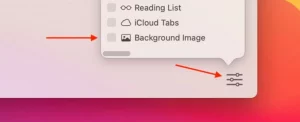
3. Select the Background Image option next.
4. Choose any image from the photographs on your screen to put it as your background instantaneously.
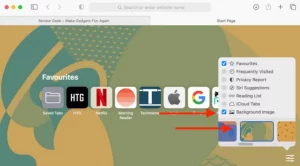
5. If you want to add your image, click the Plus symbol.
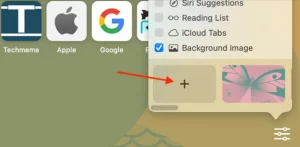
6. Choose whatever image you want to use as the background.
7. Click the Choose button to make it the background.
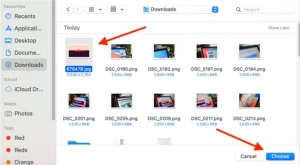
8. Finally, the image sets as the browser’s background.
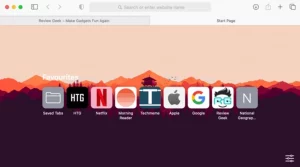
9. Select the X symbol on the image to remove the newly added background image.

How to Change the Background of Safari on iPhone
The Safari browser on the iPhone features a plain white background in light mode and a black experience in a dark way. However, if you have an iOS 15 or later device, you can change it to any vivid image. So, to get this feature, update your iPhone to the most recent version.
1. First, launch the Safari browser and navigate to thehomepage.
2. Go to the bottom of the page and select Edit.
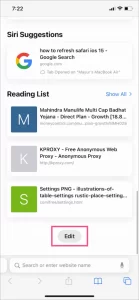
3. Locate the Background Image option and toggle it on.
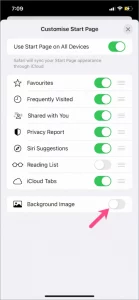
4. Tap the Plus symbol to make your image the browser’s background.
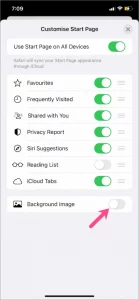
Change the Safari Background on an iPad
The iPad, like the iPhone, must run iPadOS 15.0 or later. So, update the iPad’s firmware to the most recent version.
1. Launch the iPad’s Safari web browser and navigate the home page.
2. Tap the Edit option at the bottom of your screen.
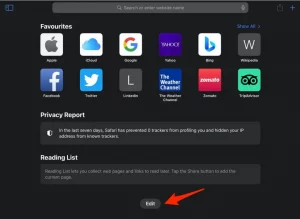
3. Deactivate the toggle next to the Background Image choice.
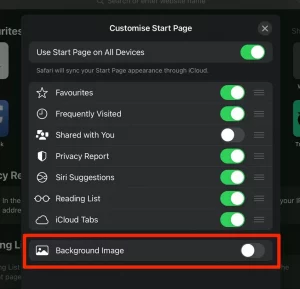
4. Select an image from the available background list.
5. Tap the Plus symbol to add a new image.
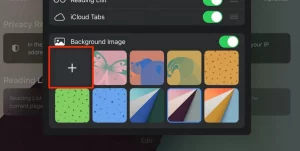
6. Browse the gallery and select any image as background.
7. Finally, the image sets as your iPad’s background.
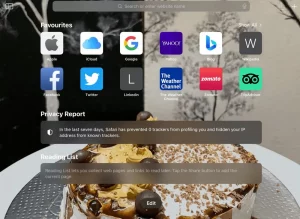
Questions and Answers
How can I change the background of Safari on my MacBook Air?
To change the background of your browser, go to Menu > Background Image > and choose an image.
How can you change the color of the Safari background in iOS 15?
If you have an iOS 15 smartphone, open Safari > choose Edit > tap the toggle near Background Image > tap the Plus icon > Select any image to alter the background color.
LETS SEE:
VIP League Free Sports Streaming & Schedule Online