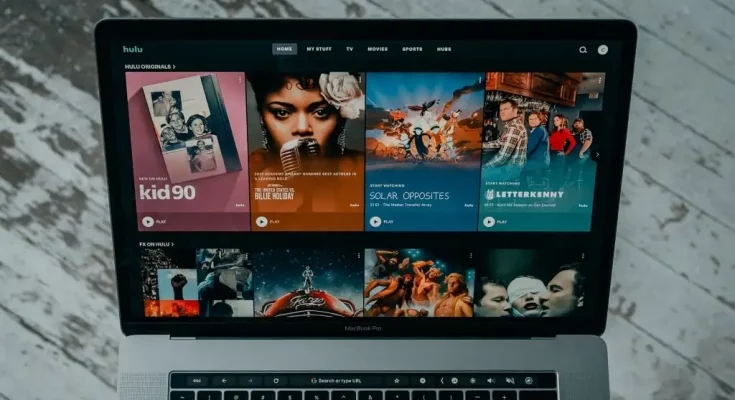If you are a Hulu customer, you have probably encountered various streaming issues with the service. Streaming issues arise when your device is unable to communicate with Hulu servers. In most circumstances, each problem assigns an error code. Many Hulu viewers, for example, have recently encountered the RUNUNK13 Error Code On Hulu. The error happens when a person is watching a live event, such as the World Series.
However, many people have encountered the error while watching a movie or a tv show. When this happens, the video freezes, and you cannot see your movie.
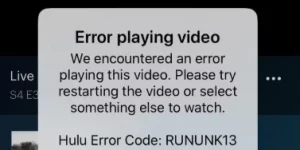
Other users cannot resume watching a video from where they left off. The RUNUNK13 Error Code On Hulu can arise for a variety of reasons, including:
- An issue with Hulu servers
- Issues with the device
- Inadequate internet connectivity
- Outdated application
How to Fix RUNUNK13 Error Code On Hulu
While the issue has been present for nearly a year, Hulu has yet to solve it, as mentioned on their Facebook page. However, there are several solutions to troubleshoot the RUNUNK13 Error Code On Hulu.
Remember that what works for you may not work for another user until an official solution announces. With that in mind, take the following procedures to resolve the RUNUNK13 error code:
1. Close the app
You must exit the application and restart the service altogether. Going through the app may leave some functionalities running in the background, depending on your device. Here’s how to do it for various devices.
To exit Hulu on Android TV, phones, and tablets, follow these steps:
- Navigate to Settings > Apps > Hulu > Force Stop.
To exit the app on Apple TV, follow these steps:
- First, click the Menu button twice.
- Check that Hulu is front and center on the app switcher panel.
- Swipe up on your remote’s trackpad.
- Hulu will rise to the top.
To exit Hulu on iPhone and iPad, follow these steps:
- First, go to the home screen and press the Home button twice.
- Swipe up on Hulu’s preview in the multi-task tray to force stop it.
- You must close the app to disable all of its capabilities and allow it to restart.
2. Carry out a power cycle
A power cycle is performed by turning off your device and then waiting a few minutes before turning it back on. Then, relaunch the app and try again. Power-cycling allows connections to be refreshed and new connections to be established.
3. Clear cache or switch browsers
A cache buildup in your browser could cause this error. You can therefore resolve the issue by emptying your browser’s cache or switching to a new browser. In reality, this solution has helped some people. However, if it doesn’t work for you, move on to the next stage.
4. Double-check your internet connection
When you see the RUNUNK13 Error Code On Hulu or on Apple TV while watching a live event, it could be due to an issue with your internet connection. You should do a speed test to confirm that it is within Hulu’s recommended range.
The following are the recommendations:
- 3.0 Mbps for tv and movies
- Live feeds at 8.0 Mbps
- All 4K material requires 16.0 Mbps.
- If your speed is less than 3.0 Mbps, you should upgrade.
5. Check for system and application updates.
See the app store on your device for app updates. Also, make sure you’re running the most recent operating system. Checking for system and app updates guarantees you have the most recent upgrades, features, and bug fixes.
6. Watch Hulu
Nothing on your end could be causing the issue. Instead, Hulu may be experiencing service interruptions that are affecting a large number of its subscribers. In such a way, you will have to wait till Hulu investigates the problem and resolves it from their end, as they have said on their forum. Unfortunately, there is nothing else you can do until then.
No more RUNUNK13 Error Code On Hulu
You will no longer see the RUNUNK13 error on your screen. You can resolve Hulu error RUNUNK13 by ensuring that you are using the most recent version of the app. Also, try to clean your device’s cache and data.
It will aid in removing temporary files and corrupted data, freeing up some space, and improving overall program performance. If none of the above measures work, contact the Hulu support service. If you have discovered another method that works but is not on this list, please share it with us. By doing this, you may be able to assist many others who are experiencing the same issue.