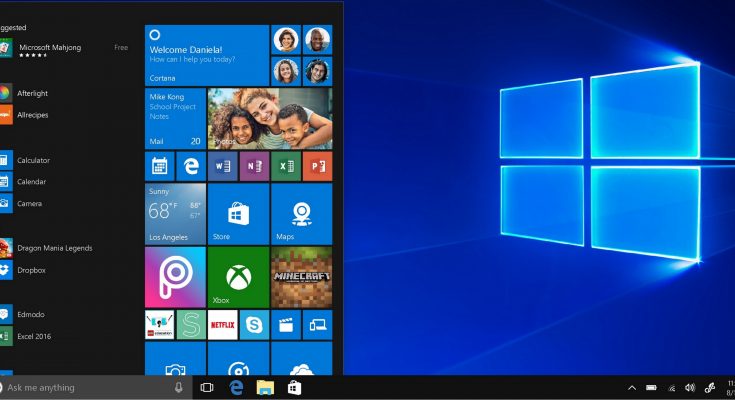When you update a Windows PC, you will most likely encounter the Windows Update Error 0x80070020. It is because you’ve done your job and ensured that the computer has the most recent updates. However, Windows will not install the updates for some reason. It can be fixed, but it doesn’t have to be.
What is Windows Update Error 0x80070020?
The 0x80070020 error arises when you download and, in some cases, install the most recent Windows update. This error can occur in Windows 10 and prior versions such as Windows 8 or Windows 7. Despite this, it is widespread in the most recent version of the Microsoft operating system. It’s effectively Windows’ method of telling you that the update either failed to install or did not install correctly, and it needs assistance to resolve the issue.
What is Error 0x80070020?
Some factors might cause this Windows update error. Other applications interfering with the installation procedure are the most common. For example, antivirus software or spyware could prevent you from operating the most recent Windows version.
Finally, the origin of the problem is unimportant because diagnosing the problem entails attempting numerous fixes. Therefore, it is preferable to concentrate on the solution rather than the problem while dealing with this error
Do You Need to Troubleshoot Error 0x80070020?
While some issues can be disregarded, maintaining an updated Windows environment is critical for a PC’s security. While you don’t have to repair this problem, please don’t put it off for more than a couple of weeks. Otherwise, you risk becoming vulnerable to new exploits and hackers.
How to Fix 0x80070020 Windows Update Error in Windows 10
It may take some effort to identify the issue, but there are several basic procedures you may do that should resolve it quickly. After completing each potential fix, rerun Windows Update to see whether the error reappears. If it does not, you have solved the problem. If it does, proceed to the next possible solution.
1. Run an antivirus scan
These approaches also work with Windows 8 and 7. However, the processes for fixing the error may change slightly.
Perform an antivirus scan. If a piece of software prevents the installation of the most recent Windows update, a thorough antivirus check should detect and resolve the issue. It may be doing this to prevent you from downloading security updates that could jeopardize its operation. On the other hand, it could also be a generically disruptive malware that hinders you from upgrading the security of your machine. If a virus prevents you from updating the computer, a virus scan should resolve the issue. If this does not resolve the issue, launch a comprehensive system scan from safe mode to hunt for complex applications in every nook and cranny.
2. Turn off antivirus software
It is a precautionary measure, as it may make your system susceptible. When it comes to securing a system, antivirus software can be excessive. If it wrongly labeled the Windows Update process or the specific update you received as harmful, deactivating the antivirus program can help.
- Disable Avast Antivirus for the time being (or permanently, if you want to move on to something else).
- If you have AVG, you may easily disable it.
- If you use Malwarebytes, follow the instructions in the first-party tutorial to disable real-time protection.
- If you have Norton Antivirus, you can disable it temporarily or permanently.
- Disabling McAfee antivirus is no more complicated than disabling any other antivirus application.
Whether you use another antivirus provider, examine if there is a how-to tutorial on its official website. Check the taskbar as an alternative. You may be able to disable the service temporarily by selecting its icon.
3. Start the Windows Update Troubleshoot tool
Modern versions of Windows provide several troubleshooting tools that are more effective than those found in previous Microsoft operating systems. If you get this error, run the Windows Update Troubleshooter. It may not solve every problem, but it may guide you in the correct direction for how to fix it yourself.
4. Reset Windows Update Services
Sometimes one element, or multiple elements, from Windows Update Services malfunction for unknown reasons, and one or more of them prevents the update from finishing. Restarting those services is the best method to ensure this is not the case.
Although initially developed for Windows 8.1 and Windows 7, the instructions for resetting Windows Update Services apply to Windows 10 and will assist you in getting these services up and running.
5. Start the Background Intelligent Transfer Service (BITS)
Windows BITS is essential in providing updates to a machine. The 0x80070020 error code may emerge if it stops working. Microsoft provides a script that will do it for you, but its tutorial also includes thorough instructions on how to do it manually.