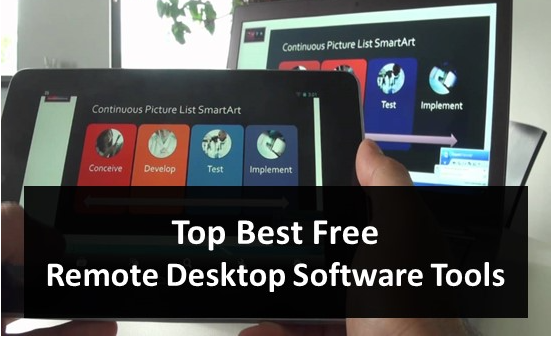Remote desktop software for free: Computers and laptops have become indispensable to everyone’s daily lives. These technologies are now available to practically every family and individual. There is no way to work without a computer or laptop. These are, after all, electrical gadgets that can malfunction. Sometimes due to odd behavior by the device, other times due to the users. You may continually receive assistance with whatever problem you have with your computer or laptop. Allowing a professional to look at your computer utilizing remote desktop software is one of the most advanced techniques to solve your PC’s problem.
A simple internet search can provide hundreds of Windows 10 remote desktop software tools, but not all are worth downloading. Remember that free and premium Windows remote desktop connection software is available, so you may choose the one that best suits your needs. Furthermore, each operating system, whether Windows, MAC, or Linux, includes a built-in remote desktop connection application, although it is not as effective as third-party solutions. Finally, there is some excellent remote desktop software with extensive features available, and you should use it instead of the built-in remote connection tool.
In this piece, we will discuss many of the top remote control software programs that will allow you to communicate with one another quickly. These remote control software programs come in handy on many occasions and aren’t simply for asking for aid. You can also use these programs to share files and communicate with one another for free by connecting to the internet. The possibilities are unlimited when you have a solid remote desktop program, so we decided to write about it. We evaluated hundreds of remote desktop applications before compiling this list of the best free and most refined Remote Desktop Software for PC.
What Exactly Is a Remote Desktop Tool?
As previously said, a free remote control application is a tool that allows you to see and connect to another machine wirelessly. When you want to show someone your PC and enable them to access your device from their PC, remote connection solutions come in handy. Remember that most tools will only work if both PC devices have the same program loaded. So, before proceeding, ensure that both devices have the same instrument and version packed. Several of these tools have recently begun to allow users to transfer files so that you can utilize this function for file sharing.
Free Remote Computer Access | Best Free Remote Desktop Software
1] TeamViewer

TeamViewer is one of the most popular and practical free remote PC access applications available today. This program includes several valuable tools that can be used for commercial purposes. TeamViewer can be downloaded for free, but a premium version also provides some sophisticated capabilities.
This tool is available for all Windows, MAC, Android, and iOS devices. You can use this cross-platform remote connection software to communicate, chat, and send files. In addition, if you choose a commercial license, you will access features such as channel groups, ticket management, multi-user support, and many more.
2] AnyDesk

AnyDesk is more than just another free remote access program; numerous IT professionals use it to give support to their customers. Over 200 million individuals worldwide use this software for simple remote connections, file sharing, and corporate work.
AnyDesk is also available for Windows, MAC, iOS, Android, Linux, Raspberry Pi, and Chrome OS devices. This program has a spotless and straightforward interface, making it one of the most outstanding Remote Desktop Software. Another advantage of AnyDesk is that you do not need to install or utilize it.
3] Splashtop

Splashtop is a premium remote computer access software compatible with Windows, macOS, Chrome OS, Android, iOS, and Linux. Remember that this program is not free; you must pay for its monthly/yearly membership options based on the number of users and uses.
This software’s subscription rates start at $5/month for an individual plan and go up to $40/month for business and enterprise editions. You can also use this tool to cancel other people’s Xbox subscription plans. If you want to provide one-on-one technical support online, you should consider purchasing this program. This tool is available for a 7-day free trial without requiring a credit card.
4] Chrome Remote Desktop

When you don’t need additional features like file sharing, text messaging, voice communication, and so on, Chrome Remote Desktop is one of the best remote desktop software to utilize. This simple and easy-to-use remote connection program will allow you to connect to any other device running the same schedule.
This program is only available for Windows, MAC, Android, and iOS, and you must have a Google Account to use it. The most excellent part of Chrome Remote Desktop is that it is accessible through the Google Chrome browser, so you don’t need to install any software on your computer to utilize it. It is a must-have app for establishing a quick remote connection.
5] TightVNC

TightVNC is free remote control software that may be used for personal and commercial purposes. Because it is an open-source remote access software, you don’t have to be concerned about anything while using it. This software includes all the essential remote control functions that any tool should have.
Even though it is not as sophisticated as the other tools on this list, this is a must-have if you’re seeking lightweight remote control software for Windows. This tool is accessible for Windows only as TightVNC, Android and iOS as VNC Viewer, and MAC platforms as Remote Ripple.
6] Microsoft Remote Desktop

The Microsoft Remote Desktop Software is available for Windows and Windows-based mobile devices. This app was created exclusively for Windows 10 users; however, if you have Microsoft Store installed on your PC, you can download it. This app is different from the Remote Connection app that comes with Windows.
This program is free, and you will not be charged anything to use it. It is, without a doubt, one of the best remote connection apps available. This tool includes all essential capabilities and allows you to execute programs such as Paint, CMD, PowerPoint, MS Word, Excel, Server Manager, and others on the remote PC.
7] Mikogo

Mikogo is a screen-sharing program that may also be used as a remote access tool. This software lets you connect to up to 25 different devices at once. This software also contains all the basic to advanced functionality you may expect from a remote connection app. It is undoubtedly a worthwhile remote access program to investigate.
While Mikogo is popular due to its capabilities, many people dislike it because it is paid software. The rate ranges from $14 to $48 per month for a team plan appropriate for businesses. This program, also available for Android and iOS devices, allows you to record remote sessions for later viewing.
8] LogMeIn

LogMeIn is a paid remote administration program that costs roughly $349 per year for an individual and two computers and around $1500 for ten workstations. However, despite the price, this product includes many essential features that will come in handy if you seek remote access tools for organizations.
This tool allows you to do remote printing, schedule remote connections, store logs, collaborate files with a single click, and much more. Several versions of this program are accessible, so you can choose the one that best suits your needs. We recommend you try this product only if unsatisfied with the other paid tools on our list.
9] pcAnywhere

PCAnywhere, as the name implies, is a tool that allows you to access any PC from any location. Remember that the PCAnywhere utility has been renamed Anyplace Control, even if the developer remains the same. This utility allows you to connect to another PC device over the internet or a LAN connection.
This tool’s file transferring speed is incredibly rapid, distinguishing it from the competition. This program is the best option if you need a tool to simultaneously share data with numerous PCs. The free version of this utility includes all functionality for offline access. However, the premium version does not.
10] GoToMyPC

GoToMyPC is another paid remote connection app for a variety of devices. This software is available for Windows, MAC, iOS, and Android devices. Individual user licenses cost roughly $35 per computer per month, while corporate plans cost around $140 per month and allow you to do unlimited remote sessions for ten or more people.
This program has some valuable features that make it worthwhile to pay the price. This software supports multi-monitor displays, allowing you to access all of them from a single monitor. This program also allows for file sharing and copy-pasting. Finally, you can test it if you want a simple, easy-to-use remote connection tool.
11] Radmin

Radmin is another premium Remote Desktop Software that can be utilized by consumers as well as professional tech support companies. This program provides high-quality video support and fast connection speeds, making it superior to similar tools on this list. These features also improve the user experience while contacting tech help.
Radmin encrypts every connection with AES256-bit encryption, so you don’t have to worry about anything leaving your device without your permission. It is a premium program, but it provides a 30-day free trial to both individual and business users, and you must try it once to appreciate its incredible capabilities fully.
12] DameWare Remote Support

Another paid remote control tool is Dameware Remote Desktop Software, which allows you to receive and deliver remote assistance to anyone worldwide. Unfortunately, this program is available for Windows, Mac OS X, and Linux. As a result, if you are seeking a remote access solution for Android or iOS, you will be unable to utilize it.
This software provides a 14-day free trial to all users, after which you must pay according to the technicians who use it. One technician license is $388, while the price for 15 technicians is $301 per license. Although this is a pricey remote support solution, it is an excellent alternative for experts.
13] RemotePC

RemotePC by IDrive is a paid Remote Desktop Software that works with all major operating systems, including Windows, MAC, Linux, iOS, and Android. This application has a similar interface to TeamViewer but has entirely separate functions. This software is designed for professional help rather than casual remote connections and file sharing.
The most excellent part about RemotePC software is that it can also be accessed using a web browser. Once the software is installed on a system, you can control the device without installing the tool by visiting the web version of this tool. This tool costs $22.12 per year for a single user and $374 per year for an infinite number of technicians.
14] Remote Desktop Manager

Remote Desktop Software is available in free and premium versions, so choose the one that best suits your needs. This program is accessible for Windows, MAC, Android, and iOS devices, and the free edition includes all essential features such as remote access and password management. However, you must purchase the Enterprise edition if you want more advanced capabilities.
This program provides a 30-day trial to enterprise users, and you can opt-out to try it before purchasing. Our software may not be as well-known as the other items on this list, but it is a unique tool for remote management. For example, by using Remote Desktop Manager software, you can do audits and generate reports on the app connection.
15] Remote Utilities
The Remote Utility utility is another freemium remote control software available for Windows, MAC, Linux, Android, and iOS devices. The best part about Remote Desktop Software Utilities is that it is a one-time purchase of software rather than a subscription-based purchase, which is a plus.
Pricing ranges from $99 for a single user to $12,000 for an enterprise license with unlimited usage. The good news is that all rights have the same functionality and differ in the number of users who can use the software. As a result, even if you have an individual license, you can use all of its capabilities.
ALSO SEE:Human Capital Management
Last Words
So that’s it for free remote desktop software, and we hope you now have a better understanding of some of the most excellent free remote desktop applications. There are numerous solutions accessible for remote connection needs. However, the tools discussed in this post perform best of all. In addition, some of them are available for all operating systems, so you don’t have to worry about that.
We will update this site with new free Remote Desktop Software or computer access applications, so do return to CV to learn more. If you want to try a premium program, we recommend buying it rather than utilizing a cracked version because it may contain viruses or spyware. If you have any queries concerning them, please leave them in the comments section below.