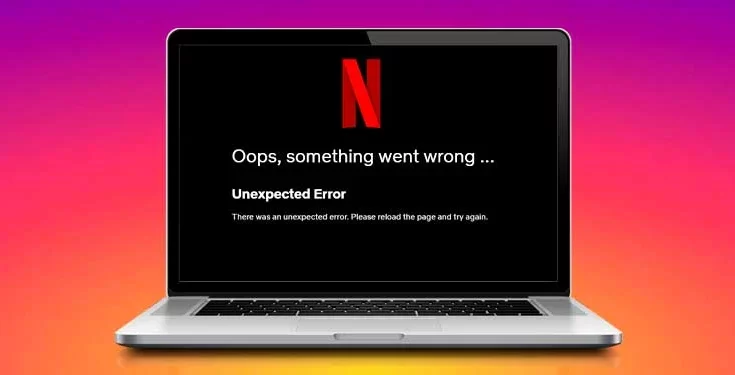The Netflix Error Code M7121 will have you scrambling for solutions. What does this mistake signify, and how can you fix it without calling customer service? This article will walk you through the troubleshooting process.
What Is Error Code M7121 on Netflix?
When Netflix detects an unsupported web browser, the Netflix Error Code M7121 is generated. This lack of support may indicate several difficulties with the browser behind the hood. One of the issues is that the browser cannot connect to the Netflix servers and displays this error.
Why Doesn’t Netflix Work with Google Chrome?
Netflix Error Code M7121 is not limited to Chrome and can occur with any unsupported browser. However, because Chrome is the most common browser in the world, you will most likely see it here. As a result, Netflix recommends at least Chrome browser Version 64, Windows 7, and OS X 10.11 (El Capitan), but Chrome 64 is more of a requirement than a recommendation.
How Do I Resolve My Netflix Browser Not Supported Issue?
The most secure approach to resolve this issue of Netflix Error Code M7121 is to update your browser to the most recent version. At the time of writing, Google Chrome 64 and higher supported Netflix. Update to the most current version if you are using an older version. Furthermore, you cannot watch Netflix on the Chrome browser on Windows XP.
Examine these options after updating your browser to improve it and eliminate other problem sources.
Chrome is not functioning correctly:
Conflicts within the browser can sometimes be brutal to identify. Unfortunately, the quickest solution to resolve unnoticed Chrome issues is to delete and reinstall the browser.
Hardware acceleration:
By sending graphical-intensive activities to the GPU, this browser setting helps boost browser speed. It can sometimes interfere with Netflix streaming.
Corrupted cache data:
Power outages and unexpected shutdowns can harm cached data. These occurrences can cause the browser to misbehave and Netflix to malfunction. These errors can be resolved by clearing the cache.
HTML5 Support:
Netflix displays its shows using the HTML5 web player. All modern browsers support HTML5 without the need for plugins. If your browser lacks this feature, change to one that does.
How Can I Resolve Error Code M7121 1331?
Use these troubleshooting procedures to get Netflix operating again. The methods presented here are specific to Chrome, although they also apply to other browsers.
- Please update your browser. This first step applies to Chrome and all other browsers on your device. Netflix provides information about the supported browsers. If your browser version is older than the ones listed, please update to the most recent version. The supported browser versions on the list may change as browsers evolve. Using the most current version also fixes security flaws and improves streaming benchmarks as Netflix develops.
- Chrome and other browsers such as Firefox use the Widevine Decryption Module to play DRM-protected films and audio. Updating the browser also updates this important browser component.
- Restart your computer. This simple procedure of restarting your device frequently resolves background programs using system resources that your browser could use (and, therefore, Netflix).
- Restart your browser. Temporary issues can be cleaned up with a short shutdown and restart. Remember to close the browser entirely and begin over from scratch. Clear the browser cache, re-enter Netflix, and see whether the Netflix Error Code M7121 occurs again.
- Remove the cache. Cookies that are out of current or broken can interfere with Netflix watching. If Netflix is streaming smoothly in Incognito Mode, clear your browser cache and relaunch it in the main browser tab.
- Turn off hardware acceleration. If you’re using Chrome to stream Netflix, disable hardware acceleration and restart your browser. Because hardware acceleration improves overall browser performance, keep the setting enabled if anything else is causing the Netflix Error Code M7121. Also, see whether you can watch Netflix in full-screen mode, as hardware acceleration sometimes causes problems with this view.
- Deactivate Chrome add-ons. When an error occurs after installing an extension, uninstalling it is a simple solution. A defective or outdated extension could cause issues. If Netflix works in another browser, return to Chrome and remove all extensions. Turn them on one by one to repair the faulty extension. Because most browsers employ extensions and add-ons, this patch applies to all browsers. Chrome should be reinstalled. The only alternative is to uninstall Chrome and then reinstall it. If you haven’t found an answer to the Netflix Error Code M7121 yet, this can address all underlying Chrome issues.
What Does M7121 3078 Error Code Mean?
Netflix Error Code M7121 3078 is the same as Netflix Error Code M7121-1331. Netflix displays this message when you use an unsupported or outdated Chrome browser. To continue streaming, upgrade Chrome to the most recent version.
FAQ
What does Netflix error code M7121-1331-P7 mean?
The Netflix error code M7121-1331-P7 is a variant of M7121-1331. In addition, M7121-1331-4027 is also connected with this mistake. Like the other variations, error code M7121-1331-P7 is a Netflix streaming error most likely caused by an old or unsupported browser.
How do I get around Netflix problem code M7121-5006?
If you receive the problem code M7121-5006, you may also notice the message, “Sorry, too many people are viewing your account right now.” Logging in to your account in a browser and selecting Sign out of all devices is a quick way to end all active sessions. To avoid this problem in the future, make sure you know how many people can watch Netflix simultaneously in the Plan Details part of your account.