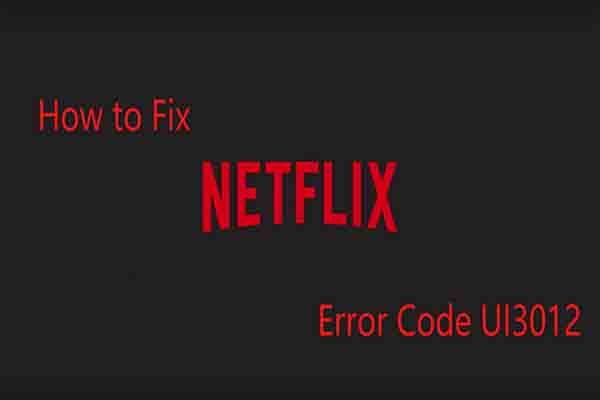Netflix error code UI3012 may occur whenever you attempt to connect to Netflix, including when you access the site or app or try to stream content. It is most commonly seen on a Mac or PC website, although it may also be seen on a streaming device (e.g., Apple TV) or the mobile app. Along with this message, you’ll see the error number on the screen:
- Something has gone wrong…
- Error Unexpected
- There was an unexpected error. Please try again after reloading the page.
What Causes Netflix Error Code UI3012?
When you notice the error code UI3012, it signifies that Netflix has a network connection problem. This issue could be caused by a lack of signal strength, interference, wrong settings, or even a faulty cable.
How Can I Resolve Netflix Error Code UI3012?
Because various factors can cause code UI3012, you may need to attempt a few different remedies to restore your Netflix connection.
1.Reload the page.
The first and simplest option is the one recommended by Netflix. Reload the page and check to see whether the error code reappears.
2.Switch off your VPN.
A virtual private network can disrupt data transmission between your computer and Netflix. If you have one, turn it off and see if your connection improves.
3.Check to see if Netflix is unavailable.
You might be having problems with Netflix because their entire system is down. You can quickly discover if anyone else has reported outages. If the issue is widespread, your only option is to wait until Netflix returns to service.
4.Change your browser.
Another easy fix is to launch Netflix in another program. After Netflix changes its website, you may see issues you’ve never seen before; these upgrades may not be immediately compatible with your specific browser.
Try using the Netflix app on a streaming device, phone, or tablet instead (make sure the app is running the most recent version).
5.Join a separate network.
If you’re using an outside network, such as one at a school or library, the administrator may have disabled streaming connections. In this instance, you won’t be able to fix the problem until you arrive elsewhere.
Similarly, if you’re streaming Netflix on your phone while connected to your cellular network, see if you can connect to Wi-Fi.
6.Connect to your modem or router directly.
If you’re attempting to use Netflix on a computer or laptop linked to Wi-Fi, connect an Ethernet wire from the router to the computer. Because wired connections are more steady than wireless ones, you may have a better experience with Netflix if you utilize one.
If you already have a wired connection, you could try a different cable if the first one isn’t working correctly.
7.Move your router or yourself.
If this problem occurs at home, try moving closer to your router. If that fails, isolate it from any potential sources of interference, such as cordless phones or microwaves. You can also try raising your router for better reception.
8.Start your network again.
Your network could benefit from a reboot to handle data as effectively as possible. To do so, turn off your computer and disconnect your modem and router. Then, turn off everything for at least 30 seconds before turning it back on one at a time.
First, connect your modem and wait for it to boot up fully. Then, turn on your router (if applicable) and allow it to complete an entire startup. Finally, restart your computer, reconnect to your network if necessary, and try Netflix once more.
9.Reset the network configuration.
If you can access other websites, there should be no requirement to reset your modem or router. However, returning your network settings to their defaults is a less harmful alternative that may help. You can do this by entering into your router or computer settings, which will wipe items like saved Wi-Fi networks and passwords, VPN settings, and Bluetooth data.
If you’ve configured a custom DSN for your network, you can reset it to the default “Auto” option.
What Is Error Code M7353 5101 on Netflix?
While UI3012 denotes a generic connectivity issue, Netflix error code M7353 5101 denotes a more particular problem. This one appears when you try to view Netflix using the Chrome browser and occurs when the site is interfered with by browser add-ons. To resolve it, ensure that you are using the most recent version of Chrome, disable any active extensions, and restart your computer to check if the error disappears.
What Is Error Code M7063 1013 on Netflix?
M7063 1013 error code also indicates a conflict with a browser extension. First, navigate to the extensions page in Chrome by typing chrome:/extensions into the URL bar, and then disable any current addons. If that resolves the issue, try turning them on one by one until you locate the ones interfering with Netflix.
FAQ
How can I resolve Netflix problem code M-7353?
Netflix error number M-7353 typically indicates that a web browser plugin interferes with Netflix playback. Change browsers or disable addons one at a time until you locate the problem.
What exactly is Netflix error 11800?
When Netflix cannot connect, error code 11800 occurs. Typically, this indicates a network problem or that your device has to be updated to clean out erroneous data.
How can I resolve Netflix error code NW-2-5?
Restart your streaming device, restart your home network, and try to boost your Wi-Fi connection to resolve Netflix error number NW-2-5. See that your streaming device is connected to the network and that you are on a streaming-capable network.
ALSO SEE:Error Code M7121 Resolve By 7 Easy Fixes (2022)
What is Netflix error code 300?
Netflix error code: 300 This appears when there is a problem with Netflix on a Sony television or Blu-ray player. To restart the program:
- Click Retry.
- If it doesn’t work, wait a few minutes for network congestion to ease before continuing Netflix.
- If you are still having issues, don’t hesitate to get in touch with Sony support.