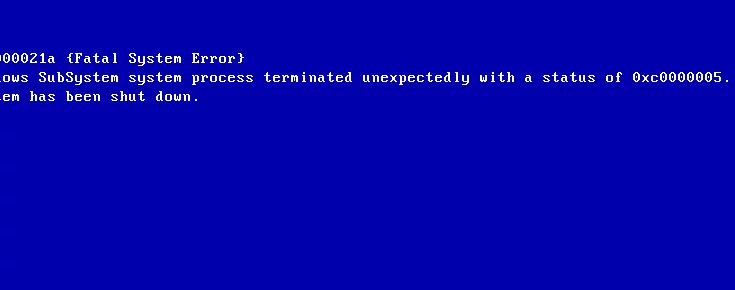Introduction: After installing a new device on Windows PC, you may obtain the error “0xc000021a (STATUS SYSTEM PROCESS TERMINATED).” This issue may also occur following a Windows upgrade. Additionally, installing new software may result in error 0xc000021a.
This error might also occur if essential Operating System files are missing. This tutorial will help you resolve the 0xc000021a (STATUS SYSTEM PROCESS TERMINATED) problem, regardless of the cause.
How to Fix STATUS SYSTEM PROCESS TERMINATED Error 0xc000021a
As stated in the introduction, the 0xc000021a (STATUS SYSTEM PROCESS TERMINATED) issue may occur after installing or updating a device driver. This issue may also be caused by a Windows upgrade or a program installation. Finally, this error may occur if essential Windows Operating System files are missing.
Based on this, I will provide options for resolving the STATUS SYSTEM PROCESS TERMINATED error:
1. if the 0xc000021a (STATUS SYSTEM PROCESS TERMINATED) problem is brought on by a driver, a Windows update, or the installation of new software.
2. if 0xc000021a (STATUS SYSTEM PROCESS TERMINATED) is the result of faulty or missing Windows system files.
1. Resolution for Error Code 0xc000021a (STATUS SYSTEM PROCESS TERMINATED)
Important Note
Because your PC will not boot if it contains the error 0xc000021a, you must use a Windows 10 installation CD to boot into Safe mode.
Once in safe mode, you may delete any problematic drivers or software.
If you obtain 0xc000021a (STATUS SYSTEM PROCESS TERMINATED) after installing a Windows update, a new driver, or new software, the following solution (demonstrated on Windows 10) will resolve the issue:
- First, insert the Windows 10 DVD into the optical drive. Then, boot to the BIOS and set the boot order to CD.
- Restart the computer. When the notice below appears, press any key.
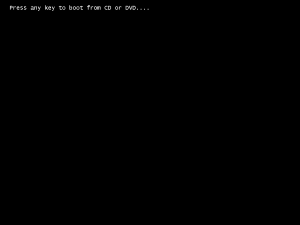
- Your PC will boot as though Windows 10 is being reinstalled. Select Next.
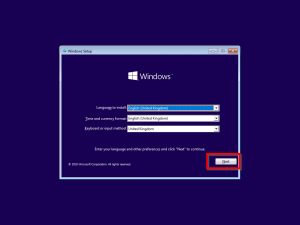
- Then click Computer Repair (second image below).
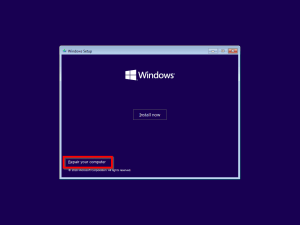
- On the screen displaying boot options, click Troubleshoot.
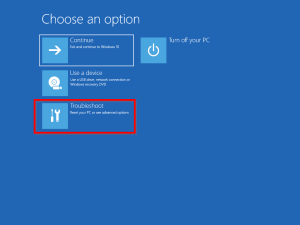
- The subsequent screen will display many possibilities. If Windows updates were recently installed, click Uninstall Updates. Follow the on-screen instructions to remove any updates that may have resulted in error 0xc000021a (STATUS SYSTEM PROCESS TERMINATED).
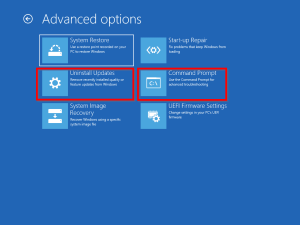
- Click Command Prompt if a recent driver or software upgrade triggered the error 0xc000021a (STATUS SYSTEM PROCESS TERMINATED). I will demonstrate the following procedures if you click Command Prompt.
- When Command Prompt opens, enter the following command. Then hit your keyboard’s Enter key.
bcdedit /set {default} safeboot minimum
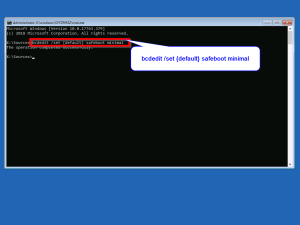
- If you correctly entered the command, you should receive the message “The operation performed successfully.”
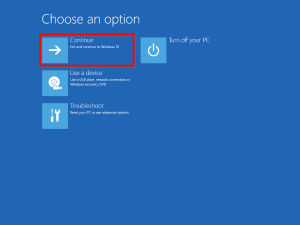
- When the command has been adequately completed, close the command prompt. Click Continue to restart the machine.
Important Tip
DO NOT boot your machine with the Windows 10 DVD when you reboot this time. Allow the machine to start up to safe mode.
- Log in to your computer as usual. Observe that your machine started up in safe mode (second image below).
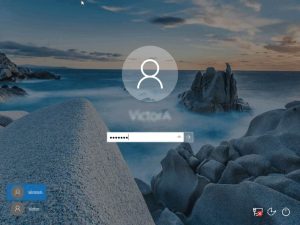
How to Remove a Device Driver or Program
You can now remove a device driver that you believe caused error 0xc000021a (STATUS SYSTEM PROCESS TERMINATED) at this point. Additionally, you may remove previously installed apps.
To remove a device driver:
- Right-click the Windows on the left of your taskbar. Click Device Manage, then.
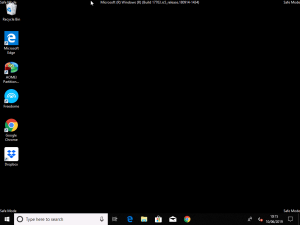
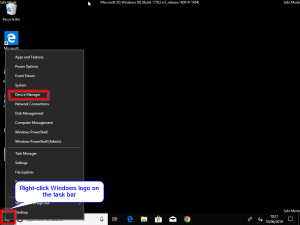
- Locate the device driver you suspect may have caused error 0xc000021a (STATUS SYSTEM PROCESS TERMINATED) when the device manager opens. Right-click the driver’s icon. Click Uninstall device, then.
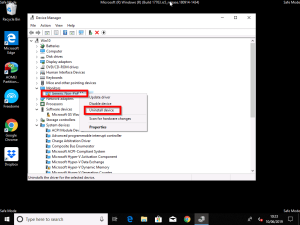
Important Tip: As a starting point, attempt to remove any device driver(s) you installed before encountering error 0xc000021a.
- If you recently installed a piece of app, follow the procedures below to remove it: Right-click the Windows logo on the task bar’s left side. Click System, then.
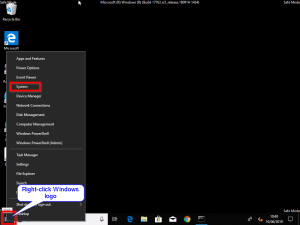
- When the System opens, click the Home button.
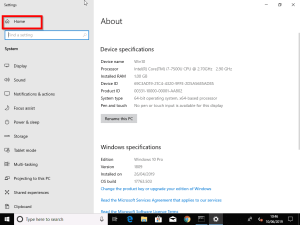
- When you choose Home, the Systems home page will load.
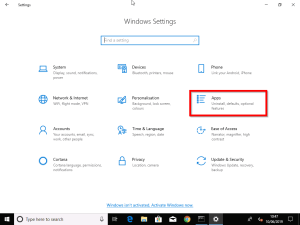
- Then click Apps (highlighted in the image above). Click the software that may have triggered the problem 0xc000021a when Apps & features open. Click Uninstall, then.
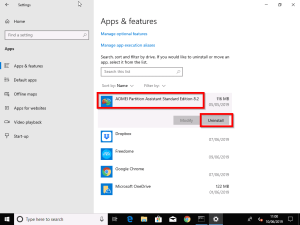
- Remove the safe mode boot option before restarting your computer. To access the necessary procedures, select Remove Windows from Safe Mode.
2. Resolution for STATUS SYSTEM PROCESS TERMINATED Error 0xc000021a
Uninstalling recently installed updates might not resolve the error 0xc000021a. If removing updates does not resolve the issue, critical Windows files may be missing or damaged. If this is the case, the actions below may help you fix error 0xc000021a (STATUS SYSTEM PROCESS TERMINATED):
While still in safe mode and after logging onto Windows:
- Right-click the Windows icon in the taskbar. Next, click Run.
- When the Run window opens, type cmd and then click OK. It opens the Command Prompt window.
- When the command prompt arises, enter the following command and click Enter.
the sfc /scannow
Uninstall Windows Safe mode
After completing the preceding procedures, execute the following instructions from the command line to ensure that the machine boots normally.
bcdedit /deletevalue {default} safe boot
- Restart the computer.
Conclusion – 0xc000021a Error Solved
This tutorial discussed resolving errors 0xc000021a (STATUS SYSTEM PROCESS TERMINATED). I hope you resolved the issue by utilizing one of the suggested solutions.