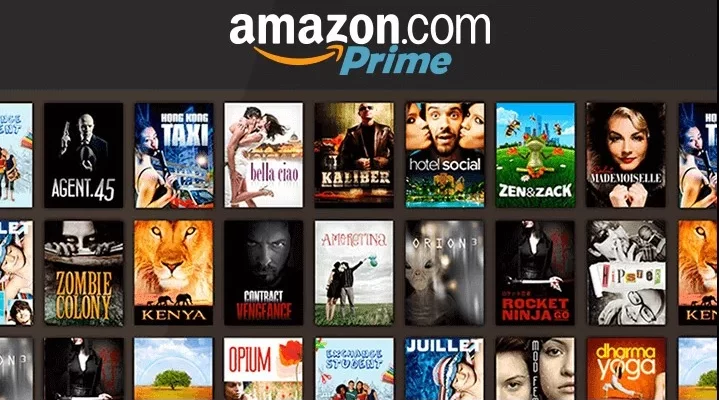Amazon Prime Video is a video-on-demand streaming service that provides a variety of movies, TV shows, and videos. Prime is the place to go if you want to watch anything entertaining, such as dubbed anime, old movies, or TV shows. However, you may encounter a technical issue or two from time to time. For example, the Amazon Prime Error Code 9068 is a widespread issue that affects subscribers, interfering with their viewing experience.
Amazon Prime Error Code 9068 is refreshing error that impacts the library, rendering specific (and, in worst-case scenarios, all) collections unavailable.
It can also interfere with the Prime Video display, rendering areas of the home screen inaccessible. As a result, encountering this error might be a frustrating experience. But don’t worry! We have included all the information regarding the problem and how to resolve it below.
What causes Amazon Prime Error Code 9068?
Amazon error code 9068 appears to be more common on Roku devices and among users outside the United States. It points to concerns with third-party device compatibility and restricted access. However, it continues to affect users of other devices, including Smart TVs, PS4s, and other gadgets, and users in the United States.
Other possible causes of this error include:
- On-device corrupted software or hardware data
- The Amazon Prime Video app is out of date.
- A big issue that impacts the device’s or app’s data briefly.
- A problem with Amazon’s servers
- Problem with device compatibility
How can you resolve Amazon Prime Error Code 9068?
If you experience Amazon Prime Error Code 9068 when using Amazon Prime, consider the following solutions:
1. Turn off your streaming device.
Corrupted device data and bug issues are typically transient difficulties that can be readily resolved by resetting your device.
- You can rebot your Roku device by following these steps:
- First, go to your device’s Home Screen and select “Settings.”
- Scroll down the Settings menu and choose “System.”
- Scroll down and select “Restart,” then confirm by pushing “OK” on your remote to restart your device.
You can also reboot your device (Roku or others) by turning it off, unplugging it for about two minutes, and then turning it back on.
2. Unregister and then reregister your Amazon Prime Video device
Error code 9068 can occur if your device and the Amazon Prime server are incompatible. When using a new streaming device, this is pretty normal.
The problem can be resolved by deregistering the device and then reregistering it. To accomplish this:
- Visit Amazon.com/pin
- Log in using your Amazon Prime account information.
- To remove your device, go to the “REGISTERED DEVICES” section and select “Deregister Your Device.”
- Sign out and then sign back in
- Navigate to “REGISTERED DEVICE” and select “Register Your Device.”
- Enter your device’s information and then submit it to finish the registration.
After you’ve registered your device, please turn it on and launch the Amazon Prime Video app/channel to resume watching your favorite content.
3. Ensure that your app is up-to-date
Another cause of error 9068, as well as several other Amazon Prime Video not working difficulties, is an outdated app. Most devices will automatically update their applications/channels unless turned off for an extended time or removed from the internet.
For example, if you’re using a Roku device, you may update your Amazon Prime app and others by turning it on and ensuring your internet connection is active. It will enable it to upgrade the Prime Video app, which will resolve any bugs. It might be a frustrating experience to receive the Amazon Prime Error Code 9068. However, with the options provided above, you should be able to resolve the issue and resume streaming.
If the problem persists, you can contact Amazon Prime customer service for extra assistance and troubleshooting.