Several Windows users have reported that they cannot use any NVIDIA Experience features because the software has crashed with GeForce Experience Error Code 0x0003. The “Something went wrong” message is displayed to affected users in most cases.
After restarting your computer, launch GeForce Experience, and the message “error code 0x0003” appears, with the only option to close the dialogue box. All latest versions of Windows 7, 8, and 10 are said to be affected.
Is the error code 0x0003 preventing you from using NVIDIA GeForce Experience?
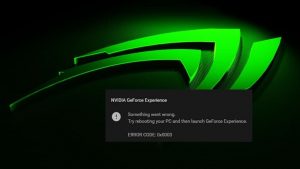
If you’re having this issue, you’ve come to the right place. Let’s look at what’s causing this error number and how to fix it. Experience GeForce Experience Error Code 0x0003 is common when attempting to update your drivers for a newly released game.
What does Geforce Experience Error Code 0X0003 mean?
Many users have reported the error code 0x0003 while using the Nvidia GeForce Experience software. It alerts you that something is preventing the application from running and causing it to shut down. If this occurs, you will be unable to open the application or use any of the GeForce Experience’s services.
There is a reason why the error code 0x0003 appears. Unfortunately, no one-size-fits-all solution exists for this problem. It can occur due to a telemetry problem, unresponsive Nvidia programs, or a problem with your installation directory, among other things. We’ll review all the possible suspects and assist you in determining what’s going on.
Close all NVIDIA processes in Windows 10.
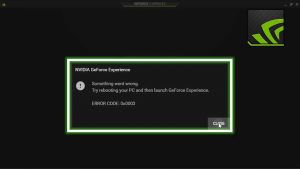
This issue must fix by stopping all NVIDIA background processes. If one of these processes becomes stalled, the others may also become stalled.
- To begin, launch the Task Manager.
- Then, navigate to the Processes tab.
- Right-click on the NVIDIA processes that are currently active (one by one).
- Then select “Finish job.”
- After restarting your computer, check to see if the error code 0x0003 has vanished.
Restart after Enabling
In general, NVIDIA Services ensure all of the NVIDIA services listed in the Services app are turned on and restarted. Therefore, if one of the services fails, restarting it should fix the problem.
- Enter “services” into the Windows Search box.
- Then, double-click on the Services app to launch it.
- Scroll down to find all of the Nvidia services available on your PC.
- To begin, make sure their status is set to “Running.”
- It indicates that the corresponding services are operational on your device.
- If the service status is “Stopped,” it must be manually restarted.
To refresh each NVIDIA service, right-click on it and select Refresh from the context menu.
Check to see if the error code 0x0003 is still present.
Other users were able to fix the issue by setting all NVIDIA services to manual startup.
- Right-click your NVIDIA service and select Properties from the context menu.
- Using the drop-down menu, change the Startup Type to Manual.
If you do this, remember that you will have to start each of these services manually.
Background processes should be off.
Other apps in the background may be interfering with your GeForce Experience app.
- Reopen the Task Manager and close any programs or processes that are no longer in use.
- Close the process if, for example, you don’t need Microsoft Edge while playing your favorite games.
Examine your NVIDIA installation’s location.
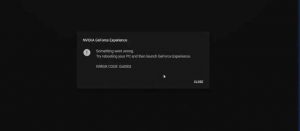
Error code 0x0003 may appear if you installed NVIDIA on a different drive and then changed the app location.
- For example, suppose you initially installed NVIDIA on your C: drive.
- However, after making changes to your registry, you moved NVIDIA to your D: drive.
- When you update GeForce, your computer will install all of the Nvidia files on your D drive.
- However, the NVIDIA Telemetry Container service will continue to use your C: disc.
- You must point the container to the correct drive to resolve this issue.
You can either reinstall everything or re-edit the registry. You can also mix these two methods to develop your own.
First, uninstall Geforce.
Then, in the Registry Editor, navigate to HKEY LOCAL MACHINESOFTWAREMicrosoftWindowsCurrentVersion.
- Change the ProgramFilesDir to C: Program Files rather than D: Program Files.
- Similarly, the ProgramFilesDir (x86) folder should be treated.
- From D: Program Files (x86), it should point to C: Program Files (x86) (x86).
- Restart your computer and install Geforce Experience on the C: drive.
- Suggestions from Users for Additional Fixes
Switch off your VPN.
- Disable any VPN software you are using.
- Check to see if this simple solution worked for you.
- Download and install the Geforce Experience app on your device.
- Some users claim that you may not need to reinstall Geforce.
Instead, visit NVIDIA’s main page and re-download the Geforce Experience app.
What is NVIDIA’s GeForce Experience?
NVIDIA GeForce is a powerful tool that provides you with the best settings for your games and the most recent NVIDIA drivers. Unfortunately, although NVIDIA GPU drivers are highly adaptable, no GeForce drivers exist for Windows Server operating systems. One drawback is that you must install it before using Nvidia’s Shield controller with a PC.
Conclusion
Our drivers frequently become corrupted, preventing them from starting or functioning correctly. Don’t be concerned if any of the errors appear on your computer. To resolve error code 0x0003, follow a few simple steps. You can always go to the NVIDIA official website for more information, or you can send them an email about your PC problem.



