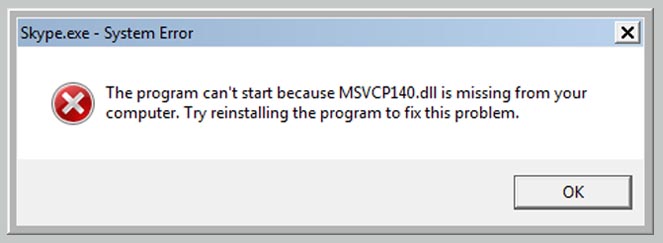Before proceeding with this article on how to deal with msvcp140.dll missing, you should be aware that there are two types of errors that read msvcp140.dll, namely: The code cannot be executed because msvcp140.dll not found. This issue may be resolved by reinstalling the application. Because msvcp140.dll is missing, the program cannot start. To resolve this issue, reinstall the program.
The team is attempting to find the best solution to the missing msvcp140.dll error on computers, particularly those running Windows 10.
What Is Msvcp140.dll ?
MSVCP140 is a Dynamic Link Library file, which means it contains instructions for several applications that are currently or will be executed. Files of this type frequently contain the same components, even though various programs require them. Furthermore, msvcp140.dll is a component of the Visual C ++ Redistributable for Visual Studio 2015.
This data package contains critical components for running C++-based Visual Studio 2015 applications. So don’t be concerned because the error “msvcp140.dll missing” occurs frequently. When you install a program or game, you will notice a folder called vcredist, which contains the setup required for the program to run smoothly.
What Causes Msvcp140.dll Error?
Download MSVCP140.dll is a required file for some Windows games and programs to run. If the DLL is not found on your computer, Windows will display the following error message:
“The program cannot be launched because MSVCP140.dll is missing from your computer.” As can be seen, the error message provides no solution to the problem. Furthermore, it does not direct you to Microsoft’s support forums for assistance. So, in this section, I’ll show you how to fix it without installing any third-party software.
Methods to Resolve the Msvcp140.dll is Missing Error
Some of the methods below require an internet connection, so ensure your computer has a stable connection while troubleshooting.
#1. Manually download and install Msvcp140.dll
There are two ways to obtain the msvcp140.dll file. The first is to get it directly from Microsoft Visual C ++ or to receive it from a third-party site.
This second method is prevalent among those who want an instant solution.
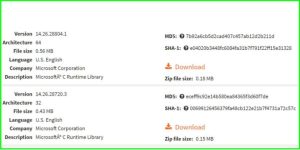
Navigate to dll-files.com and look for the missing msvcp140.dll. Next, choose the most recent dll version, click the download button and wait for the download to finish. After that, navigate to the folder’s location:
C: WINDOWS SysWOW64 Windows 10 x64
C: WINDOWS System32 Windows 10 x86
Note that C: is the location of the operating system installation folder; if you are installing on D, replace C: with D:
Paste the downloaded files there, then restart the computer if necessary. Reopen the problematic program/game after resuming.
#2. Install Microsoft Visual C++ again.
If you want to be sure, use this Microsoft Visual C ++ 2015 Redistributable page to download the missing msvcp140.dll file from your computer.
Check to see if you’re running a 64-bit or 32-bit application.
Download Visual C ++ 2015 from Microsoft, then open and install vc redist on your computer, wait for the installation to complete, and restart. After that, whether the problem has been resolved or not, reopen the problematic program.
#3. Reinstall the Infected Program
Not forever; the user is at fault. Although it is uncommon, an interrupted installation process can result in the corruption or loss of the msvcp140.dll file. Reinstall the erroneous game or application. Even so, this method is inefficient because it can take a long time if the installed program is large enough.
#4. Take a copy of the Msvcp140.dll file from another computer.
First, press the Windows key + Pause / Break, and then check to see if your computer is 64 or 32-bit.
After that, look for computers with the same operating system; they don’t have to have the same processor or RAM as long as they are 64 or 32-bit.
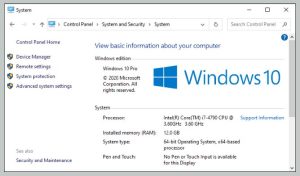
This method is the best way to resolve the msvcp140.dll missing error when you are offline.
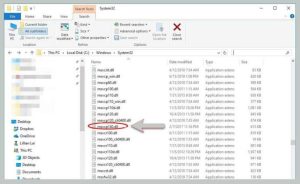
If they are the same, open the C: WINDOWS SysWOW64 folder for Windows 64bit or C: WINDOWS System32 folder for Windows 32bit.
Look for the file msvcp140.dll and copy it to the exact location on your computer. It’s safe to copy the two files just in case.
#5 Run an antivirus scan on the system.
A missing msvcp140 error on the computer could be caused by a virus that prevents the laptop from detecting the file. Antivirus scanning can assist you in removing this malware, and your problem may be resolved.
Unfortunately, Windows Defender cannot detect the virus; therefore, use an antivirus program such as Avast or something similar.
#6. Examine the Recycle Bin
If you accidentally deleted the MSVCP140.dll file, open the Recycle Bin and type its name into the search box. If it’s there, right-click it and choose Restore.
#7. Install the latest version of Windows.
Windows 10 has a sophisticated update feature that not only updates the operating system and drivers but also assists you in downloading the files required to resolve this issue. If you need to know how to update Windows 10 online and offline effortlessly, read the previous article on how to update Windows 10.
However, if you have never updated Windows, you should use the manual method to install msvcp140.dll described above because there will be many updates to download.
#8. Register The Msvcp140.dll File Manually
Assume you already know how to download and have downloaded the msvcp140.dll file to your computer and moved it to the appropriate Windows folder, but it still does not work.
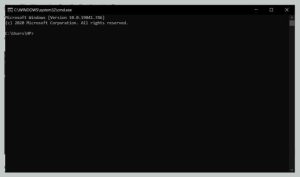
Now, launch a command prompt (as administrator) and enter;
MSVCP140.dll / regsvr32
Then type once more;
MSVCP140.dll regsvr32
#9: Use the File System Checker.
Finally, if your issue has been resolved, run a system file checker from the command prompt (as administrator) again.
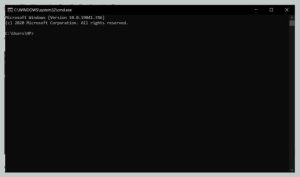
To do so, open cmd (as administrator), then type SFC / scannow and wait for the scanning process to complete. This command assists you in locating and repairing a corrupted file system, which is why using sfc or system file checker can assist you in replacing missing or damaged msvcp140.dll.
#10: Separately install the MSVCP140.dll file.
Computer experts advise installing the msvpc140.dll file separately and saving it in the same directory as the problematic program.
IMPORTANT: Security experts advise against installing.dll files due to the high risk of malware infection.
ALSO SEE:D3dcompiler_43.dll Not Found
Application Load Error 5:0000065434 in Steam (2022)
As a result, if none of the preceding methods have worked for you, please download the file by clicking on the link provided above. Otherwise, you can eliminate third-party programs that may be involved in virus distribution.