During gameplay on PS4, you may see the NAT Type Failed on PS4 problem. This issue typically happens when you cannot hear the person in chat and your console’s internet settings are inadequate. If you also see the same NAT Type Failed on PS4 error on your device, there is no cause for alarm since this is a widespread issue nowadays! We present eight excellent troubleshooting techniques that will allow you to repair the described issue with minimal effort!
Continue reading, then.
How to Fix NAT Type Failed on PS4
The acronym NAT stands for Network Address Translation. Before forwarding data packets to other destination addresses, NAT works with your router to convert any private IP address to a public speech or vice versa.
In PS4 games, NAT identifies connectivity issues while utilizing any communication services of the console. NAT in PS4 also reveals any challenges or ease with which your device connects to other PS4 platforms.
There are three types of NAT currently available:
- (Type 1) Open
- (Type 2) Moderate
- (Type 3) Strict
Changing the NAT Type is a standard solution for NAT Type Failed on PS4 problem management. In this part, we have prepared a list of PS4 system-specific techniques for modifying NAT types involved in resolving the problem. Note that the settings of each router may vary depending on the manufacturer. You should follow the procedures according to your router’s configuration.
Method 1: Configure PS4 Network Settings Manually
If improper network settings on your PS4 cause NAT Type Failed on PS4 or PS4 issue CE-34788-0, you must verify that your PS4’s IP address has not been altered. In addition, you must manually modify the PS4 network settings to resolve the issue.
Here are some guidelines illustrating the same.
Step 1: Verify the PS4’s IP Address
Before manually configuring PS4 network settings, you must know your PS4’s IP addresses.
Follow these procedures to reach the same conclusion.
1. Navigate to the Network option in Settings on your PS4.
2. Select View Connection Status now.
3. You may view your PS4 system’s IP address on the subsequent page.
Step 2: Configure PS4 Network Settings Manually
1.Sign in to your Windows desktop or laptop linked to the same Network as your PS4.
2. Then, press the Windows key, enter cmd, and click Run as administrator.
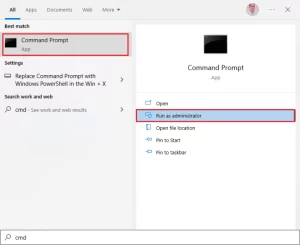
3. Now, enter ipconfig/all in the command prompt and press Enter.
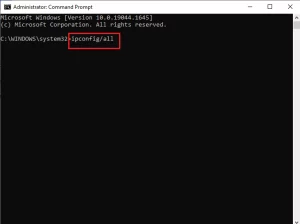
4. Then, the following details from the command line.
- IP Address,
- Default Gateway,
- Subnet Mask,
- DNS Server.
Note the following information from the executed command line.
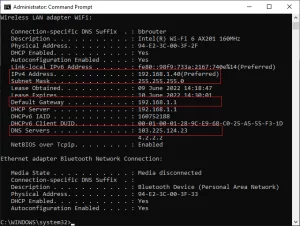
IP Address, Default Gateway, Subnet Mask, and DNS Server are required.
5. Next, navigate to PS4 Settings, then Network.
6. Select Setup Internet Connection, then.
7. Now, choose Use wifi (if you use a wifi connection) or Use a LAN Cable (if you are connecting to Ethernet).
8. Then, choose Custom and input all of the network information you highlighted in Step 5.
9. Now, choose Do Not Use corresponding to Proxy Server and wait for the PS4 to get the updated information.
10. After confirming that the network settings have been changed, choose Test Internet Connection.
11. That is all!
Now you may check the network connection and NAT Type of your PS4.
Method 2: Enable Universal Plug and Play for Router
If manually changing the network settings did not resolve the NAT Type Failed on PS4 problem, you can enable UPnP settings on your router. This capability enables your router to discover other devices on the Network. Enable Universal Plug and Play increases your computer’s susceptibility to cyberattacks and may expose it to threats.
Before activating UPnP, ensure that your Network’s security settings are optimized.
1. Note your wireless router’s IP address, username, and password. Refer to our tutorial How to Find My Router’s IP Address if you do not know how to locate your router’s IP address.
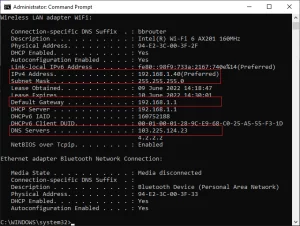
2. Alternatively, the information can be found in the router’s handbook.
3. Run any web browser and enter your router’s IP address in the address box.
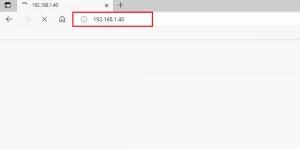
Now, enter your credentials and log in to your router.
4. Navigate to the option Advanced, followed by Forwarding.
5. Now, UPnP may be viewed.
Note: Depending on your router, the UPnP component may also be accessible from other tabs.
6. Check the box next to Enable UPnP and then click the button.
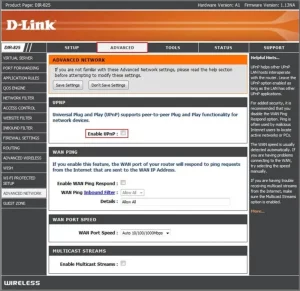
7. To save your configuration, select Apply or Save.
Follow our instructions to reset your router and wait until the connection is restored. Now, head to the Network section of the PS4 Settings menu.

8. Select Test Internet Connection, then.
9. Verify that the NAT Type Failed PS4 problem OF NAT Type Failed on PS4 has been resolved.
Method 3: Use PS4 as DMZ Host for Freezing and Lag
The Demilitarized Zone (DMZ) is a subnetwork that protects your local area network (LAN) against unwanted networks. This DMZ perimeter network often exposes your Network’s external services to untrusted parties. These unreliable ones constitute your internet.
1. You can repair the NAT Type Failed on PS4 problem by adjusting a few network settings on your router when you utilize the PS4 as a DMZ host. Few people believe this approach poses a security risk to your device, but it does not affect your device because you are interacting with your home network.
2. As described in the preceding technique, write down your wireless router’s IP address, Username, and Password. Now, connect to any web browser and enter your router’s IP address as indicated.
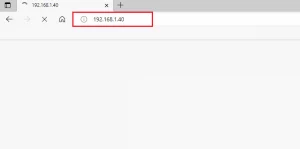
3. Now, enter your router’s Username and Password to log in.
4. Next, select the Advanced tab, then Forwarding.
5. The DMZ is then visible on the left.
6. Depending on your router, you may also locate the DMZ area on other tabs.
7. Now, activate DMZ. Change the IP Address that corresponds to your PS4’s IP address.
8. If your router (for instance, a NETGEAR router) has a NAT Filtering option, select the open NAT filtering option.
- If your router lacks a NAT Filtering option, proceed to the next step.
- To save your configuration, select Apply or Save.
- Now, restart the router and wait for the connection to be restored.

9. Now, head to the Network section of the PS4 Settings menu.
10. Then, choose Test Internet Connection to determine your NAT type.
Check whether the NAT Type Failed on PS4 problem has been resolved. Additionally, Xfinity Router Login:
Method 4 for Xfinity Router: Try Port Forwarding
This approach includes procedures that reroute your communication request from one port and address to another as the packets traverse the router.
Port forwarding improves network performance, allowing you to resolve your device’s NAT Type Failed on PS4 problem.
1. Navigate to the Portforward website and record the game’s default ports.
2. Follow Steps 1-3 described in the preceding way to access the router’s settings page.
3. Search for any phrase associated with port forwarding.
4. Depending on the router model, it may be accessible through the advanced options menu or a menu with a similar name. Then, activate Post Forwarding and click the option to add particular ports.
5. Enter the default port number in the text boxes and click Save.
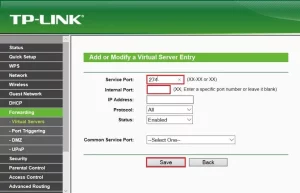
6. Input the default port number and click the Save button. Now, navigate to Settings on your PS4 and select Network.
7. Select Test Internet Connection and then confirm the NAT type. Check to see whether the NAT Type Failed on PS4 problem has been resolved.
Connect Ethernet Cable (Procedure 5).
Connecting to an Ethernet cable is the superior method for resolving the NAT Type Failed on PS4 problem.
- This generates a more secure connection between your device and router.
- Additionally, it lowers signal loss and wireless interferences on the way between the router and PS4.
- In addition, you may get NAT Type Failed on PS4 and PS4 CE-32895-7 errors owing to the router’s stringent security measures.
- To avoid these issues, follow the instructions below to convert to an Ethernet connection.
- Disconnect the PlayStation 4 from its wifi connection.
- Using an Ethernet wire, connect your PS4 to your Network.

- After plugging in the ethernet cable, connect your console to the router’s wireless Network.
- Check if the PS4 can now create a network connection.
- If so, unplug the Ethernet cable once the connection has been established.
- Check to see whether the NAT Type Failed on PS4 problem persists.
Method 6: Disable IPv6 Protocol
If your router utilizes IPv6 for network connection, NNAT Type Failed on PS4 may stop the connection between your PS4 and the servers. This issue may be resolved by adjusting a few network settings, but you will need a computer to do the necessary steps.
- Refer to our How to Find My Router’s IP Address tutorial to locate the IP address.
- Run any web browser and enter your router’s IP address in the address box.
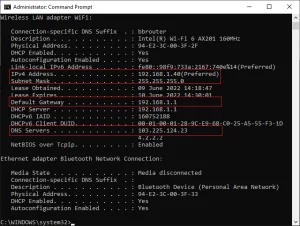
- Now, enter your credentials and log in to your router.
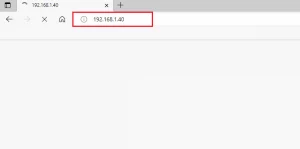
- Then, browse to the IPv6 configuration.
- Ensure that the IPv6 configuration is disabled and that IPv4 is being used instead.
- Verify that your router changes from IPv6 to IPv4 and that the NAT Type Failed on PS4 problem has been resolved.
Method Seven: Modify DNS Server
If your PS4 fails to recognize the correct DNS addresses of your Network, you will get the NAT Type Failed on PS4 to warn.
Consider switching the DNS addresses to Google DNS to guarantee appropriate internet access.
1. Navigate to the Network option in Settings on your PS4.
2. Now, pick Internet connection setup.
3. Then, pick the connection type and click Custom Setup.
4. Select the Automatic option for IP Address configurations.
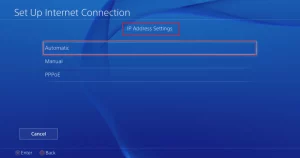
5. In the primary DNS settings, enter 8.8.8.8; in the secondary DNS settings, enter 8.8.4.4.
6. If you see more options on the subsequent page, select Automatic.
7. After establishing the connection, determine if this resolves the issue.
8. Disable Xfi Advanced Security to resolve the NAT Type Failed on PS4 problem.
Method 8: Contact ISP
If your Internet Service Provider has made modifications on their end, some network settings may have been altered, generating the NAT Type Failed on PS4 issue on your PlayStation 4. It disrupts the PS4 devices’ ability to establish a proper internet connection by interfering with the propagation cycle.
Contact your Internet Service Provider to determine whether they have altered their firewall servers or NAT Type PS4 configuration. If they admit to modifying the NAT type, request that they modify the settings on their end to resolve the issue.
Additional Details:
Types and Functions of NAT. Below are descriptions of the three kinds of NAT.
What is NAT Type 1 (Open) for PS4?
The PlayStation 4 is directly linked to the internet without any firewall or network setups. Consequently, you will not encounter NAT Type Failed PS4 issues when connecting to other PS4 devices.
What is Type 2 (Moderate) PS4 NAT?
Your PS4 will be linked to the internet through a router in this configuration. In this situation, you will encounter no difficulties.
What is NAT Type 3 (Strict) for PS4?
The PS4 will be linked to the router without DMZ (Demilitarized Zone) configuration. You may get the NAT Type Failed on PS4 problem when using communication functions such as voice chat, party chat, etc.
Objective of NAT
In addition to its position as a mediator, NAT has several other tasks. Here are several uses for NAT in your network configuration.
Each gadget has a unique IP address.
ALSO SEE: Jailbreak a Firestick and Stream Safely (2022)
- IP addresses are a unique collection of digits that identify a device on a network. No two devices will have the same identifier; as time passes, these addresses begin to run out. Here comes Network Address Translation’s function (NAT). NAT turns all private Internet addresses into public addresses or vice versa so that IP addresses stay supplied.
- When NAT allocates a new network address to your device, your private IP addresses are safeguarded. In addition, NAT functions as a firewall, screening packets entering the local Network. You have now resolved the NAT Type Failed on PS4 problem.
Please let us know in the comments area if you are stuck in the middle of troubleshooting the problem. Feel free to contact us for additional concerns.



