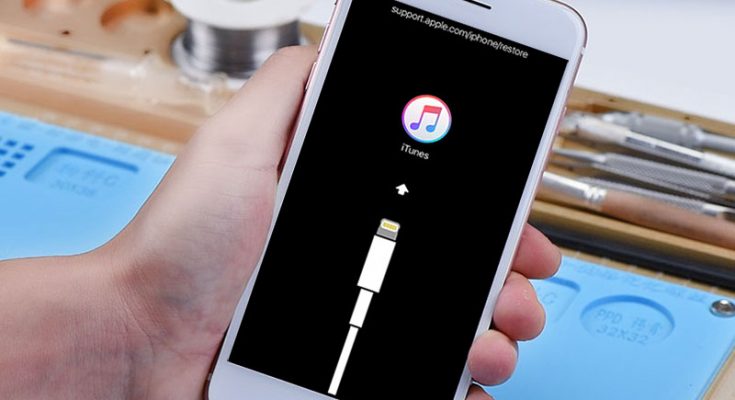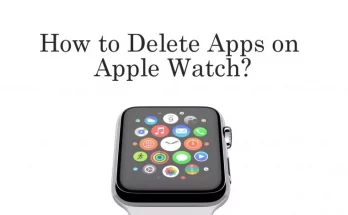When you restore or update your iPhone’s operating system, the last thing you want to encounter is error 4013, which indicates that the device cannot be restored. It may appear a severe issue, especially since you cannot use your phone until it is repaired, but it is a relatively simple problem to resolve. Please continue reading about what causes iPhone error 4013 and how to fix it.
This guide applies to all iPhone, iPad, and iPod touch models running the most current iOS operating system.
iPhone Error 4013 Causes
Error 4013 is also known as iPhone Error 4013, but this is not precisely correct. This error can occur on any iOS device, including the iPhone, iPad, and iPod touch.
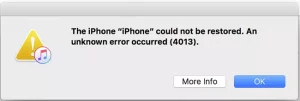
The error occurs when updating iOS or restoring an iPhone from a backup. For example, that problem may happen when the device disconnects from iTunes or when iTunes cannot persuade the machine to finish the Update or restore procedure. Most of the time, this is due to a software bug, but in a few circumstances, it may be due to a hardware failure.
When you receive the following message from iTunes, you will know you are experiencing this error: Errors 9, 4005, and 4014 are also possible.
How to fix iPhone Error 4013
Working around this error does not have to be complicated. Follow these steps in this sequence to fix iPhone error 4013:
1. Update iTunes to the most recent version. Software is the most prevalent cause of iPhone error 4013. Because iTunes is required to restore and update so you must have the most current version. An out-of-date version of iTunes could cause this error message. A simple, free software update could address the issue. Update iTunes and try again.
2. Restart the iPhone manually. Restarting an iOS device solves a complex problem. Sometimes there is a temporary app bug that can be resolved by restarting the computer. In this scenario, you should force to restart or hard reset. Then retry the Restore or Update.
3. Connect the device to iTunes and install the most recent iOS update. If the error persists after the first two steps, connect the device to a computer through a USB cable. When you do this, iTunes should prompt you to choose whether to update or restore your device. Choose Update.
4. During this stage, you must select Update. It reinstalls the operating system but does not affect your data. If you choose Restore, all of your data may erased.
5. Update your Mac, or check for and apply updates on your PC. You may need to use software upgrades on the Mac or PC, just as an older version of iTunes may have produced error 4013. Check for and install any available operating system updates before attempting again.
6. Attempt using a different USB cord. A hardware issue could be the source of iPhone error 4013. It’s possible that the iOS device is disconnecting from iTunes or that iTunes cannot interact appropriately with the device due to a broken cable connecting the device to the computer. Replace the line with a known-good thread and see if that solves the problem.
7. Use a different computer to restore. Another possibility is that a hardware malfunction causes the error. For example, if it’s not the USB cable, it could be the USB port or a different hardware issue with the computer. Because this is a complex problem to resolve, you should restore or upgrade your device to a new computer.
8. Make a tech help appointment at the Apple Genius Bar. Contact Apple if everything you’ve tried hasn’t worked to fix error 4013. At this point, you notice that you may be dealing with a more significant issue that can only resolve by someone with access to top training and repair alternatives.
9. Beaware of websites that sell software claiming to fix iPhone Error 4013. While some of these services may be useful, you do not require them. There are numerous ways to improve the error, but none need you to pay a third party.
FAQ
What does error 9, 4005, 4013, or 4014 on an iPad or iPod mean?
If a problem has interrupted the process of updating your device or restoring it from a backup, you may receive one of these error codes.
Where can I find list of error codes and their meanings for iPhones and iPad?
If you encounter an error code, consult Apple’s error code table and links for explanations and possible solutions. In general, if the device’s operating system is out of the current, the first thing to try is to update it.
AlSO SEE: iPhone X