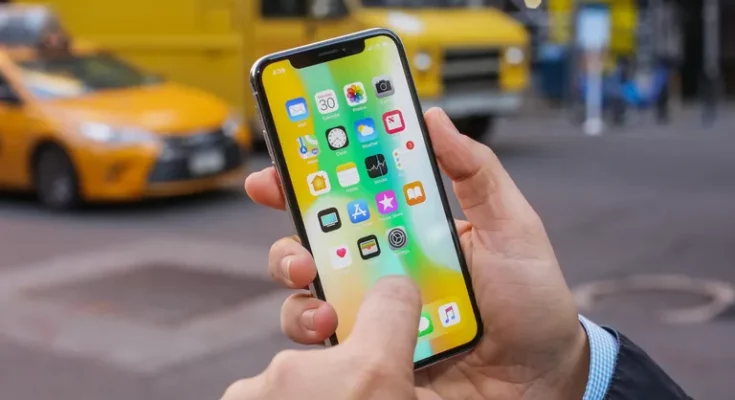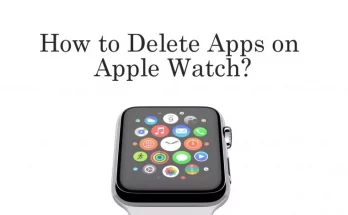The iPhone X is a game-changing smartphone, but even great devices have problems. The most frequent iPhone X issues are simple to identify and resolve. In this guide, we look at various common iPhone X issues and provide extensive troubleshooting suggestions for resolving them.
How to Repair iPhone X Touchscreen issues
The iPhone X’s edge-to-edge OLED screen is one of its most notable new features. Unfortunately, however, the touchscreen occasionally fails to function correctly. A non-responsive screen and a screen that freeze in cold temperatures are the two most common problems.
Ghost Touches and Non-Responsive Screen
Some consumers have reported that the screen on their iPhone X occasionally stops operating. The screen does not respond to touches or taps in some cases. In other circumstances, Ghost touches launch programs and functions without being prompted. If you suffer one of these issues, the culprit is a hardware issue with the iPhone X’s touchscreen processors and sensors. You cannot address these problems since a hardware fault causes them. To resolve this issue, you must have the iPhone serviced.
Cold Weather Frozen Screen
Another issue with the iPhone X screen is that it freezes and becomes unresponsive for a few seconds while switching from a warm to a cold environment (such as heading out into a wintery day). But, again, this is not a hardware issue. To repair a frozen screen in freezing conditions, follow these procedures in this order:
- The operating system should be updated.
- This issue was resolved with the iOS 11.1.2 release, so make sure you have that version or later.
- Follow Apple’s cold-weather recommendations.
- Apple’s cold weather iPhone instructions include against using it in temps below 32 degrees F. Keep your iPhone hidden inside your garments and close to your body heat.
How to Repair iPhone X Screen issues
The iPhone X was the first iPhone to feature a brighter, more efficient OLED screen. The screen is beautiful but prone to problems that other iPhones are not. The most noteworthy of these is burn-in. It occurs when the same image is exhibited on a screen for an extended period, resulting in faint ghosts of those images persisting on the screen regardless of what else is displayed. OLED burn-in is easily avoided by following these guidelines:
- Reduce the screen’s brightness.
- The lower the screen’s brightness, the less probable an image will burn into it. To reduce screen brightness manually, open Control Center and push the brightness slider down.
- Alternatively, navigate to Settings > Display & Brightness and let the screen brightness adjust to ambient light.
Modify the auto-lock options. Burn-in occurs only when a picture is displayed on the screen for an extended period. The image cannot burn in if your screen frequently locks and shuts down. Go to Settings > Display & Brightness > Auto-Lock and choose 5 minutes or less.
A green line emerges along the right side of the screen after the phone has been turned on for some time, another screen issue affecting some iPhone X models. It is yet another hardware issue that people are unable to resolve. If you notice this, please get in touch with Apple Support.
How to Repair iPhone X Face ID problems
The Face ID faces recognition mechanism is probably the most excellent feature of the iPhone x. This function serves two purposes: security and convenience. It unlocks the phone, logs in with passwords, and allows Apple Pay purchases.
However, Face ID and the front or rear camera problems can cause an iPhone X to fail to recognize you. If you run into this issue, try these solutions.
- Change the tilt of the iPhone. Change the angle you hold the phone if Face ID doesn’t always recognize you. While the Face ID sensors are advanced, they require a clear picture of your Face to function correctly.
- Clear out the notch. The Face ID sensors are housed within the crack, a black cut-out at the top of the screen. If the sensors become clogged with debris, dust, or grease from your skin, their regular operation may be compromised. Wipe out the notch.
- Update the operating system. With new versions of iOS, Apple fixes flaws and enhances the speed and accuracy of Face ID. If you are experiencing Face ID problems with the iPhone X, ensure that the phone runs the most recent operating system version.
- Face ID should be reset. The issue may not be with Face ID but with the original scans of your Face that were made when you set up Face ID. If none of the previous suggestions work, discard your old face scans and create fresh ones. Next, go to Settings > Face ID & Passcode > Reset Face ID whenever you’re in a well-lit area. Then, from scratch, configure Face ID.
- Make contact with Apple Support or schedule an appointment at an Apple Genius Bar. If none of these suggestions work, there could be a problem with the iPhone X’s hardware, like the camera, Face ID sensors, or anything else.
How to Repair iPhone X Speaker problems
Although the iPhone has always been a great multimedia device, some customers have reported sound problems with the iPhone X. Muffled sound from the speakers and crackles when the volume is set up high are two prevalent issues.
The speakers are silenced.
Speakers that sound quieter than they should or have muffled audio can typically be repaired by doing the following:
- Reboot the iPhone.
- Restarting an iPhone can resolve a variety of issues, including audio problems.
- Clear out the speakers. The stillness could be caused by dirt, dust, or other crud accumulated on the speakers. Check to see if cleaning the speakers solves the problem.
- Examine the situation.
If you use an iPhone case, make sure nothing gets lodged between the patient and the speaker, such as pocket lint, which might cause muffled audio.
High-volume speaker crackles
Some iPhone X owners have stated that when the volume is too loud, the speakers emit an unpleasant cracking noise. If this occurs, try the following:
- Reboot the iPhone. It might not help in this scenario, but it’s quick and straightforward, so it never hurts to try. You could also perform a hard reset.
- Update the operating system. Ensure the phone is up to date because the latest version of iOS has the most recent bug fixes.
- Make contact with Apple Support or schedule an appointment at an Apple Genius Bar.
- Crackling speakers are most likely caused by a hardware issue that you cannot resolve.
Some consumers have problems connecting to Wi-Fi on their iPhone X. This is most likely not a problem with the iPhone X. This is most likely due to software settings or the Wi-Fi network. Learn how to troubleshoot an iPhone that won’t connect to Wi-Fi.
How to Repair iPhone X Charging problems
The iPhone 8 and iPhone X, as well as the iPhone XS/XR, are the first iPhones that offer wireless charging. That’s great, but it’s not so great if the phone doesn’t charge correctly. If you encounter these issues, follow these steps to resolve it:
- Replace the charging cable. The charging issue may be with the line rather than the phone.
- Try a different thread that works properly. Use a genuine Apple cable or one that has been certified by Apple.
- Take the cards out of the case. Take the cards out if you’re attempting to charge wirelessly and have an issue that keeps items like credit cards. The cards’ wireless payment features may interfere with wireless charging.
- Take away the wireless charging case. Not all cases are wireless charging compatible, and the topic may interfere with regular operation.
- Moreover, Reboot the iPhone. A restart can fix a variety of problems. It might be one of them.
How to Repair iPhone X Battery problems
Nothing is worse than being unable to use your phone because the battery runs out too quickly, but this is precisely what some iPhone X owners complain about. With all of its striking, power-hungry features, like the OLED screen, there may be some iPhone X battery problems.
Thus, Battery issues on the iPhone are pretty simple to remedy using the iOS settings.
Here are some pointers:
- Learn how to conserve battery power.
- Follow typical battery-life-saving recommendations and guidelines. Furthermore, If you use some of these, your iPhone will last longer between charges.
- Update the operating system. In addition to bug patches, new versions of iOS frequently include battery-saving enhancements.
- Then, Install the most recent update, and your battery may last longer.
Purchase a long-lasting battery. Getting more batteries may be the most straightforward approach to making a battery live longer. Various types of extended-life batteries are available on the market, ranging from external dongles to casings.