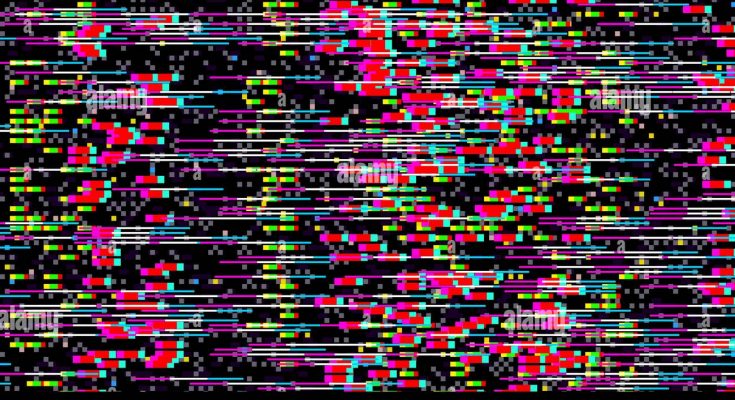Television is a plug-and-play device that requires no additional setup or configuration to display an image. However, nothing is entirely free of bugs, issues, or glitches. This article will teach you how to repair a Flickering TV Screen.
Flickering TV Screen Causes
The most common TV screen issues are flicker and stutter. Flicker can be caused by problems with your TV, the device to which it is connected, and the cable that connects your TV to whatever device. Stuttering can be caused by issues with your internet connection, software issues, and anything else that causes flicker.
How to Restore a Flickering TV Screen
(1) A shaky TV screen is frequently caused by a problem with the video input cable or viewing content.
Follow these steps to analyze and resolve the issues.
Turning off and on a device is an excellent first step in repairing faulty electronics, and a defective TV screen is no exception. Please turn off your television and any connected input devices, then restart them.
(2) Many TV cable links can be plugged in or removed with a jerk on the cable. It’s faster and easier than the old screw-in RF connectors found on CRT tube televisions, but cables can quickly come loose.

(3) Examine all video cables, including power cables, connected to your TV and input devices. To ensure a good connection, give each line a firm push inwards.
- Check that the video cable and connectors are not damaged.
- Check the cable length for any cuts or gaps in the plastic that protects the wire inside. Also, look for dents, bends, or unusual discoloration on the connector.
- If the cable shows signs of wear, replace it.

(4) Check that you are using the correct, consistent cables.
It is impossible to connect a cable to the incorrect standard because the connectors are physically different and will not fit. On the other hand, modern display standards have multiple revisions (such as HDMI and DisplayPort). Therefore, a cable built to an older revision’s standards may not work with a new device.
Look for a label printed on the cable’s cord or the connector at each end of the line. If there is a label, use a search engine to find the cable type and specifications. If no label is present, try another cable you know works, or buy a new line if none is available.

(5) Check that the issue is with your TV, not the input device. Connect your input device to a different TV or monitor and try viewing the same content. Alternately, connect another input device to your TV. If the issue persists, the input device or the content you are attempting to view is to blame.
(6) If you are streaming content to your TV from an online service such as Netflix or Hulu, make sure your Internet connection is stable.
Perform an Internet speed test on a computer or mobile device connected to the same network as the device linked to your TV. Repeat the test three times and keep track of the results.
Streaming 1080p High-Definition content needs an Internet connection that exceeds five megabits per second. On the other hand, streaming 4K Ultra HD content requires an Internet connection exceeding 25 megabits per second.
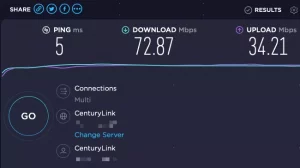
(7) Poor signal strength may cause problems watching live TV via cable, satellite, or antenna. Unfortunately, there is no easy way to test this at home, but a few simple steps may help.
Examine the cables that connect to any hardware your TV service provider has installed in your home. Look for any loose connections and tighten them as needed. If you’re using an antenna, try moving it around or changing its orientation.
Storms, high winds, and heavy rainfall can all disrupt satellite service. Wait for the weather to clear before checking to see if your TV problem persists.

(8) Check that your input device and content are using a refresh rate and resolution compatible with your television. For example, modern televisions have a 60Hz refresh rate and a resolution range of 240p to 4K.
You may encounter problems with older content designed for an analog TV standard that your television does not support. The specifics can be found in our NTSC and PAL standards guide. If this is the source of your problem, you can purchase hardware to convert NTSC to PAL and vice versa. Interlaced video can cause issues on modern televisions. The interlaced video draws only half of an image’s lines with each frame, but the lines displayed alternate. 480i and 1080i were common interlaced video standards.
Modern televisions accept progressive video input and have built-in deinterlacing to convert interlaced to advanced video. However, the results can vary so that you may notice flickering or poor video quality. To resolve the issue, you can purchase deinterlacing hardware. The problems describe in this step can solved with hardware video standard converters and deinterlacing boxes. However, they can be challenging; some are expensive or difficult to find. Therefore, we recommend purchasing a new, compatible version of the content you want to view if available.
Contact TV repair company
These steps should assist you in repairing a flickering television. However, if the problem persists, the cause is most likely a hardware issue with your television. If your TV is still under warranty, contact the manufacturer for service or a local TV repair company.
FAQ
How do I repair my television when the screen goes black?
A black screen can mean a variety of things. If this happens to you, you’ll need to run a few tests to figure out where the problem is. If this occurs unexpectedly and you can’t fix it, it’s most likely due to a hardware failure.
How do you repair a skewed TV screen?
It is a reasonably typical bug that can cause by both software and hardware. Therefore, you’ll need to go through some troubleshooting steps to figure out what’s causing your specific problem. These include simple tasks such as restarting the TV, checking connections, and performing updates, none of which will take longer.
How do you repair a flickering tv screen?
Restart your television and any connected devices. Replace any display cables with new ones, and ensure that your TV and any connected devices are up to date. If these simple steps do not work, contact the customer service department of your TV manufacturer.
ALSO SEE:macOS 11 Big Sur Problems