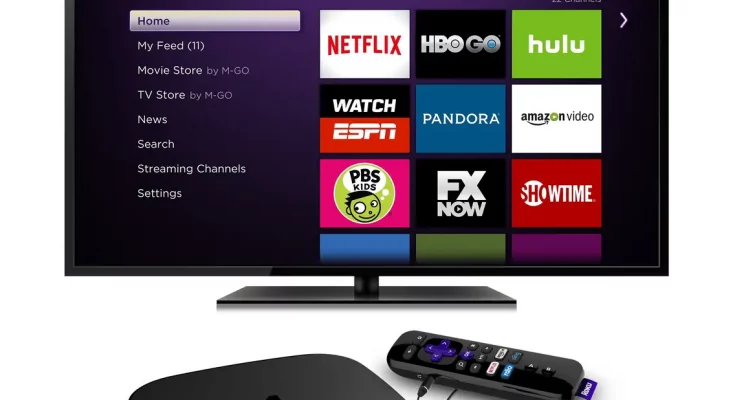Roku Keeps Buffering: When it works, streaming video over Roku is convenient. You may watch the episode or movie in high-definition resolution. However, when buffering begins, it can be highly irritating. The video you’re watching will keep stopping and starting. If the video is too long, the entire experience gets tedious. When Roku Keeps Buffering, there could be several reasons for this.
Why does Roku Keeps Buffering?
A technical issue like Roku Keeps Buffering can cause repeated buffering with your internet service provider. It can also happen if you have too many devices linked to the same network.
In other circumstances, you’re having trouble because your internet connection is too slow. When this happens, channels may not open, and you may be unable to watch the video. So, how can you resolve Roku buffering issues?
How to Resolve the Roku Keeps Buffering Issue
Here is a list of possible solutions to this problem :
1. Perform a speed test
Firstly you need to know why is your Roku Keeps Buffering, check your internet connection must be fast enough to allow Roku to play videos. For example, if your video is 720p, you’ll need a minimum speed of 2Mbps to stream it. A minimum of 3Mbps is required for 1080p. 25Mbps is needed for 4K. Otherwise, anytime you play videos, you will notice a persistent buffer.
To determine the speed of your network, perform an internet speed test. Roku includes a feature that allows you to monitor your home network and internet connection. Using your remote:
- Click the Home button.
- Scroll down to Settings.
- Choose Network.
- Check the Connection
The device will assess the strength and signal strength of your connection. If the message “Connection check was successful” appears, the process is complete. If you are using a wired connection, you will see the results of your Internet Download Speed.
It’s worth noting that you won’t be able to verify your connection if your device isn’t connected to the internet or if the signal flickers on and off. So connect to the internet again and try again.

2. Reboot your Roku device.
Some streaming issues like Roku Keeps Buffering might be resolved by simply restarting the device. To continue your Roku device, follow these steps:
- Navigate to Settings.
- System Selection
- Choose System Restart.
- Restarting your Roku TV is possible by navigating to Settings > System > Power > System Restart.
You can also unplug the Roku streaming stick from its power source and reconnect it. Then, start it after it has been charged and try streaming again.
3. Reboot your router.
Restart your router if your Wi-Fi connection is continually dropping to fix Roku Keeps Buffering issues. Check the manufacturer’s or ISP’s instructions for restarting the router. Alternatively, unplug it from the power source and reconnect it.
You can also reset the device by pressing the reset button. Restarting should resolve Wi-Fi and other connectivity issues unless the fault is with the network provider or your router.
4. Remove all other devices from your network.
Bandwidth issues will arise if additional devices, such as cellphones and laptops connect to the internet over the same network. When bandwidth is insufficient, the other devices on the network are disconnected.
However, there isn’t much you can do if the bandwidth is limited because too many people in your community are using the same cable line. If Roku continues to load anytime like Roku Keeps Buffering, you view a movie, and the issue could be with your network or internet connection.
Check to see if you have an internet connection. However, if your ISP suffers a technical issue, you will have to wait until they resolve Roku Keeps Buffering.
ALSO SEE:Roku Secret Menu: How To Use It & What Is It?
Conclude
Hopefully, these options will resolve your Roku Keeps Buffering issues. You can use the steps above to fix any problem with the Roku device, internet speed, or anything else. If none of these alternatives work for you, you should contact the Roku support staff for more assistance with any buffering issues.