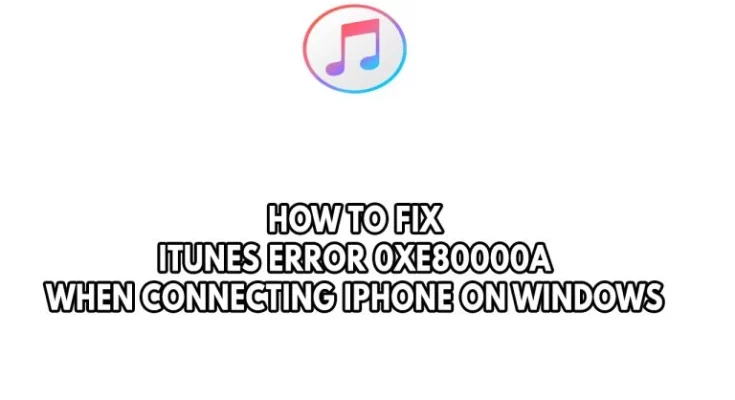Do you have the iTunes Error 0xe80000a? This issue can be caused by several factors, including an outdated Windows update, outdated iTunes software, an outdated device driver, or a conflict with the antivirus software. To resolve this, you will need to go through several troubleshooting steps.
The iTunes app is software that can be used with the iPhone, Windows computer, and macOS to manage media and purchase iTunes Store content. For example, when the app is installed on a Windows PC, iPhone owners can quickly transfer content, such as music, films, and images, to and from their devices.
Resolve the iTunes error 0xe80000a when connecting an iPhone to a Windows PC.
The iTunes error 0xe80000a is one of the problems that you may encounter when using iTunes on your iPhone and Windows computer. Most iPhone users will be frustrated because they cannot connect their previously connected IOS devices or new device to the Windows computer.
Here’s how to troubleshoot the iTunes software error on your iPhone and Windows computer.
Before we begin, ensure that your iOS device does not have a damaged or faulty USB port.
Fix#1: Restart your computer.
If you receive iTunes error 0xe80000a, the first thing you should do is restart your computer. It refreshes the operating system and eliminates any problems your computer may have with your iPhone and iTunes software.
Update your Windows PC.
An older Windows version is one of the factors that can cause the iTunes error 0xe80000a. Therefore, you must ensure that Windows is updated to the most recent version, as this will include all of the most recent performance enhancements and bug fixes that may resolve this issue.
Windows Update
Step 1: Right-click the Start button, then select Properties.
Step 2: Go to Settings. It will bring up the Windows settings.
Step 3: Go to the Update section by selecting Windows Update from the bottom left menu of the new window that appears.
Step 4: Click the Check for updates button.
Fix#2: Update the iTunes software
If you do not have the most recent iTunes version installed on your computer, this could cause the iTunes error 0xe80000a. To resolve the iTunes error, try updating the iTunes desktop application directly from the app or via the Microsoft Store app.
Update iTunes from within the app
Step 1: Launch iTunes.
Step 2: From the Menu bar, select Help.
Step 3: Click the Check for Updates button.
Fix#3: Update iTunes from the Microsoft Store
Step 1: Navigate to the Microsoft Store.
Step 2: Select Library.
Step 3: Click Get updates to see if any new updates are available.
Step 4: Select Update all to apply all available updates.
Fix #4: Disable antivirus software temporarily.
Sometimes, your antivirus software and third-party antivirus can cause the iTunes error 0xe80000a. To see if this is the source of the problem, try temporarily disabling the antivirus. If iTunes works, add it to the antivirus software’s exclusion list.
Disabling Antivirus
Step 1: Click the Windows Start button.
Step 2: Go to Settings.
Step 3: Navigate to Update & Security.
Step 4: Navigate to Windows Security.
Step 5: Select Virus & Threat Defense.
Step 6: Select the Manage settings option.
Step 7: Disable real-time protection.
Disabling Avast
Step 1: Locate the Avast icon in the taskbar.
Step 2: Right-click the Avast icon and select Properties.
Step 3: Go to Settings.
Step 4: From Avast Shields, select the disable option.
Disabling AVG
Step 1: Right-click the AVG icon in the system tray and select Properties.
Step 2: Select Temporarily Disable AVG Protection.
Disabling McAfee
Step 1: Double-click the McAfee antivirus icon in the system tray.
Step 2: Click the Navigation link in the upper right corner.
Step 3: Select Real-Time Scanning and disable it.
Including iTunes in the antivirus exclusion list
Step 1: Select the Start Menu option.
Step 2: Go to Settings.
Step 3: Navigate to Update & Security.
Step 4: Navigate to Window Security.
Step 5: Navigate to Virus & threat protection.
Step 6: Select the Manage settings option.
Step 7: Click the Add or Remove Exclusions button.
Step 8: Click the Add an exclusion button.
Step 9: Choose Folder.
Step 10: Find and open the folder.
Fix# 5: Reinstall iTunes drivers
A corrupted or outdated driver can occasionally cause the iTunes error 0xe80000a. To ensure you have the most recent working iTunes driver, uninstall and reinstall it.
Remove the device driver for the iTunes Windows Store app.
Step 1: Right-click the Start button and select Properties.
Step 2: Select Device Manager.
Step 3: Choose your portable devices.
Step 4: Right-click the Apple iPhone and choose Uninstall device.
Step 5: To confirm, click Uninstall once more.
Step 6: Unplug the iPhone and restart your computer.
Step 7: Open iTunes.
Step 8: Connect your iPhone and see if the iTunes error 0xe80000a still occurs.
Reinstall the iTunes desktop app’s driver.
Step 1: Launch File Explorer.
Step 2: Go to Apple Support – Mobile Device Support – Drivers.
Step 3: Locate the USBaapl64.inf file and right-click it to install.
Step 4: Unplug your iPhone and restart your computer.
Step 5: Open iTunes.
Step 6: Connect your iPhone and see if the iTunes error 0xe80000a still occurs.
Fix#6 : Restart the Apple mobile devices service.
Apple devices are managed on your PC by the Apple Mobile Device Service. Because it is an iTunes-related program, iTunes error 08xe80000a may be caused by a problem with this apple mobile device services. To resolve error 0xe80000a, you should try restarting this service.
Rebooting an Apple mobile device
Step 1: In the Start menu, look for the Services app.
Step 2: Launch the iTunes Service app.
Step 3: From the list, select “Apple Mobile Device Service.”
Step 4: Right-click and choose restart.
Step 5: Connect your iOS or Apple devices.
Fix #7: Reinstall iTunes
A corrupted installed iTunes software can sometimes cause the problem of iTunes Error 0xe80000a. To resolve this, uninstall iTunes and reinstall it, using the most recent version available from the Windows Store.
Install iTunes again.
Step 1: Press the Start button.
Step 2: Look for the Kindle app (you may have to click All apps in the upper-right corner).
Step 3: Select Uninstall from the menu that appears when you right-click on the app.
Step 4: Go to the Windows Store and download iTunes.
Fix#8: Reset the lockdown folder
iTunes stores the certificate UDID information for iOS devices synced to a specific computer in a hidden Lockdown folder. To resolve the error, try resetting the lockdown folder.
Restoring the lockdown folder
Step 1: Pressing Window + R will bring up the Windows Run box. In the Run’s Blank box, type %ProgramData%, then press OK.
Step 2: Double-click the Apple-authored folder in the resulting File Explorer window.
Step 3: After launching the Apple directory, right-click the Lockdown folder and rename it with the left mouse button.
Step 4: Change the name of the folder.
Fix #9: Perform a system restore.
You should consider performing a system restore if the troubleshooting procedures mentioned earlier cannot resolve the problem of iTunes Error 0xe80000a.
Step 1: In the taskbar’s search box, type the control panel and select it from the results list.
Step 2: Type recovery into the Control Panel search box.
Step 3: Go to Recovery > System Restore.
Step 4: Click Next in the Restore system files and settings box.
Step 5: Choose the restore point you want to use from the results list, and then click Scan for affected programs. If the restore point you wish to use isn’t listed, check the Show more restore points box to see more restore points.
ALSO SEE:
iTunes Sync Error 54 on Windows and Mac 2022
Questions and Answers
How do you repair iTunes was unable to connect to this iPhone due to an unknown iTunes Error 0xe80000a?
You can do this in many ways, including updating your Windows computer, updating iTunes, and reinstalling the iTunes program.
What is the meaning of iTunes error 0xe80000a?
It is a software or hardware problem with your device’s connection to the Windows computer.
How do I obtain iTunes?
You can get this one from the Apple website.