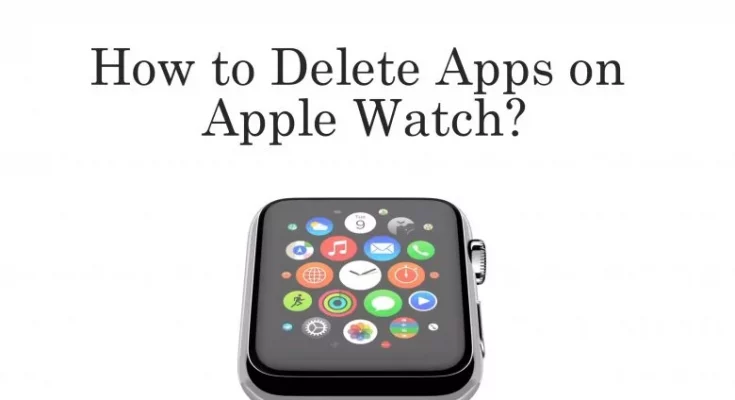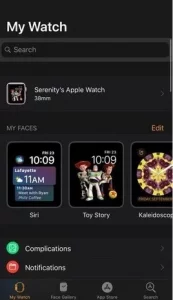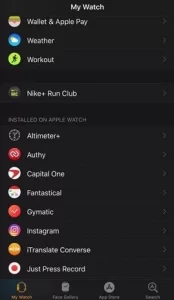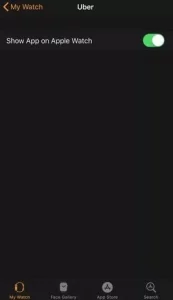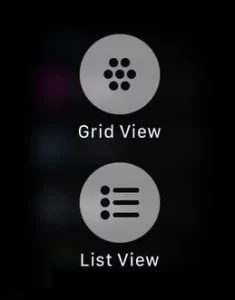If you wish to uninstall an app from your Apple Watch, you may do so with a few clicks. Since its release, Apple’s Watch has soared in popularity. Apple Watch comes with various preinstalled apps by default. However, you must install some apps on Apple Watch to improve its functioning. You may, for example, add YouTube music to your Apple Watch to play your favorite tunes right from your wrist. Some customers may have set their Apple Watch to auto-install the apps installed on the linked iPhone. However, because Apple Watch has less storage than iPhone, you must delete a few apps to free up space on Apple Watch.
Please remember that the deletion guide below applies to all models, including the Apple Watch Series 7, Series 6, Special Edition, Series 5, Series 4, and Series 3.
How to delete Apps from an Apple Watch
- Apple Watch apps may be deleted via the iPhone or the Watch.
- It is not possible to delete preinstalled apps from Apple Watch.
How to delete Apps from an Apple Watch Using an iPhone
First and foremost, confirm that the Apple Watch is connected to the iPhone.
(1) Plug in your Apple Watch charger.
(2) Turn off your iPhone and open the Watch app.
(3) Select the My Watch option.
(4) Scroll down to the section Installed on Apple Watch.
(5) Choose the app you want and deactivate the slider next to Show on Apple Watch.
How to Delete Apps on Apple Watch
The deletion procedure will differ depending on how you have configured your Apple Watch.
Apps in List View
- Get your Apple Watch unlocked.
- Scroll down until you find the app you wish to uninstall.
- Swipe from right to left to select the app.
- Select the Delete icon.
Apps in Grid View
- Get your Apple Watch unlocked.
- Choose the app you wish to delete from your Apple Watch.
- Hold down the app icon until it begins to jiggle.
- Tap the X to confirm the deletion.
How to Stop Automatic App Installation on Apple Watch
Turning off automatic app installation prevents your Apple Watch from adding apps (only supported ones) from your iPhone.
(1) On your iPhone, launch the Watch app.
(2) Select the General section from the My Watch tab.
(3) Deactivate the slider next to the Automatic App install option.
Questions and Answers
1) Is it possible to delete apps from the Apple Watch?
If you’re having trouble uninstalling apps from your Apple Watch, try the following options before attempting to delete the app.
> Turn off the screen time for uninstalling apps on your associated iPhone (Settings Screen Time Content & Privacy Restrictions iTunes & App Store Purchases Deleting Apps touch Allow).
> Power off your Apple Watch.
> Update the firmware on your Apple Watch to the most recent version (if available).
2) How can I delete recent apps from my Apple Watch?
> On your Apple Watch, press the side button.
Swipe left on the app you wish to delete.
> To clear it, tap the X icon.
You cannot clear all recent apps on Apple Watch at the same time as you can on iPhone.
3) Is it possible to delete the Apple Watch’s preloaded or preinstalled apps?
No. The apps preinstalled on your Apple Watch cannot be uninstalled or removed.
ALSO SEE:iPhone X Problems