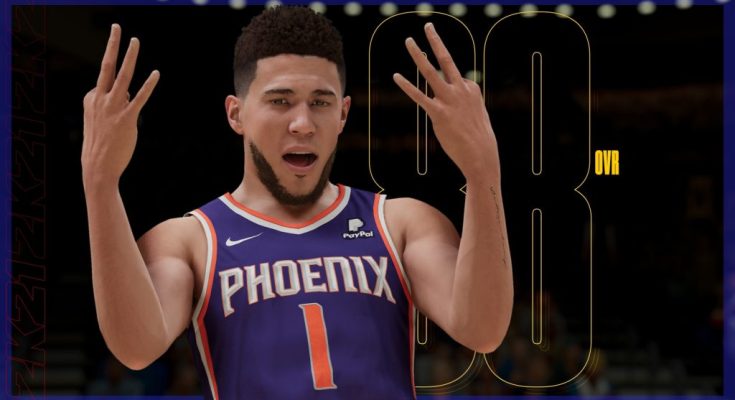The anticipated NBA 2K23 players have already commented on the lagging issue they encountered while playing the game. If you have also encountered the issue, this page can assist you in overcoming it. You are welcome to utilize any of the workarounds described on this page.
How to Fix NBA 2K23 lagging?
The most effective solutions are detailed below if you have already rebooted your gaming device and the NBA 2K23 lag issue persists.
We recommend implementing the bulk of these suggestions to ensure the issue is handled.
#1. Ensure that the PC satisfies the game’s system requirements.
Before beginning the troubleshooting procedure, one of the initial steps you should do is to verify that your computer meets the system requirements. It is significant since it may be the primary cause of the delay in NBA 2K23. The minimum and recommended PC system requirements for the game are shown below.
NBA 2K23 minimal requirements
Windows 7 64-bit, Windows 8.1 64-bit, or Windows 10 64-bit is the operating system.
RAM of 4 GB
Intel® CoreTM i3-2100 at 3.10 GHz or AMD FX–4100 at 3.60 GHz or higher.
Graphics: NVIDIA® GeForce® GT 450 1GB/ATI® RadeonTM HD 7770 1GB or above.
DirectX: Version 11
Network with broadband Internet access
Storage: 110 GB of available space
Sound Card: Directx 9.0x is recommended for NBA 2K23.
Windows 7 64-bit, Windows 8.1 64-bit, or Windows 10 64-bit is the operating system.
Storage: 8 GB RAM
Intel® CoreTM i5-4430 At 3 GHz / AMD FX-8370 @ 3.4 GHz or above.
Graphics: NVIDIA® GeForce® GTX 770 2GB/ATI® RadeonTM R9 270 2GB or above.
DirectX: Version 11
Network with broadband Internet access
Storage: 110 GB of available space
Sound Card: DirectX 9.0c
#2: Check the status of the NBA 2K23 server.
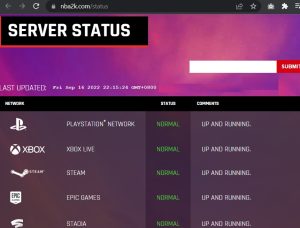
If your computer fulfills the game’s system requirements but is still experiencing latency, you can check the NBA 2K23 server status. As the problem may have been caused by scheduled maintenance or a server outage, it cannot be resolved on your end.
The server status is often announced on NBA 2K23’s official website and Twitter feed. Additionally, third-party services such as Downdetector provide real-time server status data.
#3: Install NBA 2K23 updates.
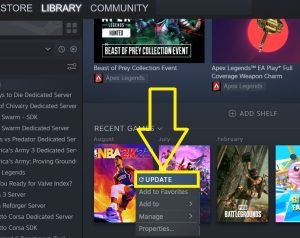
Patches are regularly available to correct issues, update, and enhance current game features. If you are experiencing performance difficulties with NBA 2K23, installing the required updates may be the solution.
- Start the Steam client.
- Go to the section titled Library.
- Right-click the NBA 2K23 game icon after locating it.
- Choose Properties.
- Click the Update button.
- The system will seek and install any available updates for the game.
- Restart your PC after the procedure is complete.
Try playing NBA 2K23 to determine whether the latency issues are still present.
#4. Reboot the modem and the router.
If restarting your computer or console does not resolve the issue, you may need to reboot your modem and router. In addition to refreshing your network, this method will erase the system cache on your device.
Unplug the modem or router from the electrical outlet for at least 30 seconds, then reconnect it.
#5. Use a wired connection.
Inconsistent or poor internet connections typically cause lag issues. If you utilize a connected connection by connecting your computer directly to the router via an Ethernet cable, your computer or gaming console should perform better.
It reduces signal interference and increases internet reliability compared to a wireless arrangement. If the test results indicate that your Internet download speed is insufficient, you should take the necessary actions to improve your connection.
#6. Install the latest Windows update and GPU drivers.
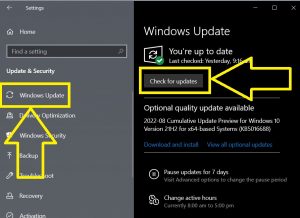
In addition to affecting overall performance, an out-of-date Windows system or graphics card drivers may cause your game to have poor frame rates.
You must update your Windows operating system and graphics card drivers to prevent game incompatibilities and poor performance.
#7. Close all other background apps and give NBA 2K23 the highest priority.
In certain circumstances, lagging difficulties with NBA 2K23 may be caused by apps operating in the background that consume excessive bandwidth. Close these other applications before playing. After closing the applications, set the game’s priority high for improved performance.
Refer to the instructions listed below.
Close applications using the Task manager
- Press Ctrl + Alt + Delete keys.
- Choose Task Manager
- Select the application that you wish to close.
- Click End task.
Repeat the above procedures to end another application.
NBA 2K23 must be given great attention.
- Press Ctrl + Alt + Delete keys.
- Choose Task Manager
- Select the Process tab.
- Select Go to details by right-clicking the NBA 2K23 program.
- Right-click the game’s executable file and choose Set priority.
- Select High from the choices list.
#8. Adjust your graphics configuration.
By reducing the graphical settings, several gamers have effectively eradicated the latency. It is worthwhile if the problem remains despite applying the previously proposed fixes.
Here are the steps:
- Start the NBA 2K23 video game.
- Visit Features.
- Next, select Video Settings.
- Deactivate Vertical sync and Dynamic vertical sync.
- The quality should be set to Low overall.
- If a prompt message verifying the modifications will be displayed, choose Yes.
- After modifying the visual settings, it is necessary to relaunch the game to see if it operates properly.
#9. Verify the integrity of game files.
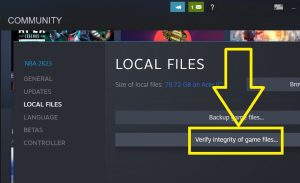
Corrupted or broken game files may also cause the game’s latency issue. You may remedy NBA 2K23 performance difficulties on your PC by repairing the game files using Steam.
Here’s how to proceed:
- Open Steam.
- Attend the Library.
- Select Properties by right-clicking the game.
- Next, choose Local Files.
- Click Verify game file integrity.
- Hold off for a bit until the process is complete.
- Close Steam and reboot your system.
- Launch NBA 2K23 to determine whether the issue has been addressed.
#10: Use administrative privileges.
Running NBA 2K23 as an administrator also resolved the latency issue seen by certain players. As there are games that need administrator access to work properly.
Locate the NBA 2K23 desktop shortcut.
- Right-click on the game icon.
- Choose Properties.
- Select the Compatibility button.
- Select the checkbox labeled Run this game as administrator.
- Select Apply.
- Click OK to save the modifications.
FAQs
ALSO SEE: How to Change Language on Amazon
When was NBA 2K23 released?
The most current iteration of the well-known NBA 2K23 series was released on all major platforms on September 9, 2022.
Who is featured on the cover of NBA 2K?
Devin Booker of the Phoenix Suns is featured on the cover of the regular and digital deluxe versions of NBA 2K23.
The covers of the Michael Jordan and Championship editions feature Michael Jordan.
How can I resolve the slowness in NBA 2K23?
NBA 2K23 lag issues may be remedied by rebooting your modem or router, connecting through a wired connection, adjusting the graphics settings, and utilizing the other methods described in the previous post.