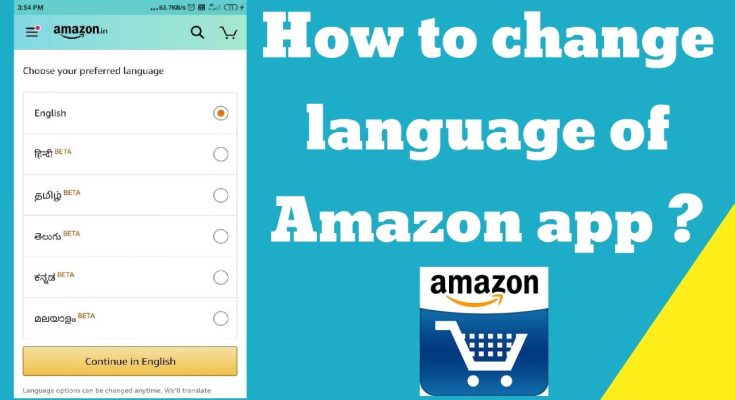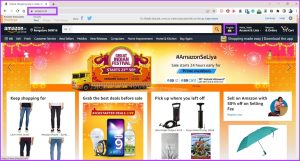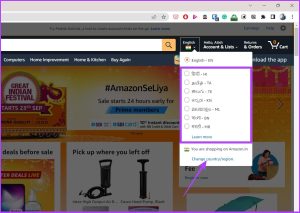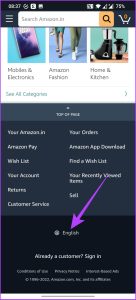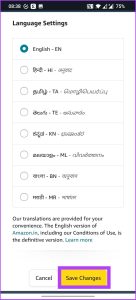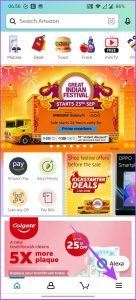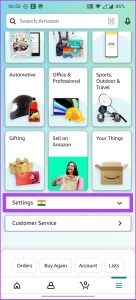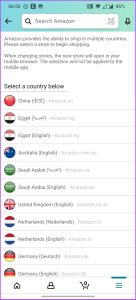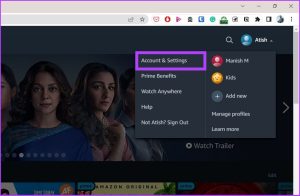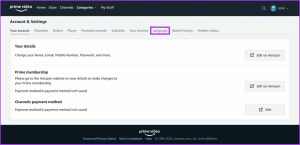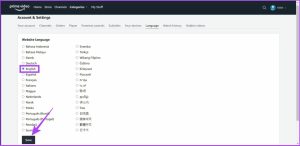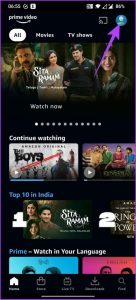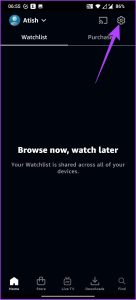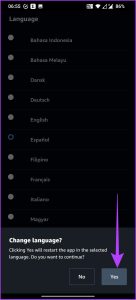Amazon is a worldwide marketplace where customers from all over the world come to purchase goods. It also implies that Amazon has several geographic, cultural, and linguistic touch points. In addition, Amazon provides many language options to improve the customer experience. It implies you can Change Language on Amazon.
Like amazon language, Multiple language choices on Amazon allow buyers to read reviews and product details in their native tongue. This article will help you convert Amazon to a different language like Change Language on Amazon if you still need to learn how or if you accidentally switched to Spanish or an unfamiliar language. First things first, however.
What Language Options Does Amazon Offer?
Due to its global prominence, Amazon supports a variety of languages. You may Change Language on Amazon to English, Spanish (Espanol), French, German, Italian, Portuguese, Japanese, or Chinese.
Additionally, you can access additional regional language selections depending on your location. In India, for instance, Amazon is available in Hindi, Marathi, Tamil, Telugu, Malayalam, Kannada, and Bengali.
Therefore, you may pick your preferred Language for an enhanced experience. Check out our tutorial on translating Android applications into your Language if you desire to alter the Language of other apps that do not provide similar language choices like Change Language on Amazon.
Now let’s examine the process of updating or Change Language on Amazon in detail.
How to Change Language on Amazon Desktop Website
Amazon provides the most straightforward method for changing the Language.
Let’s begin.
Step 1: Launch a web browser and visit Amazon’s website.
- You will locate the Flag symbol next to Account & Lists at the top of the page.
Step 2: Hover over the Flag icon and choose your favorite Language from the drop-down menu.
- To change your region, click the country/region link. As supported languages are region-specific, they will vary appropriately. On the US website, only English and Spanish are available.
How to Change Amazon’s Mobile Website Language
Step 1: Navigate to the bottom of Amazon’s homepage to locate the globe icon.
Step 2:Tap the globe symbol and pick the desired Language. Tap the Save changes button.
- Amazon will confirm your new language option through email.
Change Language on Amazon app (Android and iPhone)
Follow the steps below if the Amazon app is loaded on your mobile device.
Step 1: Launch the Amazon app on your iOS or Android smartphone and hit the three horizontal lines symbol in the bottom right corner.
Step 2. Select ‘Country & Languages’ from the Settings menu.
- This choice will also offer a list of regional language possibilities.
Step 3: Select your preferred language option from the list.
That is all!
You will now view Change Language on Amazon of your choice. Additionally, Amazon will confirm the language modification via your registered email address.
How to Change Language on Amazon Prime video?
You will also want to adjust the Language on Amazon Prime Video if you are a Prime subscriber.
Here is how to accomplish this using the online browser and the mobile application.
- Change Language on Amazon Prime Video Using a Web Browser
- Open Prime Video in your web browser and, if requested, log in to your Amazon account.
Step 2: Click the arrow and choose “Account & Settings”
Step 3: Select the Language option.
Step 4: Select your preferred Language and click Save.
- Changing the Language setting in the Prime Video app follows a similar procedure. Here is the procedure. In addition to selecting the Language, you may disable auto-play on Amazon Prime Video for increased convenience.
2. Change Language on Amazon Prime Video
Step 1: Launch the Amazon Prime Video and hit the account icon in the upper-right corner.
Tap the Settings gear icon in the upper-right corner and scroll down to language settings.
Step 3: Select your preferred Language and click Yes when prompted to confirm.
- The app’s display language and the Language of any videos you watch will be modified.
In addition to choosing the Language, Prime Video also allows you to select the color of the subtitles.
Have additional questions? Proceed to the following section.
FAQs about Change Language on Amazon.
ALSO SEE: Fix Windows 10 Not Detecting HDMI Monitor/TV
How can I return Amazon to the English Language?
It depends on the gadget being utilized.
If you have the Amazon app, press the symbol with three horizontal lines, tap Settings, hit Country & Languages, and then pick the desired Language.
Why does my Amazon now support Spanish?
Amazon may show pages in Spanish if your browser supports multiple languages and has the appropriate settings. This issue might also occur if the language settings are altered or you click on a foreign link.
Offering Multilingual Support to Users
It is not a mystery why Amazon offers several languages on all of its digital touchpoints, given that the company has always prioritized expansion in terms of product range and geographic reach. Change Language on Amazon guarantees a good shopping experience in your favorite tongue.