DualShock 4 is durable and may be used for years. However, it has a few flaws. For instance, if you still need the cable or a crucial component, you may question how to connect a PS4 controller without a USB. The PS4 Controller (and PS5) connect the USB cord and Controller incredibly simple. Even without the wire, the operation is still simple, but you’ll need another controller to access the user interface settings.
Thus, the peripheral may still be connected to a PS4, PS5, Windows PC, or macOS system without a USB cord. In other words, our troubleshooter covers the primary systems where DualShock 4 is utilized.
How Do You Connect a PS4 Controller Without a USB Cable?
We provide instructions for connecting your Controller to PS4 Controller and PS5 consoles without a USB cable. We will also discuss PC connectivity. An additional wireless controller must be plugged into a second controller for consoles. If you do not have another controller, you may connect a keyboard and mouse to the console and navigate the setup’s user interface.
You may use your mouse as usual on a PC to locate the Bluetooth option you want. Connect the PS4 Controller to PS4 System. Suppose you currently use the console with your Controller (or keyboard and mouse) but wish to connect a second PS4 Controller.
Let’s also assume that the additional PS4 Controller lacks its USB cord. You may have misplaced it, or it may no longer function. Regardless, the user interface is required to synchronize it with the console. The steps are as follows:
- On the PS4, go to Settings.

- Choose Equipment.
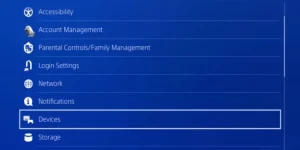
- Choose Bluetooth Devices. Bluetooth gadgets for PS4
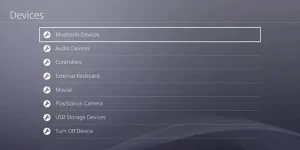
- Hold the PS and Share buttons simultaneously on your spare PS4 Controller for roughly 5 seconds.

- The additional peripherals should be compatible with Bluetooth devices.
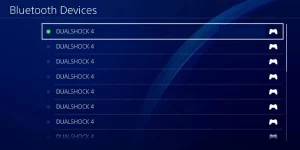
- Select it – the gadgets with a green dot are operational, while the others are turned off.
- Your additional PS4 Controller is now accessible for use on the console.
Similarly, you may attach as many controllers as you choose, even without a USB cord. This approach will always be practical until the PS4 Controller is broken or depleted of power.
Connect the PS4 Controller to the PS5 System
The procedure is comparable to the PS5. The DualShock 4 may be used on the newer System to play older-generation games. Consequently, it may be connected. Suppose you already have a DualSense 5 peripheral synchronized to the console. It may be used to navigate the user interface and pair the older PS4 Controller:
- Utilize your primary PS4 Controller to access Settings.
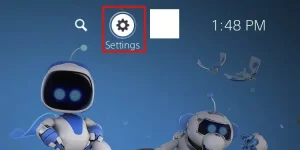
- Choose Accessories.
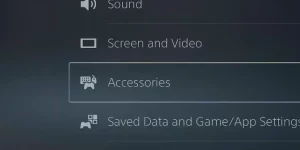
- PS5 accessories
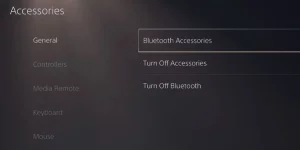
Select General. On the screen’s right side, choose Bluetooth Accessories. Obtain a DualShock 4 (the controller you want to pair).
Then, simultaneously hold the Share and PS buttons for five seconds.

The DualShock 4 should now be visible within the menu. Select it from the “Accessories located” section.
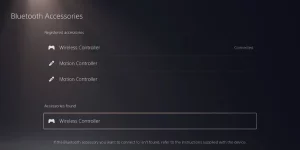
Connect PS4 Controller Gamepad to Windows
You are already utilizing a keyboard and mouse on your computer, making it easy to complete the task. So, you may sync the DualShock 4 without utilizing the micro-USB cord by accessing the Bluetooth menu.
Here are the Windows 10 or 11 steps:
- First, click Windows and enter “Bluetooth” in the search bar.
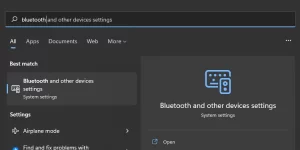
- Open the section under “Bluetooth and other devices.”
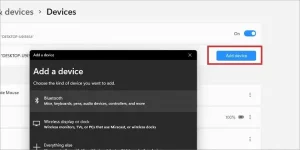
- Activate Bluetooth (move the slider).
- Select Add device.
- Choose Bluetooth.
- Go to your PS4 Controller.
- Then, simultaneously press and hold the Share and PS buttons for about 5 seconds. The PS4 Controller has entered pairing mode when the LED bar begins to blink.

- Select your Bluetooth device from the list.
- If you have already paired the PS4 Controller, you must now unpair it.
To do so, click the “…” and select Remove.
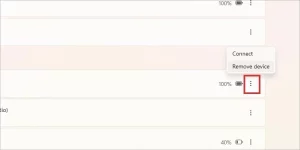
Connect PS4 Controller Gamepad to Mac
Additionally, for Apple devices, you must navigate to the Devices menu. The DualShock 4’s USB cord is not required to attach to a macOS computer. Here’re the steps:
ALSO SEE: Enter Code To Activate Tubi TV
- Click or tap the Apple logo in the upper left.
- Select System Settings.
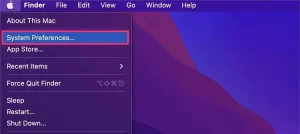
- Use Bluetooth.
- Apple’s Bluetooth technology
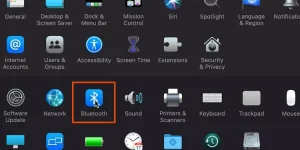
- Activate Bluetooth.
- You will see a list of available devices on the right.
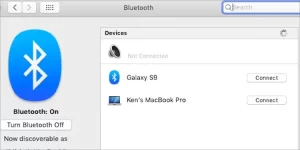
- Press the PS and Share buttons simultaneously on your DualShock 4 controller.
- Hold the buttons for approximately 5 seconds until the blinking blue light begins.

- Next to your PS4 Controller, click the Connect button.
- Connect Dualshock to a Macintosh.
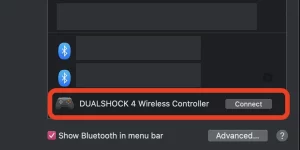
How to Connect a USB Cable to a PS4 Controller?
The USB cable provides an easy-mode connection for connecting the PS4 Controller to your console or PC. We have gathered the practical approaches below:
- First, connect the PS4 Controller to the PS4 System.
Here are the steps you must take:
- First, activate your console (PS4 or PS5).
- Plug the PS4 Controller’s USB wire into the console.
- The PS button is pressed on the PS4 Controller system.
- When the Controller’s light bar flashes white or blue, it synchronizes with the console. You may now disconnect the cord.
ALSO SEE: PS4 Error Code CE-34878-0
There is an alternative method that does not need unplugging the cable. It is the best option for older, wired-only PS4 Controller or if your peripheral has a low battery.
Connect the PS4 Controller to the System.
Hold the PS button for approximately three seconds. A connection has been established when the light bar flashes blue or white.
Link PS4 Controller to Computer
Lastly, connecting a PS4 controller to Windows or macOS is pretty simple: Connect the PS4 Controller’s USB cord to one of the USB ports on your computer. Utilize the PS button.
That is all.
ALSO SEE: Playstation Vue Freezing Constantly issues!
And you’ll be able to utilize the PS4 Controlleron Steam, as it supports complete DualShock 4 and DualSense 5 support. Alternatively, you may play on Windows without Steam by using DS4Windows.
In addition, Sony provides the PS Now program for Windows users, allowing PS4 and PS5 games to be played on PC. You may utilize the PC’s PS4 Controller while utilizing the Remote Play application.



