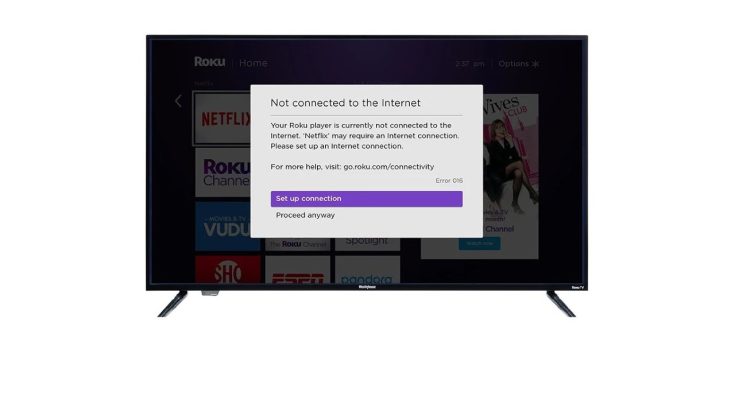By restarting the router and Roku, you may troubleshoot Roku network problems. Roku is a streaming device that broadcasts movies and television episodes over the internet. Roku, like other streaming devices, occasionally displays streaming issues. Error Code 016 is one of these error codes that occurs when there is a problem with the internet connection and the Roku Streaming device.
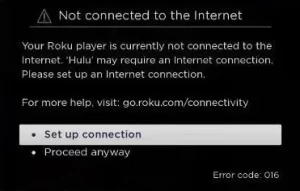
Causes of the Roku error code 016
The principal causes of this inaccuracy may include:
- To stream media, Roku typically requires a reliable internet connection. Roku will display an error message reading “Not Connected to the Internet” if there is a problem with the internet connection.
- This message may also appear if the channel is incompatible with the Roku device. For instance, this error code will appear if you attempt to broadcast a channel that the developer has disabled.
- Another possible cause of this problem might be the DNS cache on your router. Even though the DNS cache saves crucial router configurations, damaged versions of these files may result in an Error Code 016.
How to Resolve Error Code 016 on Roku
Follow these six troubleshooting steps for your Network and Roku streaming device to resolve the issue of Error Code 016.
- Reboot the Roku Device
- Enable Network Pings Reboot your Roku and Router
- Check Network Connection and Contact Roku Technical Support
- Reboot Your Roku System
Restarting your Roku
Restarting your Roku may resolve any minor difficulties, including the internet connection problem.
1. Press the Roku remote’s home button.
2. Select and Click the Settings option from the home screen.
3. Select the System option under Settings.
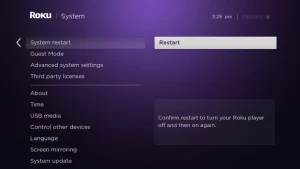
4. In the system option, scroll down to the System Restart Restart option and select it.
5: After resuming, determine if the Error Code 016 has been resolved.
Activate Network Pings
You may determine whether a specific server is accessible across IP networks by activating network ping on Roku.
On the Roku home screen, hit the following remote buttons in the specified order.
Home Home Home Home Home Rewind Play Fast Forward Rewind Play Fast Forward.
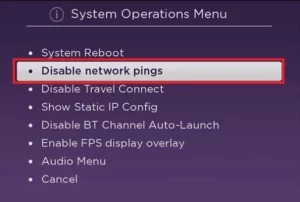
1. It will launch a page with a menu. Scroll down and pick the System operations option.
2. Select and enable the Disable network pings option.
3. After activating the ping, check the Roku device for the problem code.
Restart the Router and Roku Device
If the methods above need to be fixed, you can clear the Error Code 016 by power cycling your router and Roku device.
1. Unplug your Roku, router, and television from their power sources to turn them off.
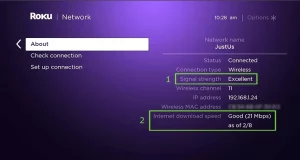
2. Wait 20 seconds, then reconnect each device individually.
3. Connect your Roku device to your router using WiFi or an Ethernet connection, then begin streaming content.
4. Determine if an error code is being generated.
Resetting the router’s power also purges the device’s DNS Cache.
ALSO SEE: Connect PS4 Controller Without USB/ Cable
Examine the Internet Connection
The primary cause of Error Code 016 is a subpar Internet connection. The regular operation of a Roku device requires a stable internet connection. If the internet is interrupted, you may get these problems. To test your Internet connection,
1. Visit Settings.
In the Settings menu, choose Network> About.
Here, you may examine the speed and quality of your Network.
Contact Roku Support Services
If you have tried all the troubleshooting Solutions mentioned and none have worked, you may contact the Roku Tech support staff for expert analysis. They will guide you in fixing the problem promptly. You may also attempt the solutions above if you are experiencing Roku Error Code 011.
ALSO SEE: Set Up Voicemail on iPhone
Frequently Asked Questions
Why is my Roku not connecting to the internet?
If you are having issues connecting to WiFi, restart the router or use a LAN cable to establish a stronger connection. Disconnect other devices on the same Network while utilizing WiFi to enhance connection speed.