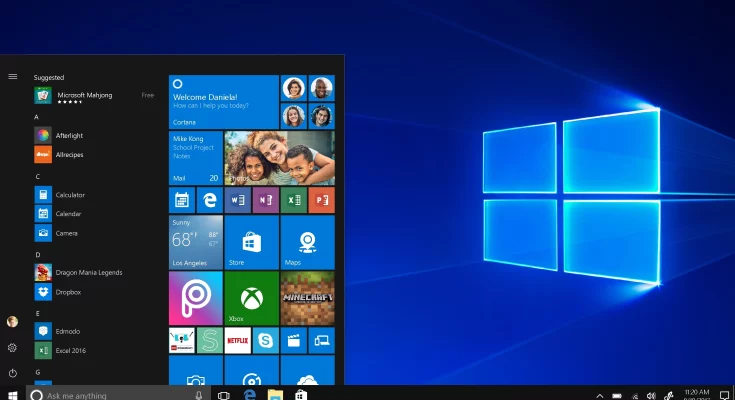This article will explain how to resolve error code 0x800f08a. Within Windows 10, Microsoft has a long track record of patching and improving Windows. For example, earlier this month, it issued the KB4565351 and KB4566782 updates for Windows 2004, 1903, and 1909.
The update is thought to have caused serious issues, resulting in the error code 0x800f08a. In addition, during the update installation process, users receive an obnoxious message stating that there was an issue installing some of the updates and that we will try again later.
As a result, users on Windows 10 devices are unable to finish and download the most recent security updates. However, if you are having similar problems, here is a quick fix that will resolve all issues associated with error code 0x800f08a on your Windows 10 device.
How to Repair Error Code 0x800f08a
Use the methods listed below to solve error 0x800f08a on your Windows 10 device quickly and easily.
1- To resolve the issues, use Windows Update Troubleshooter.
2- Reboot Windows Update Components
3- Clean WinSxS to resolve error x800f08a on Windows 10.
4- Use System Restore Points to resolve error code 0x800f08a
5- Factory Reset your Windows 10 device
6- Download the Most Recent Security Updates Manually
Let’s take a closer look at the various possible solutions without further ado.
Solution #1: Use the Windows Update Troubleshooter to resolve the problems.
Are you tired of having Windows update-related issues on your screen? Then, launch the Update Troubleshooter to diagnose and resolve the problem of Error Code 0x800f08a quickly. Our step-by-step instructions will help you get there.
1- Open the Settings app by pressing your keyboard’s Windows + I keys simultaneously.
2- Now, from the Settings window, select the Update & Security tab.
3- Locate and open the Troubleshoot option in the left panel.
4- Select the “Additional Troubleshooter” button from the left-list panel of options.
5- Select Windows Update and then click “Run The Troubleshooter.”
6- Monitor the process until it is completed.
7- Restart your device and try installing the updates again to see if the problems persist.
Solution #2: Reset the Windows Update Components.
Problematic areas within the update components on Windows 10 can also result in Error Code 0x800f08a. In such cases, repairing the update database is critical if you want to download the update. Have a look at following the steps outlined below.
1-Press the Window + Q key on your keyboard, then type cmd to open the Command Prompt Window on your device.
2-From the right-hand panel, select “Run as administrator.”
3-In Windows, enter the following commands one after the other. It will help you stop the operation of specific services.
wuauserv net stop
net halt cryptSvc
internet stop bits
net shutdown msiserver
4- Next, rename the Catroot2 and Software Distribution folders by entering the following commands and pressing enter after each.
C:WindowsSystem32catroot2 Catroot2.old ren
C:Windows ren
SoftwareDistribution SoftwareDistribution.old
5- Now, run the following commands to restart your previously shut down services.
net begin wuauserv
Net begins cryptSvc
Net begin bits
Start msiserver via net
6- The above method will resolve all update-related issues for you. If the problem persists, you can proceed to the following procedure.
Solution #3:- Clean WinSxS to resolve Error Code 0x800f08a .
Cleaning up the WinSxS folder is a quick and easy way to resolve error code 0x800f08a. The updates are then downloaded to your device in a few simple steps.
1- Open the Run window by pressing the Win+R keys together.
2- Next, on your device, press the Ctrl+Shift+Enter keys to open the Command Prompt.
3- Now, against the blinking cursor, type “dism /online /cleanup-image /startcomponentcleanup” and press Enter.
4- This will launch the DISM utility, which will scan and repair all of the problematic areas of the folder.
5- Be patient and wait for the process to finish.
6- Restart your computer and check if you can download the updates; if not, move on to the next solution.
Solution #4: Use System Restore Points to Repair Error Code 0x800f08a
If you make restore points before each update, you can use them to return your device to its previous state of operation. What you should do is as follows.
1- Press the Win+Pause/Break key combination on your keyboard to launch the Control Panel.
2- From the newly displayed Window, select the System Protection tab. For example, if you’re running Windows 10 version 2004, you can find the System Protection tab in the right column of the Settings window.
3- Select System Restore in the System Protection window and Next.
4- A dialogue box with a detailed list of available restore points will appear on your screen.
5- Choose the most recent restore point.
6- Scan for bugs by clicking the Scan for Affected Programs button.
7- Pay attention to the scan process bar. When it’s finished, click the backup/restore point and the Next button.
8- The preceding steps will resolve all issues related to error code 0x800f08a and return your device to factory default settings.
Solution #5: Factory Reset Your Device
If none of the above steps work for you, you can try resetting your device. Follow our step-by-step instructions to do so.
1- Launch the Search window from the Taskbar.
2- Select Get Started, and type Reset this PC.
3- In the following Window, click the Keep My Files button, followed by Next.
4- As a final step, press the Reset button.
Solution #6: Obtain the most recent security updates manually.
If the automatic installation fails, you can manually download them from the Microsoft Update Catalogue. To resolve error code 0x800f08a, learn how to install the most recent security updates manually.
1- Navigate to the Microsoft Official Update Catalog.
2- Now, in the search bar, type the update package number.
3- Make sure the version you’re using is up to date and compatible with your device.
4- After you’ve clicked the Download button, go to the.msu link.
5- To apply the update, double-click the.msu file.
6- Restart your device to finish the process.
Conclusion:
As a result, here are a few workarounds that may help you resolve update issues caused by error code 0x800f08a. Then, refer to our troubleshooting guide to fix this perplexing issue and resume regular operation. If you have any additional questions about this topic, please leave them in the comments section.