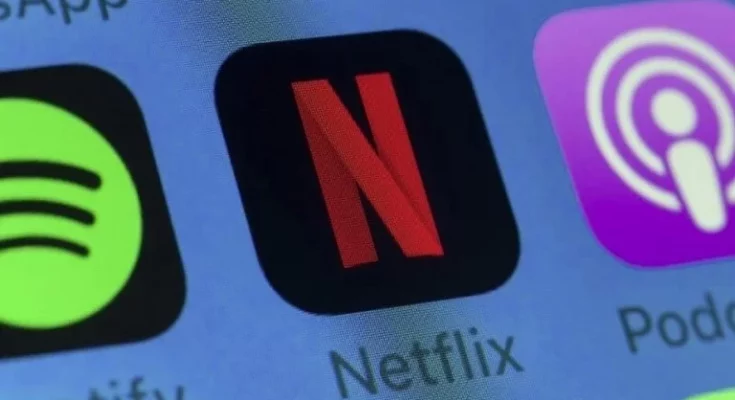The only method to view Netflix on your Mac is through a web browser. Google Chrome, Opera, Mozilla Firefox, and Safari are the top browsers for streaming on Mac. While the overall experience is positive, some customers have reported Netflix error S7363-1260-FFFFD1C1. Mac users have primarily reported this error. When you see error S7363-1260-FFFFD1C1, it is frequently accompanied by the message – there was an unexpected error. Please reload the page and try again. It can visible in the middle of a video or when you play a new video.
Some users have reported receiving it while attempting to rewind or fast forward a video.
What is the meaning of Netflix error code S7363-1260-FFFFD1C1?
System constraints on some Mac systems cause the Netflix error number S7363-1260-FFFFD1C1. In other circumstances, the browser you’re using to watch Netflix videos could be the source of the issue. For example, this can occur if the browser refers to a faulty or out-of-date setting in its cookie or cache file.
If you’re using an older Mac, the problem could be that it doesn’t satisfy the minimum system requirements for streaming Netflix videos in the current definition. Fortunately, there are several solutions to resolve this Netflix error on Mac, including:
1. Reboot your Mac.
Many problems, including crashes, memory leaks, poor connections, and error S7363-1260-FFFFD1C1, can be resolved with a simple restart of your Mac.
Here’s what you should do:
- Navigate to the Apple Menu.
- Select Shut Down.
All open programs will be closed, and you will be logged out of your macOS user account. If it does not shut down automatically, click Force Quit. It will force all non-responsive apps to close.
Alternatively, you can turn off your Mac by holding down the power button. Please restart the computer after shutting it down and try to open Netflix again.
2. Exit all open media players and programs.
When you have a lot of open apps, they tend to take a lot of computer resources, particularly RAM. iTunes and other programs like QuickTime and YouTube consume a lot of RAM. So close them and try watching Netflix again.
Carry out the following actions:
- Select the Apple icon.
- Click the Force Quit button.
- If a media player is open, right-click it and choose Force Quit.
Close and restart the Safari browser if you are using it. Then, open Netflix again and try again.
3. Change your streaming device or browser.
Whether you see the error while using Safari, try switching to Mozilla or Opera to see if that solves the problem. To watch Netflix content, make sure you’re using the most recent browser, preferably one that supports HTML5.
Clear browser cookies by visiting netflix.com/clearcookies. The choice will delete all Netflix cookies and sign you out of your account. If that doesn’t work, try using a Netflix-compatible device. An Intel-based Mac running OS X Tiger (v10.4.11) or later is required. Installing Silverlight is another alternative. Silverlight is a browser plug-in that enables video streaming on your Mac. Use this option only if a Silverlight dialogue box appears after opening Netflix and selecting a title to play.
Conclusion
Netflix error S7363-1260-FFFFD1C1 on Mac is typically caused by system problems or technological limits with your computer. You can fix it by restarting your Mac, shutting all open media players and programs, and switching to another streaming device or browser. If it still doesn’t work, ensure your Mac is running OS X Tiger (v10.4.11) or later and that Silverlight enables in your browser.