Streaming media on Netflix is usually a pleasant experience, whether using Google Chrome on Windows, Mac, or Linux. However, some customers receive the error code m7703-1003 and cannot access Netflix. There are several ways to resolve this problem on any platform you are using. In addition, we have created a list of possible remedies to assist you in dealing with this issue.
How to Fix Netflix Error M7703-1003
- Clear the cache in Chrome.
- Modify your browser profile
- Chrome settings should be reset.
- Widevine DRM for Google Chrome should be updated.
Method #1: Delete the Chrome cache
Chrome saves information acquired from websites you visit, including Netflix.com.
If the information stored conflicts with your current Netflix profile, the site may cease working and display the error code M7703-1003. When this happens, you must clear the data stored in your browser. To delete cache and cookies from your Chrome browser, follow these steps:
- First, launch Chrome on your machine.
- More can be found in the browser’s upper right corner.
- Select More tools > Clear browsing history
- Choose a time range and enable Cookies and other site data, as well as cached images and files.
- Select Clear data.
Method #2: Modify your browser profile
If the last option did not work for you, you might try switching to a new Chrome profile. To avoid losing your current settings, make sure you’ve saved them to your existing Gmail ID.
- After saving your Chrome profile,
- Click the profile symbol in the upper right corner of your browser.
- Choose Manage People.
- Click Add Person, then provide your login information.
- Navigate to Menu > Settings.
- To turn off sync, go to People and click Turn Off.
- Restart Chrome after logging into your new profile.
- Start watching Netflix now.
Method #3: Restore Chrome’s factory settings
Resetting Chrome settings to default can address the Netflix error m7703-1003 code issue if an extension updates your setups or obstructs Netflix from playing videos. Please remember that this process will not remove your bookmarks or passwords.
To restore Chrome to its default settings, follow these steps:
- Launch Chrome.
- Go to More > Settings.
- Scroll down to the bottom and select Advanced.
- Choose Reset and Cleanup.
- Reset Settings > Click Reset Settings
Method #4: Install the latest version of Widevine for Google Chrome
Netflix relies on Widevine DRM, a digital rights management module for digital content encryption and secure license distribution. When this module fails or becomes outdated, the error code m7703-1003 may display.
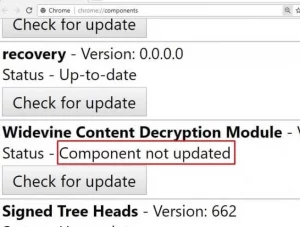
- If you inspect this is the case, use the procedures below to check the status of the Widevine Content Decryption Module and resolve the problem.
- In the Chrome address bar, type chrome:/components/.
- Find Widevine Content Decryption Module near the bottom of the page by scrolling down.
- Select Check for updates.
- Relaunch your browser.
The solutions provided above should assist you in resolving the Netflix m7703-1003 error when the service is not working on Chrome. Let us know in the comments section below if you have any other questions, solutions, or suggestions about these methods. You can also read our streaming guidelines, troubleshooting guides, and various services and device reviews.



