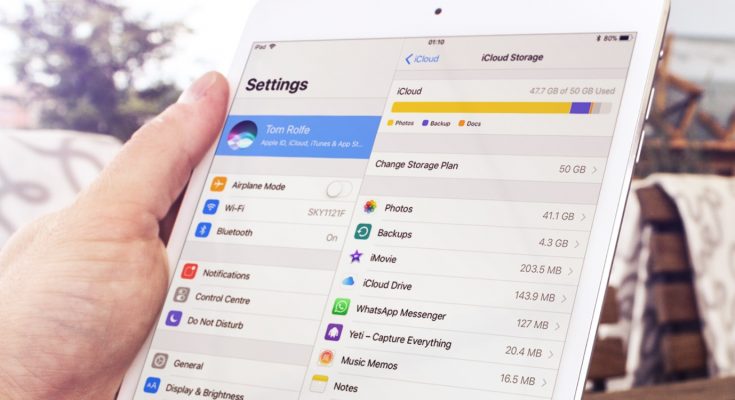In some situations, you may upgrade your iCloud storage plans much above what you require. In such instances, you can choose to downgrade or terminate your iCloud storage plans. It is possible to do so with your iPhone, iPad, Mac, or Windows computer.
Sign in with the Apple ID associated with your iCloud+ plan on the corresponding devices. Also, remember that the storage plan change will take effect only after your current subscription paying term expires.
How to Cancel or Downgrade an iCloud Storage Plans on an iPhone or iPad
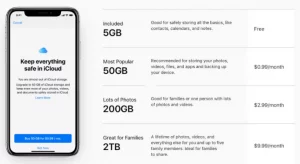
#1. Unlock your iPhone and navigate to Settings.
#2. On the top of the Settings menu, tap your Apple ID name.
#3. To view the storage, click iCloud.
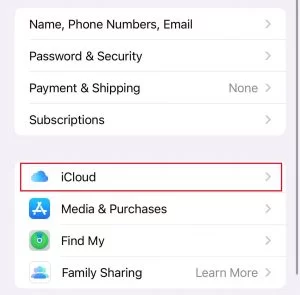
#4. On the next page, click Manage Storage.
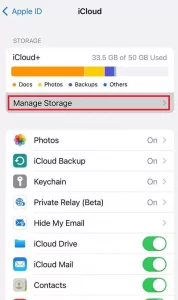
#5 You will see the Change Storage Plan option. Tap it to activate it.
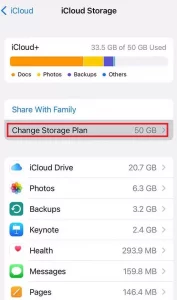
#6. Scroll down and select Downgrade Options.
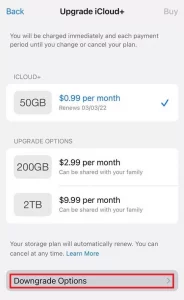
#7. Select one of the plans listed under Downgrade Options to downgrade your plan. To cancel your iCloud plans, select the free 5GB plan.
To downgrade your 2TB storage plan, you can select the 200GB or 50GB plan.
#8. Finally, press the Done button.
Canceling an iCloud Storage Plans Subscription on a Mac
#1. Select System Preferences from the pop-up menu after clicking on the Apple menu.
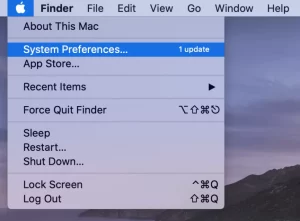
#2. In the upper right corner, click on the Apple ID.
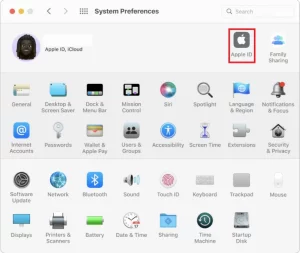
#3. Choose iCloud from the menu on the left side of the window, then click Manage in the bottom right.
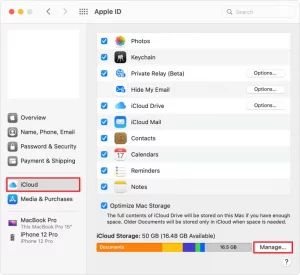
#4. In the iCloud Storage box, click Change Storage Plan.
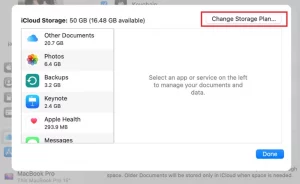
#5 Click the Downgrade Options button in the bottom left corner of the Upgrade iCloud+ window.
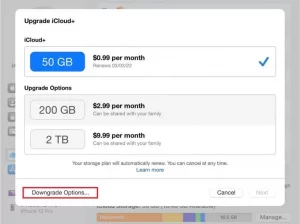
#6. You will ask for your Apple ID password. Continue by clicking Manage.
#7. As with the iPhone, select the method shown under Downgrade Options if you want to reduce your storage plan. If you’re going to terminate your iCloud+ subscription, choose the free 5GB plan.
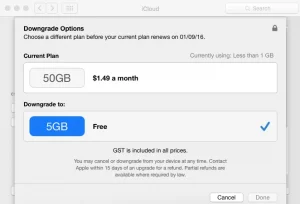
#8. Finish the procedure by clicking the Done button.
Cancel an iCloud Storage Plans Without Using Apple Devices [Windows]
You can cancel or downgrade your iCloud storage plans using a Windows PC or laptop rather than an Apple device.
#1. To begin, download and install the iCloud app on a Windows PC.
#2. Open the app and sign in to your iCloud account first.
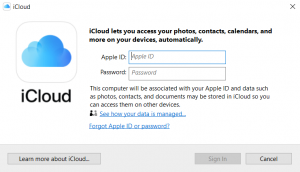
#3. Select the Storage choice.
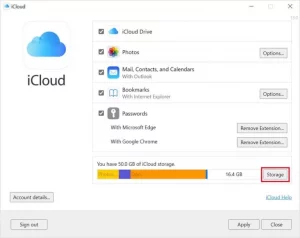
#4. To change your plan, click Change Storage Plan.
#5 Choose the Downgrade Options.
#6. To terminate iCloud+, select any downgrade plan or the free 5GB option. For validation, enter your Apple ID password.
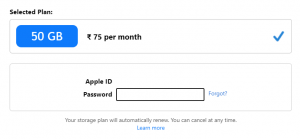
Only after you have upgraded to iCloud+ will you be able to change your iCloud storage plans. If you have not upgraded, you will instead see the Upgrade option.
What happens if I cancel my storage plans?
When you terminate your iCloud storage plan, all your stored data remains in iCloud. However, your account only allows you to access 5GB of data. To access them, you must either delete the material from iCloud or upgrade to a higher storage plan.
You will lose access to the following items if you discontinue your iCloud storage plans.
- Private Relay on iCloud
- Family Sharing on iCloud
- Support for HomeKit Secure Video
- Personalized Email Domain
- Keep My Email Private
FAQ
On an Android phone, how can I terminate my iCloud storage plans?
You cannot cancel your iCloud storage plans using an Android phone.
How do I terminate my iCloud storage plans of 50GB?
You can choose the free 5GB plan to downgrade from the 50GB iCloud storage plans because there is no downgrade option below.
How do I terminate my online iCloud storage plans?
iCloud storage plans can’t be canceled online.
How can I share my iCloud storage family plans between my iPhone and Mac?
- > Open Settings on your iPhone and tap on your name.
- > Choose Family Sharing iCloud+ and then follow the instructions on the screen.
- > On Mac, go to the Apple menu and select System Preferences > Family Sharing. Then, select iCloud storage Share and proceed as directed on the screen.
ALSO SEE:
Selenium QA Testing Everything You Need To Know