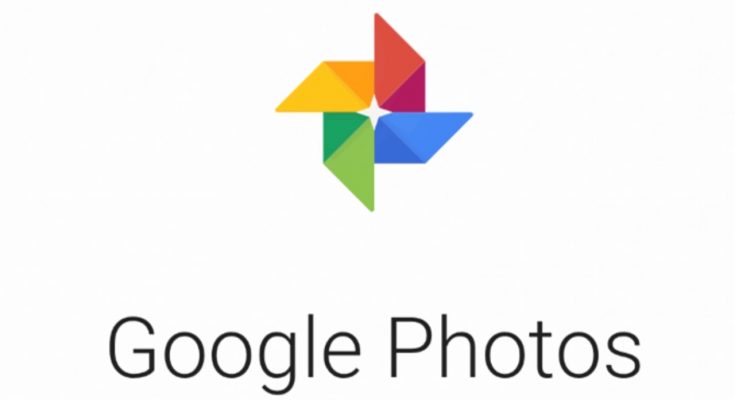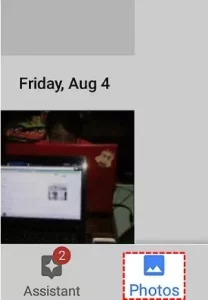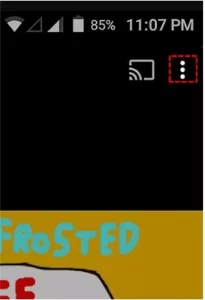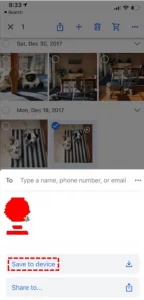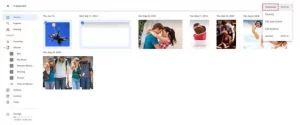Google Images is one of the best Android photo gallery apps for managing and accessing your photos and videos. It is one of the pre-installed apps on the majority of Android devices. People install this app on their smartphones to sync and save their library even if it is not built-in. If you change smartphones or lose the device, you may still access all of your photographs and videos by syncing with the same Google account on the Google Photos app. But hold on! What should you do if you want your new smartphone’s photographs and videos to appear in the gallery app? To save or Transfer Photos from Google Photos to Gallery, Google Photos includes a built-in transfer option.
How to transfer photos from Google Photos to the Android Gallery
1. Firstly, open the Google Photos app. It will sync with the default Google Account you configured up on your Android device. Next, sign in with the Google account you used on your previous smartphone to Transfer Photos from Google Photos to Gallery.
2. After launching the app, go to the ‘Photos’ section.
3. You’ll be sent to a new screen where you may view all of your images.
4. Then, Choose the photo you wish to transfer to the gallery.
5. A three-dot button can be found in the top right corner. Click on it.
6. Select the Download option. It is saved in the gallery of your smartphone.
How to Transfer Photos from Google Photos to Gallery
1. Unlock your iPhone and connect it to the internet using WiFi or mobile data.
2. Navigate to Google Photos on your iPhone.
3. Sign in to the Google account you used to save the images on your prior smartphone.
4. Therefore, app allows you to view your photographs and videos.
5. Long press and select the images you require. Select the Share icon.
6. Choose the Save to Device option.
7. You’re done. The chosen photographs will be downloaded to your mobile device and found in the iOS gallery.
Transfer Photos from Google Photos to a PC or Laptop
With the web version, you may transfer your photographs from Google Photos to the gallery on your PC or laptop. It is also the most straightforward technique to transfer photos from Android to PC.
1. Launch Chrome on Mac or Windows. Sign in to the Google account you set up on your smartphone to save the photos. If you already have the same Google account, go to photos.google.com.
2. Choose the photographs you want, then click the three-dot button in the upper right corner. Choose ‘Download’ from the drop-down menu. The images will be downloaded to your computer or laptop, and you can access them through the gallery. You may also save the photos by using the + shortcut keys.
Questions and Answers
How can I transfer photographs from Google Drive to the gallery?
> Open Google Drive, choose a photo and then hit the three-dotted menu symbol.
> When you click on Send a Copy, you will be presented with several options.
> Select Save Image.
> However, photo is now available in the device gallery.
How can I transfer videos from Google Photos to my gallery?
Further, Select the videos and image, then click the three-dot button to save them to your device.