Users can watch classic Disney TV shows or movies on Disney Plus. They have partnered with prominent content suppliers to stream the most recent media content. It would be inconvenient if an error message popped in the middle of the streaming. Disney Plus Error Code 83 is one of the most commonly reported faults. Fortunately, users have many troubleshooting options to fix the issue and continue streaming.
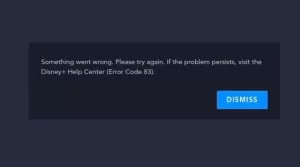
It could happen for various reasons. Internet access, device compatibility, or account issues are typical. Before contacting the Disney Plus support team, we can discuss possible troubleshooting options.
How to Resolve Disney Plus Error Code 83
The following are some primary approaches for troubleshooting and resolving the error.
Error Due to Internet Connectivity Issue
A poor or slow internet connection might lead to connectivity problems. For example, streaming may be interrupted due to a server malfunction or high traffic in the user’s region. Check the internet speed with a third-party tool and connect the device to a broadband connection if it is slow. If your internet connection is down, contact your Internet service provider.
How to Switch from Wifi to Broadband Internet Access
1. Move the wireless router closer to the streaming device.
2. Connect the router and the device with an Ethernet connection and restart the device.
Error Due to Device Compatibility Issue
Although Disney Plus Error Code 83 is compatible with the vast majority of devices, some devices’ operating systems may be outdated and no longer support upgrades. To fix the issue, it is necessary to check the compatibility of Disney Plus with the streaming device. Amazon Fire TV Stick, PS4, Xbox, Roku, Kodi, iPhone, and iPads are among the devices that support Disney Plus. Disney Plus includes a DRM checker by default to ensure device compatibility. If it is incompatible, try updating the device’s firmware and restarting it.
Error Due to Disney Plus Server issue
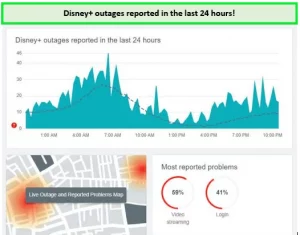
When internet access and device compatibility are both working well, the Disney Plus server may be experiencing technical difficulties. It could be due to server maintenance or significant usage on the Disney Plus server, which would cause it to reply faster. However, this would be a temporary difficulty because the service provider would handle the problem, and the user would need to report the issue to the support center. Before going to the next troubleshooting step, the user should consult the Disney Plus outages report, which is available on the official website.
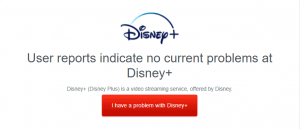
Error Occurred Due to Browser Compatibility
If you use the web version of Disney Plus, the error will appear if your browser is not up to date or compatible with streaming. Google Chrome, Safari, Microsoft Edge, Opera, Firefox, and other browsers are supported. To enjoy uninterrupted Disney Plus streaming, the user must utilize the most recent version of their browser. In addition, clearing the cache on the browser is required to improve performance and increase loading speed.
Amazon Fire TV Stick Disney Plus Error Code 83
The Amazon Fire TV stick can turn an ordinary TV into a smart device and comes with the Disney Plus app pre-installed. Update the Firestick device and the Disney Plus app if the device displays Disney Plus Error Code 83.
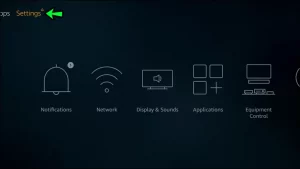
1. Launch the application and select “Settings.”
2. Select “My Fire TV” and the “About” option from the list.
3. Select “Check for System Updates” and install the update if available.
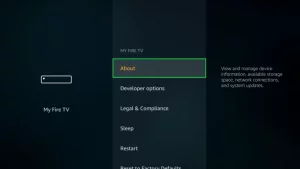
To upgrade the Disney Plus App, click here.
1. Navigate to the main menu and select the Disney Plus app.
2. On the remote, press the “Menu” button and choose “More Info” from the pop-up menu.
3. Select the “update” option.
Install the Disney Plus application again.
If the problem persists after updating the device, the final solution is to delete and reinstall the program.
1. Select the “Settings” option.
2. Go to the “Application” menu and click “Manage Installed Applications.”
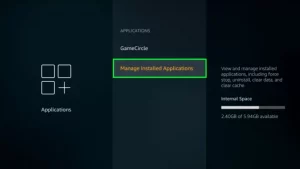
3. Select “Disney Plus” from the list and click the “Uninstall” button.
4. Look for the Disney Plus App in the App Store and reinstall it.
Other Possible Solutions to Fix Disney Plus Error Code 83
- Restart the device from which you stream Disney Plus.
- Your device’s Disney Plus app should be updated.
- Update the firmware on your device (if available).
- Clear the browser cache if you’re using the web version.
- Remove and reinstall the Disney Plus app.
Disney Plus Error Code 83 might be annoying, but the above mentioned techniques will help you troubleshoot the problem. Even if Disney Plus is unavailable in your location, you can access it over the VPN server. Error codes 39, 41, 42, 83, and 92 are examples of frequently occurring Disney plus faults.



