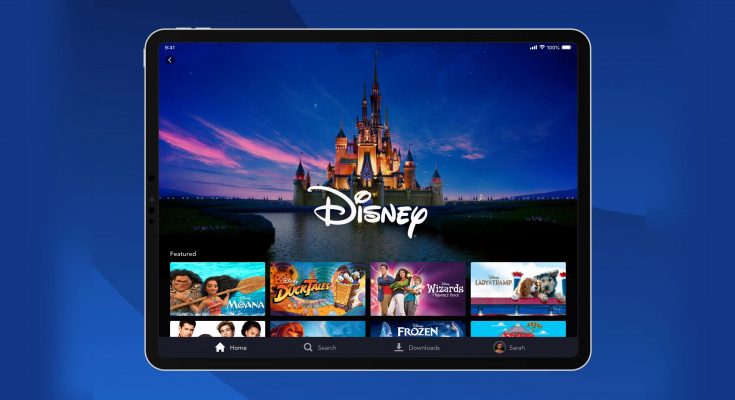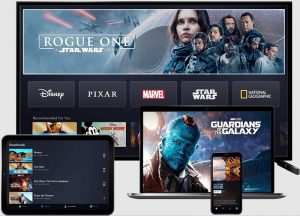Disney Plus subscribers can access an extensive catalog of Disney shows, Marvel movies, and more. One of their big marketing points is that you can always download the content you want when you have access to the internet and then save it to watch later when you are not connected to the internet. This feature is frustrating, which is why it can be aggravating when your Disney Plus downloads feature fails or, even worse, when titles vanish entirely from your downloads list.
However, it is most likely a technical issue that may be resolved in minutes. A few troubleshooting hacks are shown below to Fix Disney Plus Downloads Not Working.
Restart Disney Plus
Regarding errors, restarting your smartphone or the Disney Plus Downloads app works wonders. It is due to the possibility that the app is misbehaving due to a bug in another app or the phone itself.
By turning off the phone, you will have closed all open apps and hopefully removed any bugs. If you have an Android or iOS smartphone, turn it off and then on again as usual. This method also works with televisions. Continue to the next step if you are still unable to access your downloads.
Delete the cache of the app
A corrupted cache could be the source of your download issues. You’ll need to clear the cache to fix the problem. Follow the steps below, assuming you have an iOS device.
- Go to the Settings menu.
- Please scroll to the bottom of the page until you see the General icon, then tap it.
- Click iPhone Storage from the menu.
- Look for Disney Plus and click on it.
- Select ‘Offload App’ from the drop-down menu.
- Return to the main page and look for the app store.
- Reinstall Disney Plus by typing it into the search field.
Follow the steps below if you’re using an Android device.
- Go to the Settings menu.
- Select Apps and Notifications from the drop-down menu.
- Select Disney Plus Downloads.
- Select Storage and Cache.
- The transparent cache symbol should be tapped.
Verify your payment information
If you keep getting errors 4 or 9 when trying to access your downloads, the issue is most likely payment-related. Check to see whether your card hasn’t expired if you’re sure you haven’t missed a payment. The program will automatically malfunction if you’re on a free trial and your card passes before charging. Double-check that you’ve entered the correct login credentials and billing information if your card is in good working order.
It’s worth noting that downloads from one device cannot be accessed from another, regardless of whether you use the same account on numerous devices.As a result, if you download a movie on your phone, it will not appear on your TV’s download list.
Verify the device’s limit
The number of persons who can watch Disney Plus Downloads simultaneously using the same account but on different devices is limited. You won’t be able to access any content, including your downloads if the number surpasses the authorized limit. In this instance, you can either wait till one person logs out to take their place, or you can reset the password and only offer it to a select people.
If you can log in to the app but cannot download fresh content, the issue could be that your account has reached its download limit. Only by deleting useless downloads from several devices will you be able to download more content.
Relocate yourself
Some countries prohibit the viewing of specific content within their borders. If you’ve traveled and continually getting error 73 on Disney Plus, it’s because the content you’re trying to watch isn’t legal in your country. This problem also applies to content that has already download. Use a VPN to hide your device’s IP address and present location, as this is the only way to access restricted content. Otherwise, you’ll have to wait until you’ve visited a new place before trying to stream the title again.
Make sure your device is compatible
You’re probably wondering what device compatibility has to do with this list if you were able to download the Disney app. The problem is that if you’re using outdated software and the Disney Plus app evolves, it’s likely won’t work on your system. To eliminate issues that could prevent Disney Plus downloads from operating, you should update your program to the most recent version available.