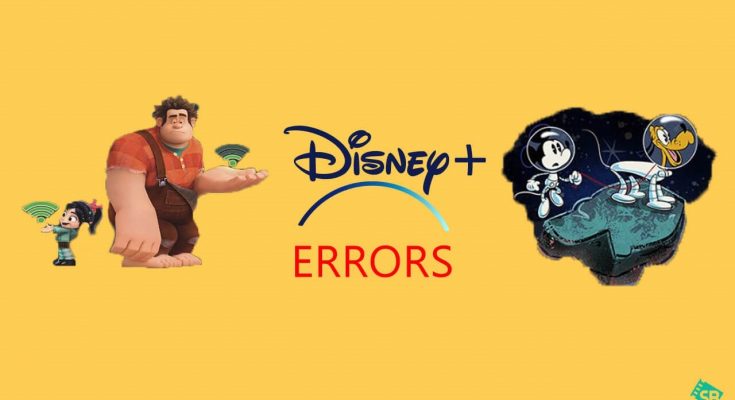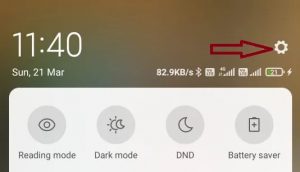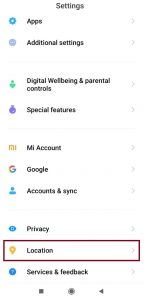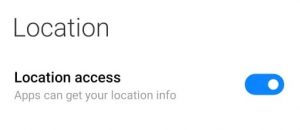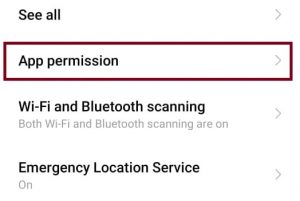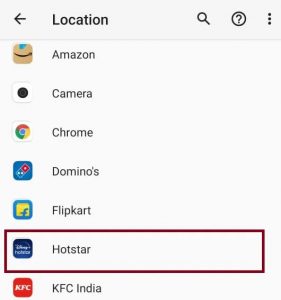Disney +(Plus) is a popular video, movie, game, and web series streaming platform. It is well-known since it has its own production house and routinely uploads new movies, web series, and other content to keep its fans entertained. Because Disney + provides services worldwide, it handles in a variety of languages. On their Disney + (Plus) account, some customers are receiving Disney Plus Error Code 31. This problem number is troubling consumers since it prevents them from watching anything on Disney Plus.
If you’re seeing this Error Code 31 on your screen, don’t panic; we’ve compiled some precious information in this guide.
We are confident that this data will assist you in resolving this issue number.
What is Error Code 31 in Disney Plus?
Disney Plus Error Code 31 indicates that the program cannot verify your location or that any installed VPN software is blocking or has selected another region where Disney + services are unavailable.
So, it was the cause of the Disney Plus Error Code 31, and now we’ll discuss the solutions. Don’t resolve this post because you can miss some helpful tips for determining this problem Disney Plus Error Code 31. Read this guide thoroughly to become an expert in resolving this error code.
How Do I Resolve Disney Plus Error Code 31?
As previously stated, this error code appears due to a problem in confirming the proper location. We have provided some precious tips to resolve your Location problem. Here are some methods for changing your location to the correct one.
- Enable Location Services.
- If you have VPN, turn it off.
- Utilize a different VPN server.
Enable Location Services.
If you know how to enable location services on your phone, you can do it yourself, but if you don’t, follow these steps.
- Open the Setting in app on your mobile device.
- Locate the Location option by scrolling down.
- Now, select the Location option.
- Next, click the toggle to enable it if your location is turned off.
- Click on the App permission option shown below to see whether Disney Plus has permission to access your location.
- Now, you can see which locations are allowed to the Disney Plus app and which applications are accessing your site from here.
Disable Your VPN If Any
The second approach is to turn off your VPN if you have one. VPN app is sometimes configured where Disney Plus services are not available.
If you are using VPN software, you should uninstall it to resolve the Disney Plus Error Code 31. It would help if you did this since Disney Plus is a geo-restricted service that cannot accessed anywhere.
This error code should be fixed once you disconnect your VPN program or application. You can verify this by reopening the Disney Plus app.
Use Different VPN Servers
We have already explained how to disable your VPN, and now we’ll tell you how to use a different location with your VPN application or software.
Both have their meaning; the above was when you were in a location where Disney Plus services were available, and you chose any other site.
We advise you to use an alternative location by using your VPN app or software if you are in an area where Disney Plus services are not available.
Optional Method
You can upgrade your VPN to a paying service or install Opera Browser. The Opera Browser includes a VPN service. That concludes our discussion of Error Code 31. In this essay, we attempted to explain everything regarding this error code. I hope this post guide you in resolving this problem code.