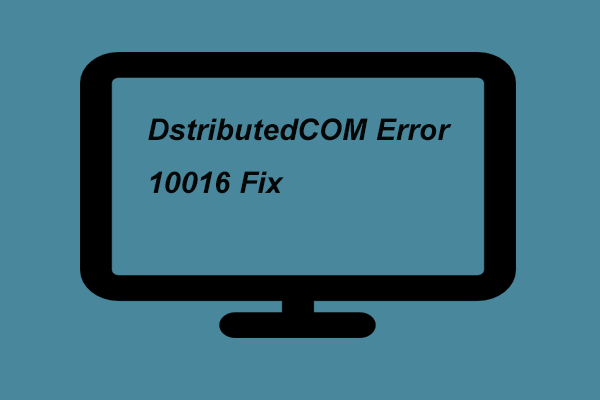The DistributedCOM Error 10016 is a typical Windows problem. But what exactly is it, and how do you fix it if it happens? Since Windows XP, the DistributedCOM Error 10016 has been a common problem. However, the problem does not cause your system to crash immediately, and you will not see a blue screen of death. In reality, DCOM Error 10016 is innocuous. That does not mean it cannot be fixed. So, here’s how to troubleshoot DistributedCOM Error 10016 on Windows 10. Easy Ways To Fix DistributedCOM Error 10016 in Windows 10
What Is DistributedCOM?
First, let’s define DistributedCOM and why it’s reporting an error.
DCOM (Distributed Component Object Model) is a critical component of Windows networked communication. It is a Microsoft-exclusive technology that activates whenever a program connects to the internet. In addition, DCOM can access data on remote servers, whereas regular COM can only access data on the same system.
For instance, many websites and services use scripts that connect to a remote server. DCOM routes requests made by your system, whether through a hand or otherwise, to the appropriate script object. Given how frequently modern programs require a network connection and how often we use computers, it is easy to see how DCOM is used.
A DCOM error occurs when an app or service attempts to use DCOM but does not have the necessary permissions. Most of the time, DCOM faults affect your system other than filling up your Event Viewer. In addition, DCOM errors are unimportant because most Windows 10 users do not regularly monitor the Event Viewer. Nonetheless, a fault-free system is preferable to the alternative.
With that in mind, here are two fixes for DCOM Error 10016: one quick and one slightly more involved.
How to Fix DistributedCOM Error 10016 in Windows 10
Here are some easy ways to find out errors and solve it in easy ways:
1. Repair DCOM Error 10016 by editing the Windows Registry.
The first and only port of call is the Windows Registry. As a result, a simple registry change can sometimes instantly resolve the DistributedCOM Error 10016.
I recommend creating a Windows backup before editing the registry.
Enter’registry’ into the Start menu search box and select the Best Match. Next, navigate to File > Export, select All as the Export Range, and save the Windows Registry to a convenient location. The following fix will not harm your computer, but it is best to create a backup to restore if an unexpected error occurs.
Let us now attempt the repair.
1. In your Start Menu search box, type registry and select the Best Match.
2. Next, go to HKEY LOCAL MACHINESOFTWAREMicrosoft.Ole. You can enter the address in the Registry Editor address bar by copying and pasting it.
3. Delete the four registry keys listed below:
DefaultAccessPermission
DefaultLaunchPermission
MachineAccessRestriction
MachineLaunchRestriction
4. Exit the Windows Registry Editor and restart your computer.
Do this, and your system should be free of DCOM Error 10016.
2. Enable DCOM Permissions for Individual Errors
If that doesn’t work, you can try a much longer workaround. However, if you have many programs generating DCOM errors, the following procedure will take some time because you must repeat most of it for each error.
In Event Viewer, the DCOM Error 10016 error message provides information about the specific program or process causing the problem.
Enter ‘event viewer’ into the Start menu search field and click on the Best Match option.
Look for the most recent DistributedCOM Error 10016 in Windows Logs > System. Double-click the error notice to enlarge it.
The General tab describes the DCOM 10016 error’s cause, including the CLSID (Class ID) and APPID (Application ID). Unfortunately, the character strings for CLSID and APPID appear to be random. However, you can use them to determine which program or service is causing the 10016 error.
In the Registry Editor, look for CLSID and APPID.
How to find the service in Registry Editor.
Firstly, highlight the CLSID in the Event Viewer and press CTRL + C to copy it. After that, launch the Registry Editor. Next, look in the registry for the following terms:
CLSID HKEY CLASSES ROOTPaste Your CLSID Here
That appears to be HKEY CLASSES ROOTCLSID2593F8B9-4EAF-457C-B68A-50F6B8EA6B54 to us.
Remember that you can copy and paste the address into Registry Editor’s address bar. Then, when the CLSID search is finished, compare the APPID from the error message to the AppID displayed under the CLSID.
The Runtime Broker is to blame in our scenario for the DistributedCOM Error 10016, which is one of the most common causes of this error.
Change the CLSID Permissions
Right-tap the CLSID associated with the error in the list of registry entries on the left, then select Permission > Advanced. You can now edit the service’s permissions from here. (Changing file permissions can also resolve a variety of other Windows 10 issues.)
Select Administrators and then Edit. Next, change the Basic Permissions to Full Control, then click OK > Apply > OK.
Restart your computer now.
- When the restart is finished, type Component Services into the Start Menu search box and select the Best Match.
- Navigate to Computers > My Computer > DCOM Configuration.
- There will be a long list of services that use DCOM.
- First, locate the service using its name and APPID, then right-tap and select Properties > Security.
- Select Edit > Add > Add a Local Service > Apply under Launch and Activation Permissions.
- Then, check the Local Activation box, press OK, and restart your system.
The process is now complete.
Please remember that if you have multiple 10016 error causes, you must repeat this process for each CSLID/APPID combination.
DCOM Error 10016 has been resolved.
Fix for Distributedcom Error 10016 in Windows 10: This should have resolved your DistributedCOM 10016 Reddit. Unfortunately, we must force that a DCOM 10016 error is unlikely to degrade your system’s performance. There were flaws when Microsoft first added “Distributed” to the Component Object Model. These flaws, however, have been addressed, and DCOM is now secure.
ALSO SEE:WDF_VIOLATION Error on Windows 10
What causes Nvlddmkm.sys Error On Windows 11?
DCOM error 10016 is far from the one generated by Windows 10. But don’t worry, there are numerous solutions. Furthermore, several third-party tools are dedicated to debugging unexpected Windows 10 issues.