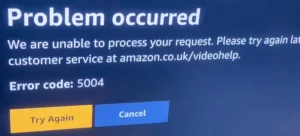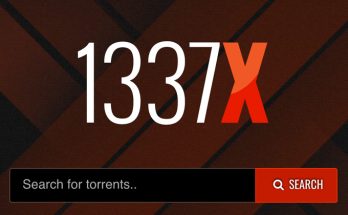Amazon Prime Video is one of the fantastic entertainment services. There is no lesser content to keep you engaged, ranging from the most recent TV episodes and movies to on-demand blockbusters. However, Amazon Prime, like most other streaming entertainment services, suffers from technical glitches from time to time. The Amazon Prime Video Error Code 5004 is one of the most common issues.
Amazon Prime Video Error Code 5004 is an authentication error that happens when you attempt to sign in to Amazon Prime servers from your streaming device. Unfortunately, it means you won’t be able to access any of your favorite content.
But don’t worry! We’ve assembled all of the information you’ll need to fix this error if it arises.
What is the source of Amazon Prime Video Error Code 5004?
Before looking at solutions, it’s crucial to understand what’s causing the Amazon Prime Video error. The following are some of the most common causes:
- Unreliable internet access
- If you are using a VPN or a proxy, or if your network or computer has a firewall,
- Antivirus and other security applications
- Cookie corruption and cached data
- The Amazon Prime Video app is out of date.
- An issue with the Amazon Prime app
How can I resolve Amazon Prime Video Error Code 5004?
To resolve Amazon Prime Video error 5004, follow these steps:
1. Make that you have a reliable internet connection.
An unstable internet connection is one of the most common causes of authentication troubles with Amazon Prime Video. Slow or variable internet connectivity can cause challenges while accessing servers. Therefore, if you are still getting error code 5004, the first thing you should check on is the connection. Check that you can access the internet appropriately, then do a speed test to ensure your connection is steady. If there is an issue, contact your internet service provider for assistance.
2. Disable VPN, proxy, firewall, and antivirus security programs
Other sources of connectivity problems include VPN, proxy, firewall, and antivirus software. For VPN and proxy, traffic encryption or rerouting can cause server access issues. On the other hand, firewalls and antivirus software can disrupt your connection, resulting in a failed sign-in. Disabling these programs may assist in resolving these issues, allowing you to sign in.
Cached data and cookies can also source error code 5004 if you access Prime Video through your computer. When the data becomes corrupted, it can generate a conflict with the actual website data, resulting in a failed sign-in. Clearing your cache and cookies will usually delete the damaged data and allow you to sign in.
4. Uninstall and reinstall the Amazon Prime Video App
If you are streaming content through Apple TV, PS4, or Xbox, you may also get the Amazon Error code 5004. In such cases, the most common source of the error is usually a problem with the Amazon Prime Video app, which a bug or an outdated program might cause.
You resolve this issue by removing the app from your smartphone and then downloading and installing the app’s most recent version. When trying to view your favorite episodes and movies, receiving Amazon Prime Video Error Code 5004 can be a stressful experience. However, the error is correct, and streaming on Amazon Prime can be resumed.
The above points are some of the best options for resolving this error. However, if the problem maintains, you should contact Amazon Primecustomer service for more troubleshooting and assistance.