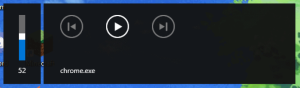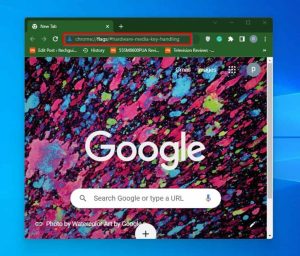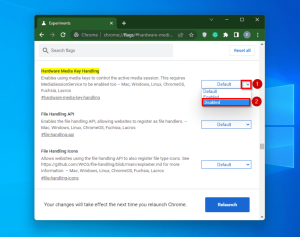When you change the volume on your Windows 10 computer, do you get an unpleasant Chrome.exe Volume Popup? Stay cool since this tutorial has a solution to this problem. There is only one tested solution to this problem. Disabling Hardware Media Key Handling in your Chrome browser is the answer.
As a result, I will give instructions for doing that activity in this article. In addition, this book includes a FAQ section that addresses some of the most often asked concerns concerning this issue.
How To Resolve Chrome.exe Volume Popup Issue In Windows 10
- Disabling Hardware Media Key Handling resolves the Chrome.exe Volume Popup in Windows 10.
- The chrome.exe media banner associated with the Windows 10 volume popup may be irritating. However, this problem only affects Windows 10 PCs running the Chrome browser.
3. As a result, to resolve the issue of Chrome.exe Volume Popup, you must deactivate Hardware Media Key Handling in your Chrome browser. To complete this activity, follow the procedures outlined below.
4. Launch the Chrome browser on your Windows 10 computer. Then, launch a new tab.
5. Then, in the tab’s URL field, write chrome:/flags/#hardware-media-key-handling and hit Enter. This action will launch Chrome Experiments and send you to the Hardware Media Key Handling page.
6. Then, select Disable from the drop-down menu next to Hardware Media Key Handling.
7. A Relaunch button will show at the bottom of the screen when you do this. When you click this button, your Chrome browser will restart, and the modifications will be made.
8. After you complete these procedures, the unpleasant Windows 10 Chrome.exe Volume Popup banner issue should be resolved.
Chrome.exe Volume Popup In Windows 10: Frequently Asked Questions
1. What Exactly Are Media Keys?
The media keys on your keyboard are specialized keys that control your computer’s multimedia. To be more specific, these keys regulate your PC’s audio volume.
2. How Do I Remove Chrome’s, Sound Banner?
ALSO SEE:windows store crashes on launch
a) Launch the Chrome web browser.
b) Type chrome:/flags/#hardware-media-key-handling in a new tab and hit Enter.
c) Select Disable from the drop-down menu next to the Hardware Media Key Handling flag.
d) Finally, click the Relaunch option on the screen to restart Chrome and preserve the modifications.
3. What Exactly Is Volume OSD?
When you alter the audio level with a media key, the volume bar on your Windows 10 PC appears.
4. What Does Not Running The Audio Service Mean?
The message Audio Service not functioning is a Windows warning message. This notice indicates that the driver in charge of sound generation has ceased operating and cannot be automatically activated.
5. What Is Chrome’s Hardware Media Key Handling?
It is a feature that allows media playing in the Chrome browser to be controlled with media keys on the keyboard.
My Last Words On Chrome.exe Volume Popup In Windows 10
The chrome.exe popup banner that shows every time you change the level of your Windows 10 PC’s audio might be bothersome. Furthermore, the problem is limited to Windows 10 machines running the Chrome browser.
ALSO SEE:Windows 10 Airplane Mode Stuck?
However, I have offered a solution to this problem in this tutorial. Disabling Hardware Media Key Handling in the Chrome browser was the answer. As a result, if you carefully followed the instructions in this article, this problem should have been resolved.