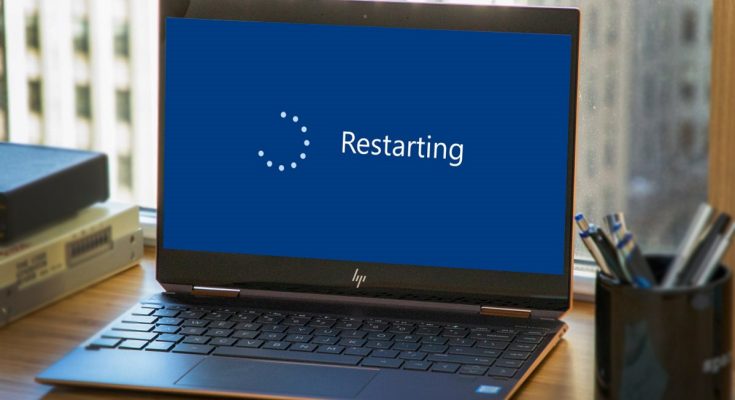This guide explains what to do if your computer randomly restarts. Is your computer giving you a headache because it keeps restarting? A forced restart is one of the most complicated things, and it can be disastrous if you lose unsaved work.
When your computer restarts unexpectedly, you are at the mercy of it. As a result, it is essential to understand what causes your devices to restart to stop the problem now and prevent future occurrences. Examine your computer’s random restarts to see if any of the following factors cause them:
How to Resolve Computer Randomly Restarts
In this article, you will learn about pComputer Randomly Restarts; the details are provided below.
Problems with RAM (Random Access Memory)
RAM issues can cause various problems, including unexpected and recurring reboots. It’s possible that the RAM isn’t working correctly or that dust has accumulated on the RAM slot. If your computer is about to restart and you hear a beeping sound, the problem is related to the RAM.
Remove the RAM from its slot to resolve this and prevent your computer from restarting. Make sure you clean that area before reinstalling the RAM. After cleaning the RAM, see if the problem still exists. If the problem persists, consulting a computer randomly restarts repair expert is advised.
Power Supply Failure
If you determine no problem with the RAM, you should investigate the power supply. Any issues with the power supply, like any problems with the RAM, can cause the Computer Randomly Restarts repeatedly. This issue can be fixed in a variety of ways.
Taking out the existing power supply is one of the simplest things you can do. You must then replace it with another that you know it is in good condition and determine whether or not the problem persists. If this does not fix the issue, investigate other possible causes.
Processor Overheating
An overheated processor is one of the most common problems associated with a Computer Randomly Restarts. There are several reasons processors can overheat, and one thing is sure: when this happens, it causes a slew of issues. An overheated processor can cause a computer to reboot randomly and repeatedly.
You can resolve this issue by opening your computer and cleaning the CPU. Make sure to clean the processor’s fan as well as any surrounding components. It is also an excellent time to check that the processor fan is operational. Otherwise, it will fail to perform its intended function of keeping the processor cool.
Infection with a Virus
It is the most common cause of a computer restarting itself. Unfortunately, a virus may blame when the problem persists even after eliminating all the other possibilities. Turn on the boot time scan feature if you are experiencing issues due to a virus infection. This feature will perform boot-time scanning the next time your computer restarts on its own. This feature will also remove viruses before they can be loaded.
Another point is to boot your computer into secure mode. It will prevent any malware from loading after your computer has successfully restarted. You can perform a full virus scan as soon as the PC is in safe mode. Then, remove any malicious files from your system using your anti-virus software.
Another option is to reformat the hard drive of the computer. It will help to remove all viruses from your computer and give it a fresh start. However, you must reformat after you have exhausted all other options and cannot resolve the problem of Computer Randomly Restarts.
Recover Lost Files Following a Computer Randomly Restarts
The most problematic aspect of your computer randomly restarting is the possibility of losing unsaved work or open files. But don’t worry, there are methods for recovering deleted files after a restart. Unfortunately, most of the time, these files are unrecoverable, resulting in lost work hours.
You can try the following methods to recover lost files after an unexpected Computer Randomly Restarts:
- Check the Recycle Bin: The Recycle Bin is the first place you should look. It’s possible that you accidentally deleted a file.
- If you have System Restore enabled, you can try restoring your computer to a previous point in time when the file was not deleted.
Data recovery software can assist you in recovering lost files that were not saved before the restart. We suggest using data recovery software such as Disk Drill to scan your computer for lost files. Disk Drill is a powerful data recovery tool that can recover lost files from any storage device, including your hard drive, external hard drive, USB drive, memory card, and others.
We hope this guide has assisted you in restoring your lost files following the random restart issue. However, if you still have problems or questions, don’t hesitate to contact our experts at SoftwareKeep!
How to Resolve Computer Randomly Restarts Issues in Windows 11
Check your power supply first. It could be causing random restarting if it isn’t providing enough power to your computer. Next, check that all the cables are correctly plugged in, and the power supply is turned on.
- Next, double-check your drivers. Drivers that are not updated or corrupted are frequently the source of such issues. Therefore, update all of your drivers and see if that resolves the problem.
- Finally, examine your hardware. If your hardware is damaged or defective, this could be causing random restarting. To see if the problem is resolved, try replacing the hardware with a working one.
- If none of these troubleshooting solutions work, you may need to seek the assistance of a computer technician!
Last Thoughts
That’s all there is to it: this article has shown you how to resolve Computer Randomly Restarts on Windows 10/11.
We hope at least one of them was beneficial to you!
We’d like to now turn it over to you.
Were these methods successful in resolving your computer restarting randomly? Do you still need assistance or have any questions?
Don’t hesitate to contact our experts at SoftwareKeep if you need assistance. We are always glad to help our customers in any way we can!