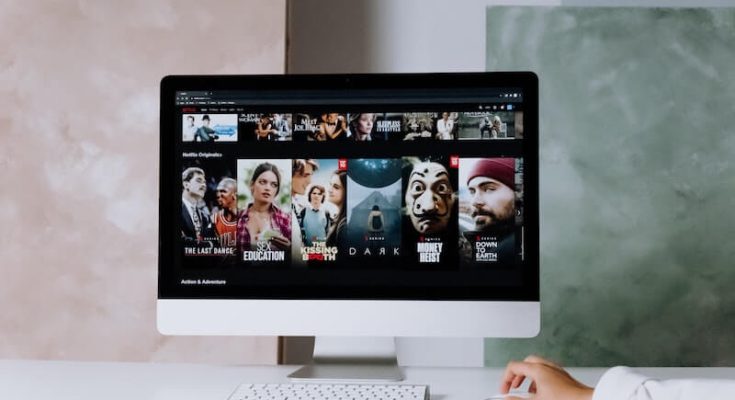This guide describes the Netflix Error Code NSES-500, why it appears, and what to do if it appears in your web browser while trying to watch Netflix. No matter your web browser, operating system, or device, you can use the solutions on this page to resolve the Netflix Error Code NSES-500. Windows and Mac computers, tablets, and even video game consoles are examples.
Why does my account continue to display Netflix Error Code NSES-500?
The Netflix Error Code NSES-500 is specific to users who stream media from the website rather than the Netflix app.
When the browser window is left open for an extended period, and the information on the Netflix server no longer matches what is on the version of the Netflix site, the error code appears. The Netflix Error Code NSES-500 could also be caused by a conflict with temporary internet files downloaded from the Netflix website.
1.How Do I Resolve Netflix Error Code NSES-500
The appearance of the Netflix Error Code NSES-500 can be aggravating, but it is usually not a severe problem worth worrying about and can be fixed quickly. Here are some tried-and-true solutions for removing the NSES-500 Netflix error message and restoring Netflix functionality.
2.Reload the page in your browser.
To refresh the Netflix web page, click the Refresh or Reload icon next to your browser’s address bar.
As long as you’re connected to the internet, refreshing the web page will not delete your watch progress in the movie or show you’re watching.
3.Check if other websites are loading.
The issue could be a slow or unstable internet connection if you’re having difficulty loading other websites on the same device.
4.Start your router again.
Restarting your modem or router is one of the more effective solutions for internet problems.
If restarting your router does not resolve the issue, you can try the following internet connection fixes.
5.Check to see if Netflix is down.
The entire Netflix service may be down due to a glitch or server problem.
6.Close your browser and retry.
If your browser has been open for a long time, the Netflix Error Code NSES-500 can occur. Close the app and reopen it to see if this resolves the issue.
Before closing the browser, try bookmarking the web page you’re on so you don’t have to search Netflix for it again.
7.Sign out of Netflix and then back in.
Select Sign Out of Netflix from the menu in the top-right corner to log out of the Netflix website and then log back in.
8.Clear the cache in your browser.
Your browser’s cache may contain outdated versions of web files that are interfering with the Netflix website. Deleting these files may resolve the issue and prevent the Netflix Error Code NSES-500 from appearing.
After deleting your browser’s cache, close and reopen it before attempting to reaccess the Netflix website.
If clearing your browser’s cache did not resolve the issue, you may need to delete some other data gathered from various websites and internet sessions.
After deleting these files, restart your browser to ensure no conflicting data remains in your current session.
10.Examine your VPN.
Your VPN may interfere with your web browser’s ability to connect to Netflix’s servers. If you can’t find a specific problem with it, you may need to disable it.
Many primary streaming services frequently release security updates that make it impossible to stream their content through a VPN.
11.Turn off all browser extensions and add-ons.
Turn off any add-ons that are currently active in your browser to see if this resolves the Netflix Error Code NSES-500 issue.
12.Examine your internet connection settings.
It’s worth checking your device’s internet settings to see if another user has disabled any online functionality or added any restrictions that may be preventing media streaming.
13. Change your web browser.
There are numerous high-quality free internet browsers for computers, tablets, and other intelligent devices. You are not required to use the default app on your device.
Consider using the Netflix app.
Netflix has official apps for almost every device imaginable, from Xbox and PlayStation consoles to Blu-ray players and smart TVs. Unfortunately, Mac computers are the only device category for which Netflix does not have an official app, but Windows PCs and laptops do.
What Is NSES UHX Error Code?
Another Netflix error code that web browser users may encounter is NSES-UHX. It’s common among Mozilla Firefox users, and it’s thought to be caused by a conflict with the Silverlight plug-in, which Netflix uses to stream media on the web. The most common way to resolve the Netflix NSES-UHX error is to clear your browser’s cache. The instructions for this process can be found in the list above.
Clearing your browser’s cookies, using a different web browser, and restarting the browser are other options for dealing with the Netflix Error Code NSES-500.
How Can I Resolve Netflix Error Code NSES-500?
Netflix Error Code NSES-500 only available to Telekom MagentaTV customers. This error is frequently caused by a hardware conflict and can be resolved by turning off the TV for at least 30 seconds and then turning it back on.
How to Troubleshoot Netflix Error Code S7363
This step necessitates completely powering down the Telekom MagentaTV rather than simply putting it on standby. If unsure about this step, you can turn off the power at the wall.
FAQ
What does the Netflix error code NW-2-5 mean?
If you see the error code NW-2-5 on Netflix, your internet connection is probably down. Check if your network allows video streaming before troubleshooting your Wi-Fi connection.
What does the Netflix error code M-7361 indicate?
When you see the error code M-7361 while watching Netflix on a computer, your web browser cannot connect to Netflix’s servers. Google Chrome is the recommended Netflix browser.
How do I resolve Netflix error code UI-800-2?
Clear the Netflix cache on your device to resolve Netflix error code UI-800-2. Next, sign out and back into Netflix, then restart your device.
What does the Netflix error code NW-6-503 mean?
Netflix error code NW-6-503 indicates an issue with the Netflix service itself (rather than the app or your device). If Netflix is unavailable, all you can do is wait.
What does Netflix error code 300 mean?
ALSO SEE:
Netflix Error Code M7121 Resolve
Netflix Error S7363-1260-FFFFD1C1
Netflix Error S7363-1260-FFFFD1C1
When you try to watch Netflix on a Sony TV or Blu-ray player, you will receive Netflix error code 300. To restart the app:
- Select Retry.
- If it still doesn’t work, wait a few minutes and try again.
- If the issues persist, contact Sony support.