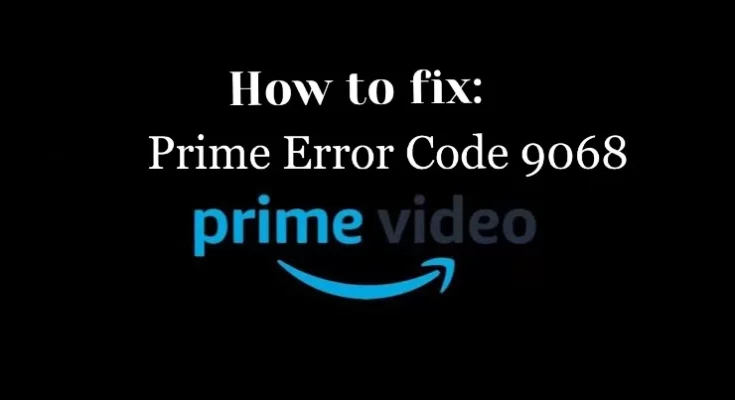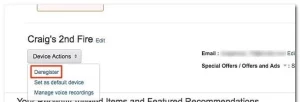Repair error code 9068 and enjoy uninterrupted Prime Video streaming. Error codes are prevalent on streaming platforms. For example, even though Amazon Prime is a popular streaming app, it displays numerous errors while streaming. One such error code is 9068, which usually appears when you try to access or watch Amazon Prime Video content in a geo-restricted area. You can immediately resolve the problem using specific troubleshooting solutions if you receive this error code.
General Causes of Prime Error Code 9068
The error code 9068 is prevalent among Roku users and people outside the United States. However, it also happens on other devices. The most common cause of the error code could be
- Using an out-of-date app
- The failure of Prime Video servers
- Slow internet access
- Cookie and cache corruption
- Attempting to access geo-restricted content
How to Troubleshoot Prime Error Code 9068
Try these simple solutions before proceeding with the steps.
- Examine your internet connection.
- Restart the streaming device.
- Log out of your account and then back in.
- Delete and reinstall the Amazon Prime app.
- Update the firmware on your device.
- Check the app’s device compatibility or try it on a different device.
- If these solutions haven’t resolved the problem, try the ones below in order.
Examine Amazon Server
Firstly, you should look into is the Amazon server. In rare cases, Amazon’s service may be unavailable or under maintenance. As a result, it will cause several errors, including the error code 9068. If the service is unavailable, you must wait until Amazon officials have resolved the issue.
The Prime Video App has been updated.
When you use an older version or an outdated app, you may receive the error code 9068. So, whenever a new update or version is available, update it regularly to avoid errors. You can edit the app through the device’s store. If you’re using the browser to watch Amazon Prime video, ensure it’s up to date.
Check, if the error persists after updating the app or browser. If the error reappears, proceed to the next solution.
Deactivate the Device
It is the most effective way to resolve the Amazon Prime error code 9068. When there is a device compatibility issue, you can try this solution.
[1] Visit http://www.amazon.com/pin and sign in with the Amazon Prime app account you’re using.
[2] Scroll down and select the Registered device section after entering the required information, such as username and password. Tap the Deregister your device option, which is located next to your current device.
[3] Now, launch the Prime Video app on the required device and sign in with your Amazon Prime or Prime Video account.
[4] Determine whether or not the problem of Error Code 9068 has been resolved.
If your device has not been updated with the new version, ensure that the firmware is up to date.
Make use of a VPN service.
Some Amazon Prime content is restricted in some countries. So, if you’re in the restricted zone and trying to access the content, you’re likely to encounter this type of error. To stream the content and avoid the Prime error code 9068, use a trusted Prime Video VPN such as ExpressVPN or NordVPN.
Remove Cache and Cookies
Like other streaming apps, Amazon Prime Video stores data cache, and cookies. You must clear the cache regularly to ensure that the app runs smoothly or Error Code 9068 free. So, remove the cached data and see if the app works. Clear the browser cache while using the web version.