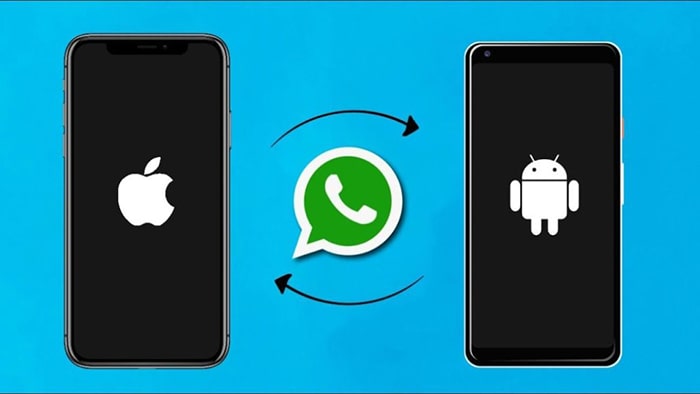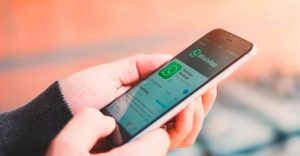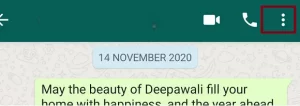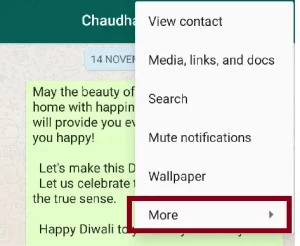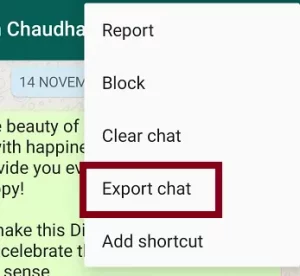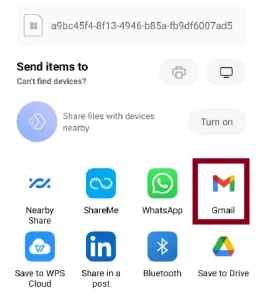People use WhatsApp as if it were a part of their daily lives, chatting, sharing videos and audios, and doing various other activities. WhatsApp offers several features, some of which are well known while others are not. One of these WhatsApp features will be discussed in this article. However, many people would not know How to Export WhatsApp Chats via Email. Thus we have explained some helpful tips in this article.
Before proceeding with these steps, we will shed some light on this feature and explain why people utilize it.
What is WhatsApp’s Export Chat Feature?
Like many other features, WhatsApp offers an Export chat feature to its users. Users can export their chats using this feature to other mediums such as Email. For example, exported chats can be transmitted by Email, an essential element in professional business.
WhatsApp is not just for personal use but also professional purposes. So, the export chat feature is helpful if you are a professional.
How to Export WhatsApp Messages Via Email
If you want to use this feature but don’t know How to Export WhatsApp Chats Through Email, follow the steps below. You will be able to use this feature after the actions.
- Open your WhatsApp app and choose the chats you wish to export from that individual.
- Click on the three dots in the top right corner of the profile page.
- After that, a selection of options will appear; select More.
- A new list of options will arise, including the opportunity to Export Chat.
- Select this option. You will find two options here: Without Media and Include Media. If you only want to export the text, choose the first option, and if you’re going to export chats and media files, use the second option.
- After picking any options, you will be presented with several export alternatives, including Email. Select Email or Gmail.
- When you select the Gmail option, you will be redirected to your login Gmail account, and all chats will be converted to a doc file.
- Please ensure you are logged in with the email address from which you wish to send the exported chats. If you discover an incorrect email, go to your email application (if you are using a mobile device) and switch to the correct account.
- Enter the email address which you want to send the exported chats to and press the send button.