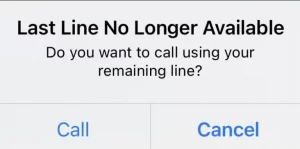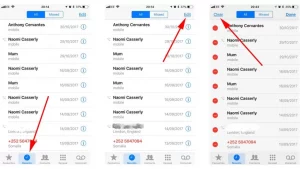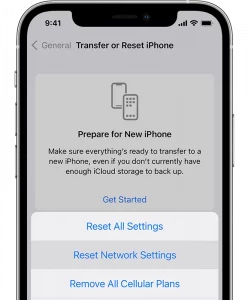Are you having trouble dialing on your iPhone 13? Here are some options for you to consider. Last Line No Longer Available on iPhone 13 is one of the most irritating difficulties with specific iPhone 13 models. It can also be seen on a few iPhones running iOS 15. After updating iOS 15, this problem prevents users from making phone calls. The problem is related to phones that attempt to use e-SIM instead of a traditional SIM card.
Last Line No Longer Available on iPhone 13
This issue will appear whenever the user attempts to make a call on their iPhone 13 for the first time after activating the eSim. eSim is a digital SIM card that provides dual SIM functionality on the most recent iPhone models, including the iPhone 12 series, iPhone 13 series, iPhone XR, and iPhone XS/Max.
Simple troubleshooting strategies can be used to resolve the problem on your own.
- Airplane mode can be enabled and disabled.
- Change SIM cards
- Remove and replace your SIM card.
- Delete the most recent call logs.
- Change Carrier Settings
- Reboot your iPhone.
- Reset your network settings.
- iPhone Reset
Note: Before proceeding, upgrade the iPhone firmware to the most recent version.
Enable and Disable Airplane Mode
Network problems are more widespread, and they might occur for various reasons. One of the most straightforward fixes is to enable Airplane mode and then disable it after 10-15 seconds. It is equally simple to accomplish using the iPhone 13 control center.
Attempt Changing SIM Cards
If you’ve enabled the dual SIM feature on your iPhone, you can use it to make calls without hesitation. If you previously configured the default line for calls and messages, you can change it by hitting the I icon on the specific contact. Next, tap on your alternate phone number after selecting the default phone number on the screen. Finally, select the alternate SIM card from the top of the screen if you manually dial a phone number with the keypad.
Replace your SIM card.
Remove the SIM from your iPhone if you only use a single SIM card. Insert a SIM eject tool or a paper slip into the hole near the SIM tray and pull the SIM card out. After ejecting the SIM, take it from the slot, clean it, then re-insert it.
Delete the Most Recent Call Logs
Users who have already encountered this issue have confirmed that the problem will be resolved after they remove their recent call logs from the phone app.
However, it would be best to think twice before deleting the call log because you will lose access to it in the future. Nonetheless, doing so will aid in the resolution of the error.
Change Carrier Settings
Another option for resolving the problem is to update the carrier settings. Sometimes the problem is caused by the carrier network. If you change your device’s carrier settings, there’s a reasonable probability that an issue will be fixed automatically. The primary benefit is that carrier providers frequently provide upgrades to improve the overall performance of the cellular network. It also aids in the resolution of several situations. To change the carrier settings,
(1) Go to General > About in the Settings app. A pop-up window will now appear asking you to change the carrier settings.
(2) Then, select Update. You’re finished.
Reboot your iPhone.
If you continue to receive the problem, restart your iPhone. Restarting your device clears all background services and resets the RAM and cache on your system. It will resolve minor incompatibilities in your system and iPhone applications. To begin again,
- Keep the power button pressed.
- The power-off slider will be shown on iPhone.
- Wait for your phone to shut down after moving the slider.
- After shutting down, press and hold the power button until the Apple logo appears on it.
Reset your Network Configuration
The problem is most likely related to your e-SIM. Resetting your network settings will assist you in resolving the problem. Go to Settings > General > Transfer or Reset iPhone > Reset to reset your network settings. Now, from the pop-up menu that displays, click Reset Network Settings.
Reset All Options
If none of the preceding solutions work, remove all of the settings and reinstall the device.
(1) Go to Settings > General > Transfer or reset iPhone > Reset > Reset All Settings on your iPhone.
(2) Enter your password again and tap Reset All Settings to finish the process.
Try these remedies and see if the problem has been fixed. If the problem persists, go to a nearby Apple support facility to Last Line No Longer Available on iPhone 13.
ALSO SEE:iPhone X Problems