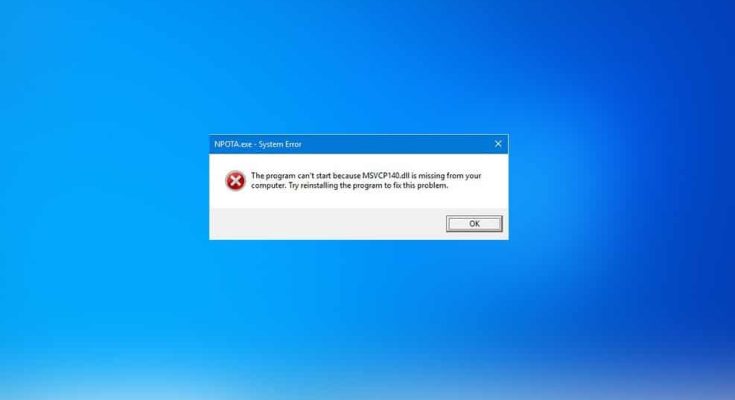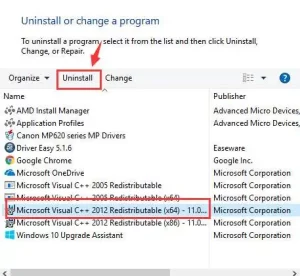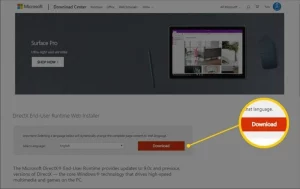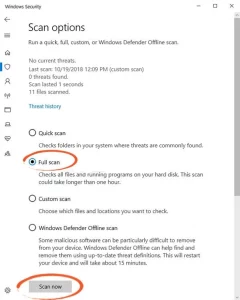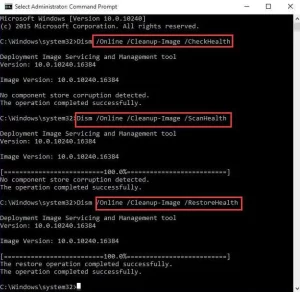This article describes how to repair MSVCR120.dll. Does your computer display an error message when running video games or installing applications on Windows? If so, do not worry, as this is a typical Windows issue, and you can easily erase this dll error. Before fixing this error message, you must first understand the MSVCR120.dll file. MSVCR120.dll is an essential component of the Windows operating system.
How To Repair Windows 10 MSVCR120.dll Missing Error?
Detailed information on MSVCR120.dll is provided in this article.
Multiple programs and services on the Windows computer and laptop share this same file. Therefore, when it is deleted, damaged, or displaced from its actual location, all related applications and services become inoperable. Additionally, an incompatible MSVCR120.dll file might cause various issues, preventing you from launching video games or other C++-based applications.
The msvcr120.dll missing error message may be quickly resolved if your computer is experiencing this issue. Below are a few possible solutions to the msvcr120.dll missing error; try to launch the affected program after implementing each solution.
How To Repair Msvcr120.Dll Error?
Examine the below-listed solutions that will aid you in resolving the msvcr120.dll missing problem in Windows 10.
Solution 1. Delete or uninstall all currently installed applications
Follow these steps to reinstall the currently installed program: –
- Open the run dialogue box by pressing Windows + R.
- In the run prompt, type appwiz.cpl and press Enter.
- A new window will emerge containing a list of all currently installed software on your computer or laptop.
- Now, you must right-click on the program and select “uninstall.”
- Restart your computer and reinstall the previously removed program.
Solution 2. Reinstall the Microsoft Visual C++ Redistributable Bundles.
- You must get the Visual C++ Redistributable packages from the Microsoft website.
- Select Download from the menu.
- Select the file based on your system configuration (x64 for 64-bit or x86 for 32-bit), then click Next.
- After downloading, double-click the downloaded.exe file and follow the installation instructions displayed on-screen.
- Restart your PC or laptop after configuration.
This will undoubtedly fix the msvcr120.dll issue. If you continue to see the same issue message, try the below-listed solutions.
Solution 3. Scan your System/Computer using a Professional Virus Scanner.
- Some computer viruses can also render DLL files inaccessible to the operating system. You must check your system using a professional antivirus program to remedy this condition.
- If you do not have a third-party antivirus program, you may use Windows Defender.
- Enter the search option by pressing (Windows + S) and look for “Windows Protector.” Choose the outcome that advances the most.
- You’ll see the Scan option on the right-hand side of the window. Select the whole scan and hit the Scan button.
- It will take some time for a “Complete scan” to examine your system thoroughly. If Windows Protector identifies a malware infestation on your machine, activate the software to remove the virus.
- After removing the malware, restart the computer.
- Spyhunter may check your machine if it lacks an antivirus application. This is advised, as it contains the most recent virus definitions.
Solution 4: Running System File Checker.
System File Checker can aid you in repairing any damaged or corrupted system files. Therefore, it is advised that the SFC command be executed to determine whether the issue is resolved.
- To launch the Run dialogue box, press Windows + R. In the package, enter taskschd.MSC and hit Enter.
- This action will initiate the system’s job manager.
- On the top left side of the display, you will locate the ‘File’ option; click it and select “Run a new task.”
- After that, select “Develop this task with administrative benefits” and input “Powershell.”
- Now type “SFC/ scannow,” and press Enter to open the Powershell window.
This tool will examine every Windows file for corruption or stability issues.
- Typically, one of the three reactions will occur after executing the SFC command.
- Windows has not discovered any stability breaches.
- Windows Resource Security discovered corrupted files and repaired them.
- – Windows Resource Security discovered corrupted files but could not repair some (or all) of them.
Restart the system and see if the problem has been resolved.
Solution 5. Execute the DISM Tool.
If the SFC scan failed to resolve the msvcr120.dll error on Windows, try using the DISM program and see if it helps.
Follow this procedure to run DISM:. –
Fix 4 illustrates how to enter the ‘PowerShell’ command prompt with administrative privileges to execute this command. After accessing the ‘PowerShell’ command prompt, type the instructions below and hit the ENTER key after each one.
- Dism-Online/Cleanup-Image-CheckHealth
- Dism-Online/Cleanup-Image-ScanHealth.
- Dism-Online/Clean-Image-Restore-Health.
After completing the last steps, restart your computer and launch an application to see whether or not the msvcr120.dll error has been repaired.
Best & Simplest Fix for Msvcr120.Dll Missing Out On Error.
The solutions suggested in this article are guaranteed to resolve the msvcr120.dll error on Microsoft Windows 10. If none of the options work, choose the easiest choice.
ALSO SEE: BCM20702A0 Driver Error
Try using the PC Repair Tool to correct this issue. This superbly crafted utility will repair any Windows-related errors, including DLL, BSOD, windows registry, upgrade, video game errors, and more. Download this application to make your computer error-free and enhance its performance for a more enjoyable experience.
Conclusion:
ALSO SEE:Vcruntime140_1.dll Error
Applying each of the solutions above sequentially will eliminate the msvcr120.dll missing Windows 10 error. If you still see the MSVCR120.dll is a missing error message, you must choose the easy solution outlined in the preceding section. I hope you enjoyed this guide and that the alternatives assisted you in fixing the DLL error and answering additional problems.