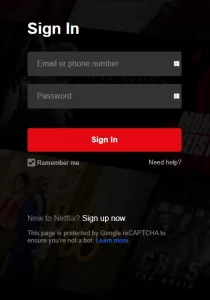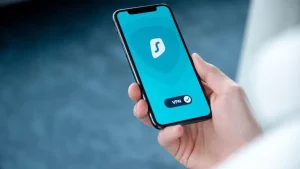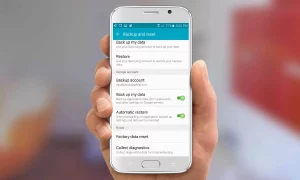Streaming services are generally associated with an excessive number of error codes. On Netflix, UI-113 is one of the error codes that you may see sometimes. The error code UI-113 indicates that your device’s Netflix app could not connect to the server. This error could be caused by several reasons, including problems with your home network, the internet, the device you’re streaming from, the Netflix app, or the server. Whatever the cause, the error is remedied with a few methods.
Reasons for Netflix Error Code UI-113
- Issues with Internet Connection: The UI-113 error code will appear on the screen if the internet connection is low or lost, the weather is unsuitable for internet use, or the router or ISP is undergoing maintenance.
- Cache Data Corruption: Every time you use an app in the background, caches are stored. The program may display this error code if the cached data takes up more space or becomes corrupted.
- Wrong Username or Password: A UI-113 error may occur if you incorrectly enter your username or password.
- UI-113 may occur if the Netflix server is down or the Netflix service is unavailable. The error could occur even if Netflix is experiencing a service outage.
Netflix Error Code UI-113 – Resolutions
Even if you encounter the error as Netflix Error Code UI-113 – Couldn’t Connect to Netflix, you can utilize this troubleshooting and remedies.
Sign out and back into your Netflix account.
To ensure the error is resolved, sign out of your Netflix account from your device.
Blu-ray Drive:
- Select Get Help or Settings from the Netflix home screen’s Menu.
- Choose Sign Out.
- Select More Details and then Sign Out or Reset from the error screen.
PlayStation:
PS3: Navigate to the PS3 home screen, the TV/Video Services section, then to Netflix. Press X, then press and hold the Start and Select buttons until you see. Do you wish to re-register and reset your Netflix settings? Select Yes and enter your email address and password to sign in again.
- PS4 and PS5: Select Menu Get Help or Settings. Sign Out Select More Details Sign out or reset your password.
- Roku: Go to the Netflix home screen and select Menu. Then select Get Help or Settings, followed by Sign Out.
- Streaming Media Player or Set-up Box: Get Help or Settings Sign Out from the Netflix menu.
- Open the Netflix menu on your smart TV, then select Get Help or Settings > Sign Out.
- Open Netflix on your Xbox, click Menu, Get Help or Settings, and Sign Out.
Sign out of Netflix on all of your devices.
It will not work if you use Netflix on more than the specified number of devices with your subscription. Also, sign out of all devices and refresh your Netflix login to check that the app works properly.
#1. Navigate to Netflix.com using any web browser.
#2. Enter your login and password.
#3. Select Accounts Settings.
#4. Choose Sign Out from All Devices.
You can potentially resolve the problem by deleting your current Netflix account and creating a new one on your device. However, before you delete the account, make sure you cancel your Netflix subscription.
Restart Your Computer
- Unplug the Blu-ray player and Xbox from the power supply. Wait 3 minutes before plugging in the power cord. Then, switch on the device and start watching Netflix.
- Other Equipment: Unplug your gadget from the power source and turn it off. Wait 15 seconds before turning on the device and launching the Netflix app.
- Open any web browser from a computer or mobile phone.
- Visit netflix.com/clearcookies and sign in.
- Enter your Netflix Username and Password.
- If it displays an NSEZ-403 error, Netflix cannot connect your account.
- If there is no error, proceed with the following steps as directed on the screen.
Start the Home Network again.
- Turn your gadget off and unhook it from the power supply.
- Turn your modem off and unhook it from the power source.
- Wait a few moments.
- Reconnect and power up your modem. Wait until all of the lights come on.
- Turn on your device and launch the Netflix app to begin streaming the content.
Boost WiFi Signal
- Keep your device and router close at hand.
- Disconnect WiFi from undesired gadgets and move your router away from other equipment.
- Keep the router in a well-lit area and ensure it receives adequate reception.
- Link your streaming device to the modem directly.
Close or pause Netflix
If Netflix suddenly stops working, close the app and reopen it later. Some smartphones allow you to Force Stop an app, which will remove it from the background running and processes.
Remove Netflix App Data
Sometimes the app caches take up all available space, causing the app to display problems. You must erase all app data and stores to guarantee that the app runs properly.
Internet Service Provider
If your WiFi signal remains poor, contact your Internet Service Provider for more information and an explanation.
Reinstall or Refresh the Netflix App
The next step in resolving Netflix Error Code UI-113 is reinstalling the app. First, uninstall and reinstall the Netflix app from the appropriate app store.
Examine your VPN
Check to see if the VPN is turned on. If the video you’re streaming is geo-restricted, you’ll need a VPN to watch it. Furthermore, Netflix only works with specific VPNs. Thus, the app will not function if your VPN does not support Netflix.
The Netflix App updated
The error may appear in the Netflix app, or the device you are streaming hasn’t been updated. So, anytime an update to the Netflix app or device firmware is available, make sure to install it.
Check your VPN
Sometimes the issue is with Netflix itself. You can learn about it through the internet or other users in such circumstances. You can contact Netflix customer service to resolve the issues and restore connectivity.
Reboot your device
If none of the previous techniques work, reset your smartphone to factory settings. It will erase all of your device’s data, apps, media, and locations and restore them to factory defaults. It means that the firmware on the gadget will be as new as the device itself.
Questions and Answers
Why does my Netflix keep displaying an error message?
There are numerous reasons for an error in your Netflix app. Most problems may be resolved with basic troubleshooting, but others may necessitate technical support. If your Netflix app continues to exhibit a specific error, contact customer service.
What does Netflix net help code UI-113 stand for?
It simply implies that your device’s Netflix information must be refreshed to function correctly.