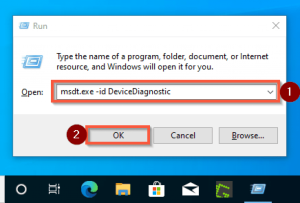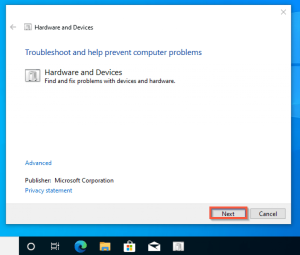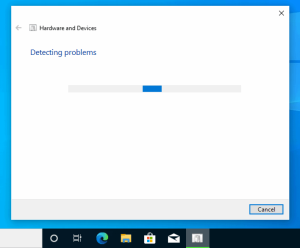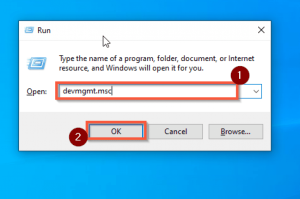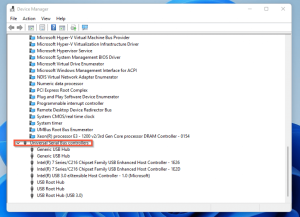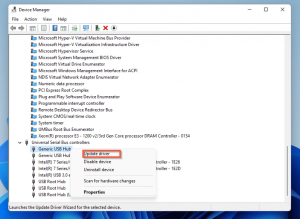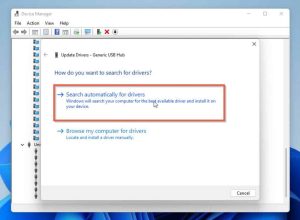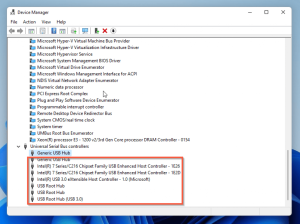Is your USB device not detected on your Windows 10 PC, and is an error message appearing? Since this guide will tell you how to fix the problem, you’re lucky. This post will look at two potential solutions to this problem. The first method is to launch the Hardware and Devices Troubleshooter on the PC. The second approach is to upgrade your PC’s USB drivers. Furthermore, this tutorial contains a FAQ section that addresses some of the most often asked concerns about resolving this issue.
As a result, keep your eyes peeled as we discover how to resolve the “USB Device Not Recognized” problem in Windows 10.
Solutions To Fix USB Device Not Recognized
Click and run the Hardware and Devices Troubleshooter to fix the “USB Device Not Recognized” error in Windows 10. Running the Hardware and Devices troubleshooter is one way to resolve the “USB device not recognized” problem in Windows 10.
Follow the procedures below to do this.
- Enter “msdt.exe-id DeviceDiagnostic” by pressing Windows + R. Then press the OK button.
- You will then be brought to the Hardware and Devices troubleshooter window. To proceed, click Next.
- After you click Next, the troubleshooter will begin to detect the problem, among others. For example, if it identifies a USB-related problem, it will attempt to resolve it.
I hope the preceding process resolves your issue. However, if the “USB Device Not Recognized” problem still appears on your Windows 10 PC, try the second option below.
Fix the “USB Device Not Recognized” error in Windows 10 by updating the USB drivers.
Another option to resolve the “USB Device Not Recognized” problem in Windows 10 is to update the USB drivers. Follow the procedures below to do this.
- Enter “devmgmt.msc” by pressing Windows + R. Then, to proceed, click the OK button.
- The computer’s Device Manager will then appear. Then, from the list, identify and expand Universal Serial Bus controllers.
- Double-click it to expand Universal Serial Bus controllers, or use the drop-down arrow next to it.
- After that, right-click the first USB controller listed under Universal Serial Bus controllers and choose Properties. Then, select Update Driver.
- Then, choose Search for drivers automatically. As a result, Windows 10 will automatically download and install the most recent USB controller driver.
- Windows 10 will look for the most recent driver online. Therefore, ensure that your computer is connected to the internet during the procedure.
Steps 3 and 4 must be repeated for the other USB controllers under Universal Serial Bus controllers.
After you’ve completed all of this, restart your computer right away. The update may not be applied to your machine if you do not do this.
If you follow any of the options mentioned in this tutorial. If the issue remain persists, try any of the following:
- Sift through your USB cord for any cuts.
- Examine your USB device for any visible damage.
- Examine your PC’s USB port to determine whether it has been damaged.
- Try a different USB device.
Frequently Asked Questions About Resolving “USB Device Not Recognized” Errors in Windows 10
1. How Do I Format a USB Drive on Windows 10?
Follow the instructions below to format your USB drive on your Windows 10 PC.
1. Plug the USB drive into your PC and wait for it to be recognized.
2. Press the Windows + E keys to launch File Explorer.
3. Locate the icon or name representing your USB drive in the left pane.
4. Select Format from the context menu when you right-click the icon.
2. What Exactly Is The Meaning Of USB?
The term “USB” stands for “Universal Serial Bus.”
3. What Happens If I Connect an Error-Proof USB Device to My Windows 10 PC?
If you attach a malfunctioning USB device to your Windows 10 PC, it will not be detected and will not function.
4. Why does my Windows 10 computer keep saying “USB Device Not Recognized”?
Several things might cause this problem. First, it’s possible that your USB driver is out of date or that the USB device is defective.
5. Is it necessary to update USB drivers?
You should update your USB drivers regularly to avoid USB difficulties.
My Final Thoughts on Resolving the “USB Device Not Recognized” Error in Windows 10
You don’t need to fear if the “USB Device Not Recognized” problem continues on your Windows 10 PC. I believe the answers in this article will resolve the issue.
ALSO SEE: Resolve APC Index Mismatch Error In Windows 10
To be more detailed, I provided instructions for resolving the problem by running the Hardware and Devices Troubleshooter in this tutorial. In addition, I have included instructions for updating your USB drivers to fix the problem.