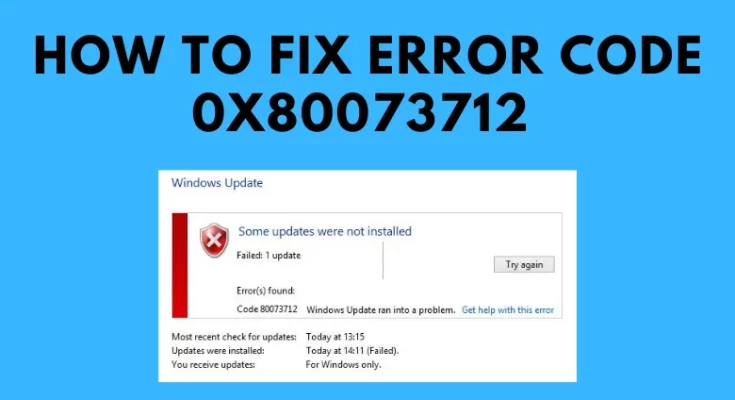Six simple methods for resolving Windows 10 error code 0x80073712. Are you getting the error code 0x80073712 when trying to update your Windows computer or laptop? When a file required for the Windows update is damaged or missing, or when a Windows update encounters a problem, the error message appears. The error code prevents the system from updating its firmware. However, troubleshooting techniques are available to overcome the error code easily.
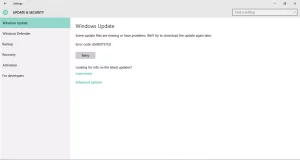
The error code 0x80073712 may appear with any of the messages listed below.
Some update files are missing or corrupted. We’ll try again later to download the update. Error number: (0x80073712)
Some updates were not installed; errors were discovered: Windows Update encountered an unknown error code 80073712.
Code 80073712: A problem with Windows Update occurred.
How to Repair Windows Error 0x80073712
Herr Are few Steps to fix Error Code 0x80073712 when Windows Update
Step 1: Scan for Malware on the Computer
A virus or malware can disrupt the Windows update process and cause problems. So, use antivirus software to scan for viruses or malware and remove any files preventing the update process.
Step 2: Make use of the Windows Update Troubleshooter Tool.
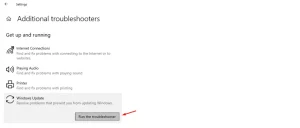
The Windows troubleshooter tool can assist the user in resolving an Error Code 0x80073712 generated while updating or downloading Windows updates. Once the troubleshooting is completed, restart the computer and reinstall the update.
Start Settings Update and security Troubleshoot: Start up and run Windows update and the troubleshooter.
Step 3: Use a File Checker Scan to look for corrupted files.
System File Checker is a Windows utility that can be used to locate corrupted files on a computer. One of its benefits is that it replaces corrupted files with the correct Microsoft files.
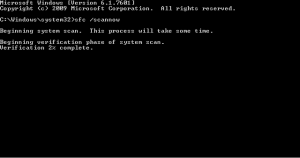
- Start the Command Prompt as Administrator on your Windows computer.
- SFC /SCANNOW, then press the Enter key.
- It will scan for, and repair corrupted files.
- Restart your computer after scanning the system files and checking for updates.
Step 4: Remove any pending.xml files.
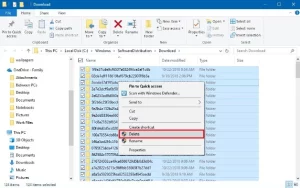
Unfinished.xml files on your computer can also cause the Windows 10 error code 0x80073712. To resolve this, restart your Windows computer in safe mode, delete the pending file, and restart in normal mode. Now, try updating Windows 10 and checking for errors.
Step 5: Perform a DISM scan
DISM is a command-line tool for locating and repairing corrupted system image files in Windows. To restore the corrupted image files, open the command prompt and run the following commands.
DISM /Online /Image Cleanup /CheckHealth
DISM.exe /Online /Image-cleanup /Scanhealth
DISM.exe /Online /Image-cleanup /Restorehealth
After the scan, restart the computer and usually update it.
Step 6: Reset Your Windows Computer
It is the final method for resolving the error code 0x80073712 on Windows. Back up any critical data on your Windows computer and restart it to fix the problem. The reset will remove all corrupted files from your Windows system, allowing you to update the firmware without issue.
ALSO SEE:Prime Error Code 9068
These are the most effective methods for resolving the error code 0x80073712 that appears during a Windows 10 update. Try them one at a time to update the system without difficulty.