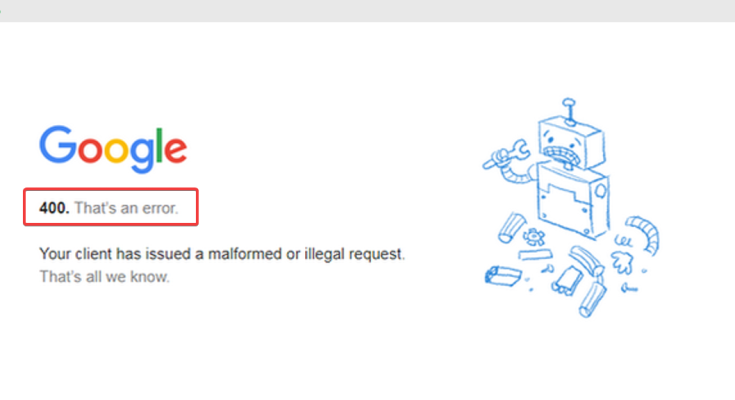Client-server interactions are usually continuous and fluid. Regardless, a 400 Bad Request error often means that a request was not fulfilled correctly or that the remote server you sent your request could not understand the proposal because it had become damaged.
http error 400: Because servers react to requests in a specific and typically predefined format, malformed requests might result in error messages. To add to the complexity, the server itself may occasionally produce the error, but only in a few cases. HTTP failures may also seem different depending on the browser you’re using.
Firefox and Safari will typically display a blank page with no status code. In contrast, Chrome shows a general “This page isn’t working” warning coupled with an error code.
A list of the common error messages reported by users when encountering a 400 Bad Request Error issue:
Invalid URL – Bad Request
Error 400: Invalid Request
HTTP 400 – Invalid Request
HTTP status code 400 The requested hostname is incorrect.
A request was incorrect. Your browser requested that this server be unable to interpret.
Website owners can also tailor their HTTP Error 400 page to ensure dependable hosting services. When web servers utilize Microsoft Internet Information Services (IIS), for example, they display a more precise variant of the issue such as “400.3: Invalid If Header,” “400.2: Invalid Depth Header,” “400.1: Invalid Destination Header,” and others.
Many events can result in a 400 Bad Request error, which may or may not be obvious. Learn about the most common reasons for the issue and how to fix them in the sections below.
The causes of HTTP error 400
Several factors can cause a 400 Bad Request error. We’ll go over five frequent difficulties here.
1. Incorrect URL Syntax
A 400 Bad Request error mainly indicates a client-side problem. A URL string syntax problem is an excellent example. Incorrect spelled URLs, especially URLs including backslashes and other incorrect characters, can cause a request to be garbled.
The following URL will take you to a helpful page.
If you copy to access the same URL with an extra “%” in it, your browser will return a 400 Bad Request error.
2. invalid Cookies
Cookies contain information about the websites you visit and authentication data to help you log in faster. If you can’t log in to a website you’ve already seen, the cookie storing your log-in information has expired. It generates a 400 Bad Request error.
3. Inadequate file size
You may be attempting to upload a huge file to a website. If the server cannot fulfill your request, it will return a http error 400 response. Keep in mind that the hosting provider establishes the maximum upload size limit at the server level. For example, WordPress has a maximum file size limit ranging from 4MB to 128MB.
4. DNS Cache Unsynchronized
To improve the browse experience, browsers read domain names as IP addresses, cached locally in the Domain Name System (DNS). When the DNS data stored it is out of sync with a website’s registered DNS information during a future encounter, a 400 Bad Request error can occur.
5. Error on the server
Servers can also cause problems. Try loading a website in a different browser and device to see if the server is down. If the web page does not open in Edge, Chrome, Firefox, or Internet Explorer, it is due to a server-side issue.
How do I resolve a 400 Bad Request?
It’s difficult not to be unaffected by an HTTP error that provides little information about the issue. However, fixing a 400 Bad Request error is a simple process. Few helpful hints mention below to assist you in finding your way out.
1. Double-check the URL
Because an incorrect URL is the most common cause of the 400 Bad Request error, check sure your URL is free of typos and syntax problems. In addition, consider using an online URL encoder for long URLs, which automatically detects non-ASCII characters or incorrect characters in a URL, saving you time and effort.
2. Examine your internet connection.
If you continue encountering 400 Bad Requests on practically every website you visit, check your internet connection or contact your internet service provider to rule out a bad relationship.
Due to outdated or faulty cookies, a website may fail to respond to your request. Consider emptying your browser’s cache and cookies as a quick cure. Repeat this activity regularly to avoid receiving a 400 Bad Request error.
4. Delete DNS Cache
This function is similar to clearing browser cookies and cache, except that it is saved locally on your computer and may contain old information that is not in sync with the current webpage. In Windows and Mac, you can remove old DNS information and records from your machine using the Command Prompt.
5. Make the file smaller.
If an http error 400 Bad Request Error occurs immediately after uploading a file, consider uploading a smaller size. If that works, you can assume that the original file exceeded the server limit. Compressing multiple files is the best remedy for uploading them. Most websites allow zip files that are smaller than the maximum upload size.
6. Disable browser addons
While this isn’t a usual fix for a 400 Bad Request problem, some browser add-ons may conflict with cookies. Disabling them temporarily may solve the problem.
7. Restart your computer.
Try a reboot if you’ve tried all of the previous solutions and the HTTP400 Bad Request Error persists. Although frequently mocked, turning a gadget off and on is surprisingly effective in resolving various problems. With HTTP Error 400, you should restart your computer and any linked peripherals, particularly routers.
However, if this miracle remedy is as ineffective in resolving the mistake as the other six techniques, it may not be your fault or that of your devices. In other cases, an HTTP Error 400 is triggered by a server-side issue, ranging from data center power outages to an overheated or humid server room environment. Unfortunately, there is little you can do to resolve a server-side issue, and numerous individuals are likely working on it for you. However, in most circumstances, a client-side HTTP error status code begins with 4, but a server-side HTTP status starts with 5.
Nonetheless, reporting the situation may provide solace and a more accurate assessment of how many customers are affected. It can be fullfil by submitting a report to the page’s administrator or logging it on a monitoring service such as Down Detector.
Conclusion
After reading this post, you won’t be concerned about receiving the 400 Bad Request error because there are various solutions. The 400 Bad Request error is triggered by an issue on the client-side (the visitor) rather than the server-side. So, if you operate a website, you don’t need to be concerned about this issue.
However, the http error 400 Bad Request error can also occur on the server side. If you have this, the only thing you can do is contact your hosting party. As a result, ensure that your hosting company’s customer service is available 24 hours a day, seven days a week.
ALSO SEE:Xinput1_3.dll Error on Windows
This guide will explain how to fix the 400 Bad Request problem. If you need help resolving other website difficulties, particularly on WordPress, we’ve compiled a free ebook that you can download below: If you have any questions, please leave them in the comments section. Also, don’t forget to subscribe to this site to stay updated on the newest technology and internet business. See you in the next installment!