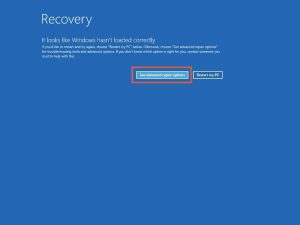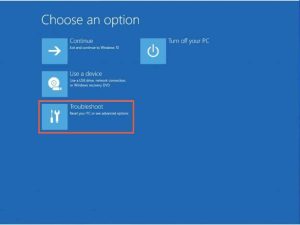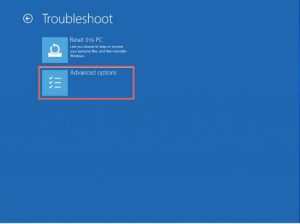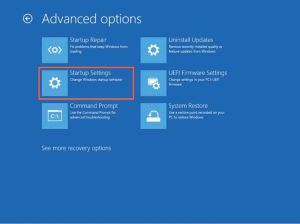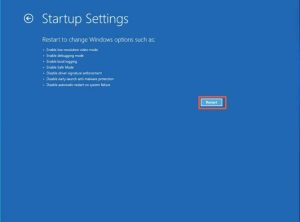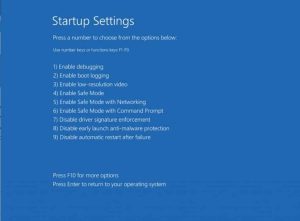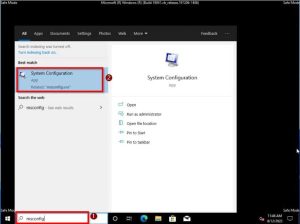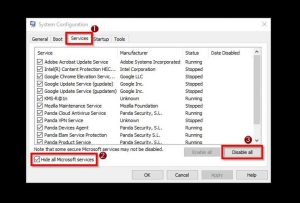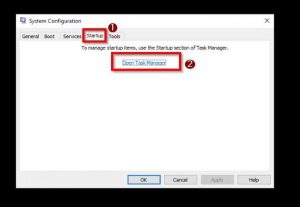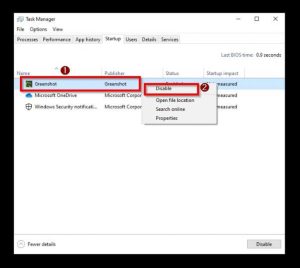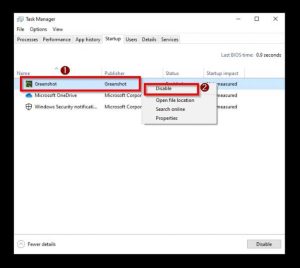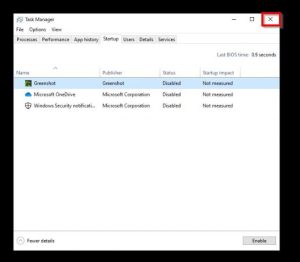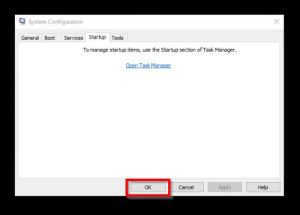Is your Windows 10 PC’s screen becoming blue due to an APC index mismatch error? Not to fear, this guide offers several answers to this vexing situation. First, we’ll go through how to resolve this issue by doing a clean boot in safe mode. I’ll also include instructions and images for updating your computer’s display driver to fix the problem.
Not only that, but you will also search for how to resolve the problem by installing Windows 10 updates on your computer. To top it all off, this tutorial includes a FAQ section. This section covers some of the most frequently asked questions concerning the blue screen problem.
How To Resolve the APC Index Mismatch Error on Windows 10.
By doing a clean boot in safe mode, you may resolve the APC Index Mismatch Error on Windows 10.
1. A clean boot in safe mode is one solution to this problem. Follow the procedures below to do this.
2. Select and Hold the power button on your PC for a few seconds until it turns off.
3. Then, click the power button again to restart the Windows 10 PC. When Windows 10 begins to load, however, hit and hold the power button again until the machine shuts off.
4. When you restart Windows 10, it should boot into Recovery mode for the third time.
5. Select See advanced repair options in the Recovery mode environment.
6. Then, on the Choose an option screen, choose the Troubleshoot option.
7. After that, select Advanced options.
8. Then, select Startup settings from the menu.
9. Now, click the Restart button on the Startup Settings page.
10. After that, you can enter safe mode by pressing the “F4” or “4” key on your keyboard.
11. When you’ve successfully booted into safe mode, type “msconfig” into the search area on the Windows 10 taskbar, then, from the search results, choose System Configuration.
12. Then, select the Hide all Microsoft services box on the Services page and click Disable.
13. Then, go to Startup and click Open Task Manager.
14. Disable any applications enabled on the Startup tab of Task Manager by right-clicking them and selecting Disable.
15. Close the Task Manager window after that.
16. Then, click OK on the System Configuration box to save the changes.
17. Finally, restart your Windows 10 computer to resolve the issue. However, if the problem persists, see the alternative approach below.
Updating the display driver may resolve the APC Index Mismatch error on Windows 10.
An obsolete display driver can sometimes generate the APC index mismatch error on Windows 10. As a result, you will need to update your computer’s display driver to resolve the issue.
Follow the procedures below to do this.
- Right-click the Windows 10 Start button and choose Device Manager from the menu.
- Double-click Display adapters to expand it when Device Manager opens.
- Then, right-click the display driver on your computer and select Update driver.
- Then, choose Search automatically for drivers.
- After that, Windows will search the internet for your computer’s most recent display driver update and install it automatically. As a result, ensure that your computer is connected to the internet during this process.
- Finally, restart your Windows 10 computer after the update. Hopefully, the issue has been corrected.
You can try the following remedy below if the problem isn’t fixed.
- By running Windows Update, you may resolve the APC Index Mismatch Error on Windows 10.
- Updating the operating system is another option to resolve the APC Index Mismatch blue screen problem in Windows 10. Follow the instructions to complete this task.
- Select Settings by right-clicking the Windows 10 Start menu on the taskbar.
- Click Windows Update when the Settings window appears.
- Then, in the window’s right pane, select Check for updates. As a result, if an update is available, Windows will automatically download and install it on your computer.
- Windows will look for updates on the internet. As a result, ensure your Windows 10 PC is connected to the internet when updating.
- Finally, restart your Windows 10 PC after installing the update, and the problem should be resolved.
APC Index Mismatch Error in Windows 10: Frequently Asked Questions
1. What Causes APC Index Mismatch?
An outdated driver is a typical reason for the APC Index Mismatch issue in Windows 10. A corrupt system file or malfunctioning hardware might also cause this error.
2. What Causes a Blue Screen of Death in Windows 10?
The blue screen of death on Windows 10 is typically triggered by driver or hardware faults. However, crashing applications might also result in a blue screen on Windows 10.
3. How Do I Boot Into Safe Mode on Windows 10?
Follow the steps to start Windows 10 in safe mode.
a) On your Windows 10 computer, press and hold the power button until it turns off.
b) Next, hit the power button once more to restart the computer. When Windows 10 starts up, however, hit and hold the power button again until the machine goes down.
c) The third time you start the Windows 10 PC, it should boot into recovery mode.
d) On the Recovery mode environment, choose to See advanced repair options.
d) After that, select Troubleshoot.
g) Next, select Advanced options.
g) Next, choose Startup settings.
h) When you’re finished, click the Restart button.
Finally, press “4” or “F4” on your keyboard to launch your Windows 10 PC into safe mode.
4. Can RAM Cause a Blue Screen of Death?
RAM can trigger a blue screen of death on your Windows 10 machine.
5. Can a blue screen of death harm a computer?
No, a blue screen, sometimes known as a BSOD (Blue Screen Of Death), does not harm your computer. It is just an error message when your computer’s hardware or software fails.
Last Thoughts on Resolving APC Index Mismatch Error in Windows 10
While working, the APC Index Mismatch blue screen problem on your Windows 10 PC’s screen might be pretty inconvenient. Nonetheless, with the solutions I’ve offered in this tutorial, you may say goodbye to this issue.
ALSO SEE:DHCP Lookup Failed” Error on Windows?
We spoke about repairing this problem using a clean boot in safe mode. We also discussed a method that entails changing the computer’s display driver. Not only that, but I also supplied instructions for updating your Windows 10 operating system to resolve the APC Index Mismatch problem.