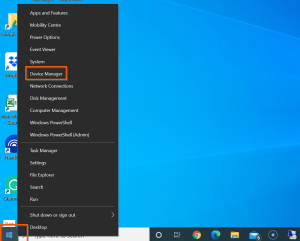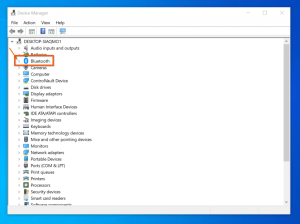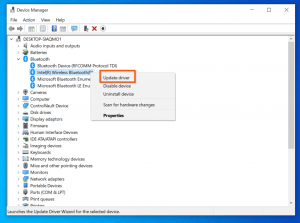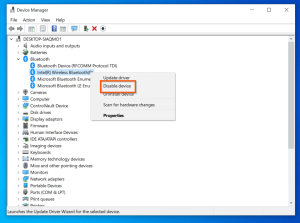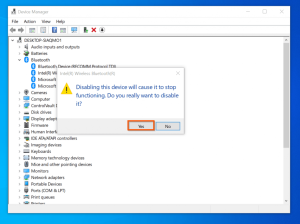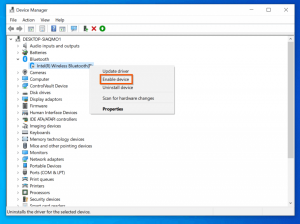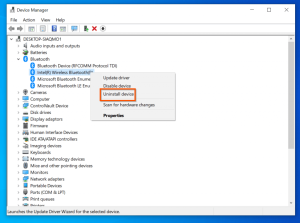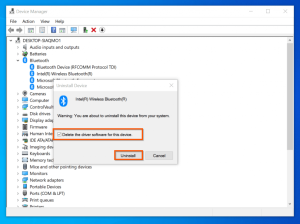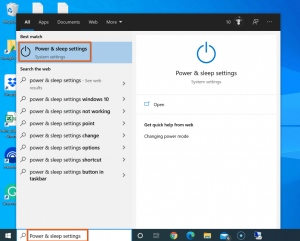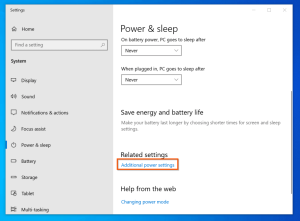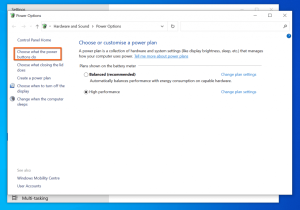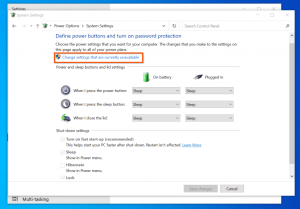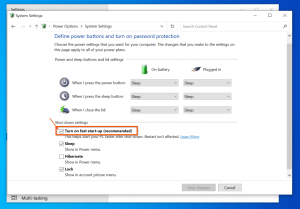You may have used your computer’s Bluetooth capability, which allows you to connect other devices to your computer and even transfer data wirelessly. Bluetooth is typically enabled in Windows Settings. However, some PC users have claimed that there is no option to switch on Bluetooth or Bluetooth Toggle Missing Windows 10. When users go to Settings > Devices to enable Bluetooth, they get the Windows 10 Bluetooth toggle missing problem.
This article will guide you through how to restore the Bluetooth toggle missing. The post provides three approaches for restoring Bluetooth Toggle Missing Windows 10.
If you are experiencing the same issue of Bluetooth Toggle Missing Windows 10, stay reading to learn about some viable solutions.
Updated Bluetooth Driver Update
If your Bluetooth Toggle Missing Windows 10, follow these steps below to update the Bluetooth driver.
- Click on the Windows 10 Start Menu and select Device Manager.
- When Device Manager appears, expand the Bluetooth category by scrolling down.
- Right-click the Bluetooth device on your computer when the Bluetooth category is enlarged. It will reveal further alternatives. Choose Update Driver, Disable Device, or Uninstall Device to update the Bluetooth driver. See the picture below for more information.
- To upgrade the Bluetooth driver, right-click the Bluetooth device and select Update Driver.
- Then, select “Search automatically for drivers” from the driver update choices provided.
- If you choose this step, you may receive a notice indicating that the device driver is up to date. If this occurs, consider deactivating and then re-enabling it. Then, whether Windows installs an updated driver, restart the computer to determine if the problem of Bluetooth Toggle Missing Windows 10 has been fixed.
- If looking for an updated driver does not fix the Bluetooth Toggle Missing Windows 10, proceed to the next step.
- Right-click the Bluetooth device and select Disable device this time. Your Bluetooth device will be turned off as a result of this. You must confirm that you wish to disable the device by clicking Yes.
- Right-click the device again and choose Enable device to re-enable it. Then, restart your computer to determine whether deactivating and re-enabling the Bluetooth device driver resolved the issue.
- Finally, if disable/enable does not resolve the missing Windows 10 Bluetooth toggle, delete the device driver.
- To uninstall the device, right-click it once more and choose Uninstall device. You will receive a confirmation pop-up. Check the Delete the driver software for this device checkbox on the Uninstall Device confirmation, then click Uninstall (see the second image below).
- Restart your computer once you’ve finished removing the device. The Bluetooth device driver will be uninstalled and reinstalled. If not, manually download and install the driver.
Turning off Windows 10 quick startup may help resolve Bluetooth Toggle Missing Windows 10.
To apply this patch, follow the instructions below:
- Look for power and sleep options. Then, from the list of results, select Power & Sleep Settings.
- When the Power & Sleep Settings window opens, select Additional power settings. It exposes the Control Panel’s power options.
- Additional power options are most likely in the right pane. I have mine at the bottom because I minimized the settings page so that I could adequately screenshot it.
- Then, on the Power Options’ left pane, select Choose what the power buttons do.
- Click Change options currently unavailable on the Define buttons and enable password protection page.
- Finally, uncheck. Turn on quick startup to restore the lost Bluetooth option in Windows 10. (recommended). To save your recent changes, click Save changes and then restart your computer.
Restore the Default BIOS Settings
It is my final recommended fix Bluetooth Toggle Missing Windows 10. To perform this remedy, boot your machine into BIOS and reset the BIOS to factory settings. I cannot share the procedures for this remedy since they depend on the machine. After restoring your PC’s BIOS to standard settings, restart your device, boot into Windows, and check whether the Bluetooth Toggle Missing Windows 10 has been fixed. I hope you found this helpful. I also hope you resolved the windows 10 Bluetooth toggle missing issue.
ALSO SEE: Connections to Bluetooth Audio Devices Issue on Windows 10
Also, please share the strategy that worked for you by using the “Leave a Reply” box at the bottom of this page. Alternatively, if you solved this problem in a way that is not included in this tutorial, please share it with us.