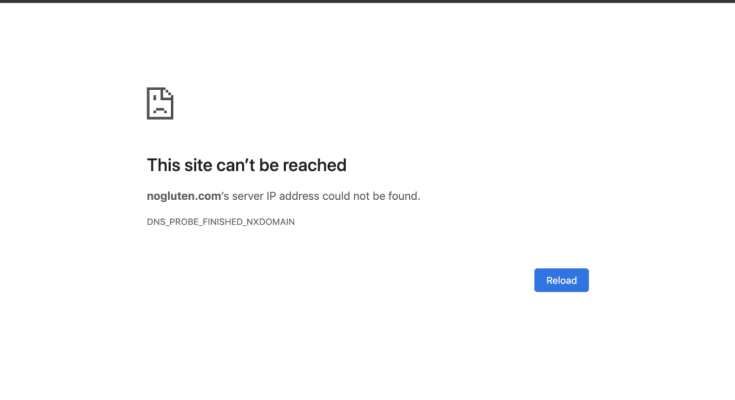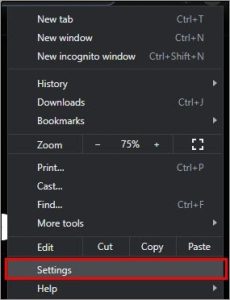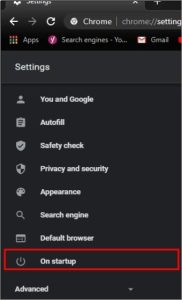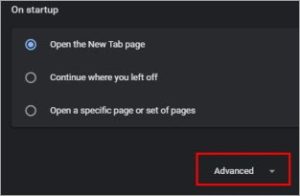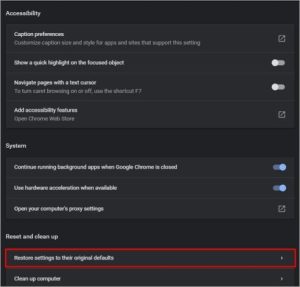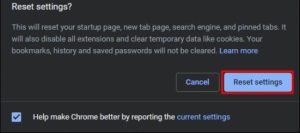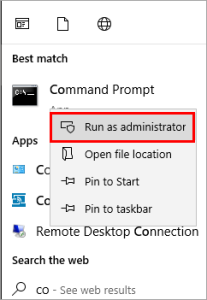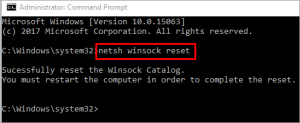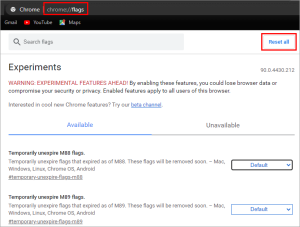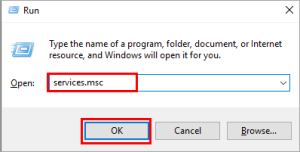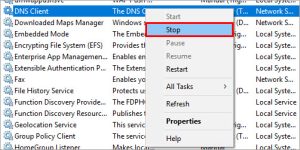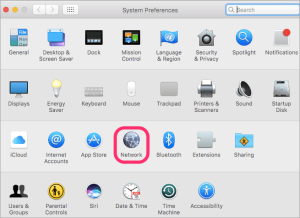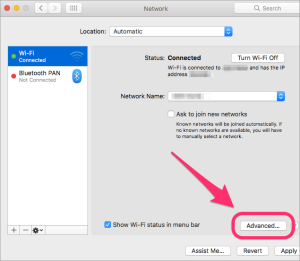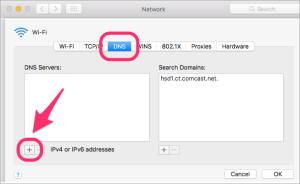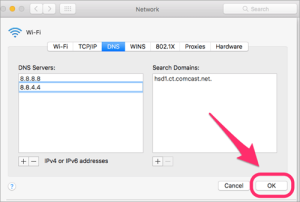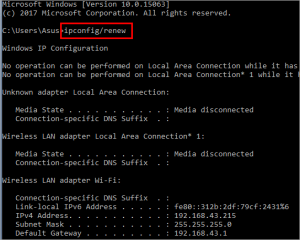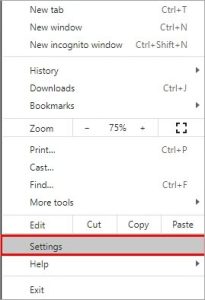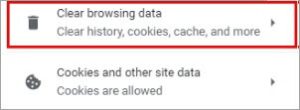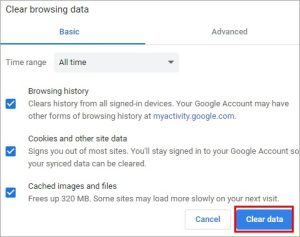Here, we describe the DNS PROBE FINISHED NXDOMAIN error and all possible solutions for resolving the DNS Probe Finished NXDomain problem. Whenever a user attempts to reach a website by searching for its name in a web browser, the browser uses the DNS Server to locate its IP Address.
However, occasionally DNS Server cannot send the necessary information to the web browser, resulting in DNS failure error messages. The DNS PROBE FINISHED NXDOMAIN error is discussed in this article. Also, we will study numerous methods for correcting this issue.
What Is Error Code DNS PROBE FINISHED NXDOMAIN?
The server verifies the device’s IP address when a user asks for access to any website’s data packets. If the IP address matches, the connection is created; if not, it is referred to as an NX Domain (Non-Existent Domain), and the DNS Probe finished NXDomain error is generated.
Causes Of DNS PROBE FINISHED NXDOMAIN
There are various potential causes for such an issue on your machine. Below are some of these explanations:
- Misconfigured DNS: DNS connects the system to the corresponding domain servers like a dictionary. In addition, it is possible that the DNS configuration settings are to blame for this problem.
- It may appear to you as trivial, but most people make such errors. You may have mistyped the website’s domain name, resulting in this error. Therefore, ensure that you are inputting the right domain before pressing enter.
- There is a possibility that third-party applications or antivirus software are responsible for this issue.To resolve this issue, you either remove the software or stop your antivirus software.
Resolutions for the DNS Probe Finished NXDomain Error
There are several methods to correct this issue, some of which are listed below:
Method 1: Utilize a VPN
VPN (Virtual Private Network) provides a secure and encrypted connection, allowing you to view websites your Service Provider has blocked. VPN also grants you privileged access to data packets; consequently, you must utilize VPN when the DNS Probe completed NXDomain issue occurs. This can genuinely correct the mistake.
Method 2: Reset Browser
Try resetting and relaunching the browser since a configuration issue may be causing this error.
Follow the instructions below:
1) Launch Chrome and select the menu option, as seen in the image below. Click the “Settings” option from the drop-down menu that appears.
2) A settings dialogue box will appear.
3) Click “On startup” from the list of options, as shown below. There will be a visible screen. Select “Advanced.”
4) Move the mouse cursor to the bottom of the screen.
Then click “Restore settings to their values.”
5) A dialogue box will appear; select “Reset settings,” as illustrated in the following image.
Method 3: Turn off your antivirus
Antivirus software may prevent browsers from accessing websites if it detects a threat to the system. To view the page and prevent the problem, you must deactivate your antivirus software and reload your browser.
Method 4: Reset the network adapter
The network adapter enables the machine to create IP addresses and connect to the server for data packet sharing. Consequently, you must reset the network adapter if the system cannot establish the connection. Follow the instructions below mention to correct this error:
1) Enter the command prompt in the search box and right-click on the option that appears. Then, select “Run as administrator” from the list of possible options.
#2) Type “netsh Winsock reset” and click Enter, as seen in the image below.
- Restarting the system will now reset the network adapter.
Method 5: Manage Flags in Chrome
The Chrome flag is a new addition to Google Chrome that gives users a variety of additional functionality. However, this functionality is currently undergoing testing before being made available to Chrome users.
Follow the below instructions to reset all Chrome flags:
1) Launch Chrome, enter chrome:/flags in the address box, and click “Reset all.”
Method 6: Restart DNS Client Service
Windows allows its users to modify system files and administer client services. Restarting the DNS client service will resolve the DNS Probe finished NXDomain error. Follow the below procedures to correct this error:
1) Press “Windows + R” on the keyboard, and a dialogue box will open, as seen in the following image. Enter “services. MSC” and press “OK.”
2) A list will emerge, as seen in the following image. When you right-click on “DNS client,” various choices will emerge. Next, click “Stop.”
Now reopen the dialogue box and press the start button. The DNS client services will now be restarted, which may resolve the issue.
Method 7: Change DNS Server
Several Domain Name Systems (DNS) allow users to establish a connection and thereby access websites. This problem may be resolved by changing the DNS servers to Google servers. Windows provides many options for resolving the DNS server not responding problem. To change the DNS server on a Mac, proceed as outlined in the following link:
1) Launch “System Preferences” and choose “Network,” as seen in the image below.
#2) A dialogue box will pop up; click “Advanced,” as indicated in the image below.
3) Click “DNS,” as seen in the figure below.
4) Then, click the plus sign next to “IPv4 or IPv6 addresses.”
- Enter the DNS address and click “OK,” as seen in the following image. The DNS server is going to be added.
Method 8: Renew IP
This problem occurs on Windows owing to a mismatched IP address and may be resolved by renewing the IP. Follow the instructions below to correct this error:
#1) Launch the Command Prompt and enter “ipconfig/renew” followed by the Enter key.
- On a Mac, launch Terminal and input the following code followed by entering.
“sudo killall –HUP mDNSResponder”
Method 9: Clear Cache
When a user accesses a website, the system stores a temporary copy of the data packets. These temporary data packets are known as cache memory because they make it quicker for a browser to reestablish a connection with a website when it is refreshed. You must clear cache memory and reload the webpage to avoid the problem.
1) Launch the Chrome browser and select “Settings” from the menu.
#2) Click the “Clear browsing data” link below.
3) Click on “Clear data” in the resulting dialogue box.
- The cache for Google Chrome will be erased.
Method 10: Empty the DNS Cache
By cleaning the system’s DNS cache, you may remove any entries for websites created on the system. This will allow you to reset the connection and solve several system issues and malfunctions. Follow the procedures listed below to clear the system’s DNS cache:
As indicated in the image below, open the command prompt and type “ipconfig/flushdns” followed by the Enter key.
On a Mac, launch Terminal and input the following code, followed by entering.
“dscacheutil –flushcache”
- Restarting the Computer
- By just restarting the system, several faults and bugs may be eliminated.
- Therefore, if your system encounters the DNS Probe completed NXDomain problem, you should reopen the browser and then attempt to restart the system.
- Make Modifications To The Host File
- Windows allows users to modify the host files, which facilitates the connection and storage of domain names.
- By modifying the host files, it is simple to resolve this problem.
Follow the below steps:
1. Go to the Start menu and type in “Notepad.” As shown below, right-click Notepad and select “Run as administrator.”
#2) Select “Open” after clicking “File.”
#3) Following the address shown in the image, a dialog box will open. Click the “Open” button after selecting the “hosts” file.
#4) Add the link to the website that should be blocked at the end of the file by typing “127.0.0.1.”
Now restart the system and check the host file to see if the website you want to access is there.
Follow these steps on a Mac:
- First, open the Terminal, enter the code below, and press Enter.
- “Sudo nano /private/etc/hosts” will open the host file, remove the website’s domain from the file, and then save the file.
- Try to connect to the website after restarting the system.
Method 13: Check DNS Of User Domain
Check User Domain DNS DNS is crucial in enabling users to establish a connection. As a result, you need to check that the Domain name is correctly cached in the memory. You must check the user domain’s DNS to ensure that the correct domain name is being accessed and that no errors are displayed.
Follow this procedure:
- First, type cmd into the search bar by pressing Windows + R on the keyboard, as shown in the image below. Select “OK.”
#2) As shown in the image below, a window will open. Enter “nslookup” into the search box.
#3) Check by entering the DNS server’s address, such as in the image below.
#4) A message that says “Non-existent domain” will appear if a user enters an invalid domain.
Frequently Asked Questions – DNS PROBE FINISHED NXDOMAIN
Q 1: What Does DNS PROBE FINISHED NXDOMAIN Mean?
Answer: When the DNS cannot resolve an IP address and the server cannot locate a website associated with that domain, the server displays the NXDomain message.
Question #2: Can DNS be hacked?
Answer: Yes, the DNS can be hacked, and the attacker can use it for everything from phishing and pharming to making money. Therefore, the user must prefer the most reliable and secure DNS.
Q. No. 3: Is it risky to change DNS PROBE FINISHED NXDOMAIN?
Answer: No, modifying the DNS is not harmful. Switching to a more advanced and secure DNS is necessary if the individual is familiar with the security settings.
4. Do I need to use 8.8.8.8?DNS?
Answer: This DNS address is safe and valuable and associated with the Google DNS server. However, the choice of DNS, the user wishes to use depends entirely on their requirements.
Q. No. 5: What triggers the DNS PROBE FINISHED NXDOMAIN error?
Answer: The system’s DNS services were misconfigured, which is why the DNS probe for NXDomain failed.
Q 6: In mobile, what is the DNS PROBE FINISHED NXDOMAIN error?
Answer: This is a standard browser error brought on by the DNS cache. Therefore, if you ever encounter such an error on your mobile device, you should restart it and clear the browser application’s cache.
Q. 7) How can I correct the DNS PROBE FINISHED NXDOMAIN error?
Answer: You can fix this error on your system in several different ways, some of which are listed below:
Restart DNS client service Refresh DNS cache Renew/Reset IP Change DNS Server Make changes to the host files Restart DNS client service Conclusion When a user receives the DNS PROBE FINISHED NXDOMAIN error code on the system, it indicates that the DNS Lookup failed when the Chrome browser attempted to access the desired website.
This article has successfully discussed the DNS PROBE FINISHED NXDOMAIN, its causes, and various methods for resolving it.