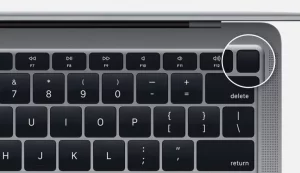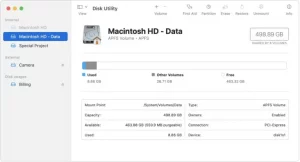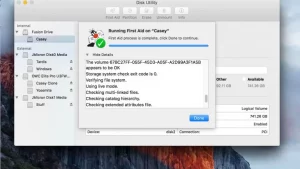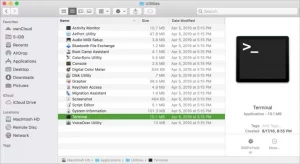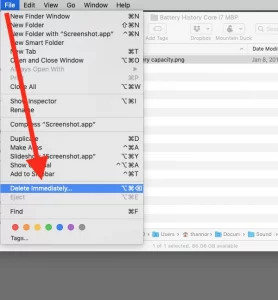People who involve in the process of moving files to a different location or transferring files to external storage such as USB and Hard disc are more likely to encounter the Error Code 43 on Mac. The error code appears, along with the message. Because one or more needed components are missing, the operation cannot be completed. (Error Code 43 on Mac)
It indicates that Mac could not locate the file, so the process could not be finished. It can happen, for example, while copying files from the Mac to a USB device or vice versa.
Causes of Error Code 43 on Mac
Users may see this error frequently. As a result, it is always preferable to understand the cause of the problem and be cautious the next time an error occurs.
- The filename may contain any special characters, such as @#! percent $.
- Files that have lost shared points may be the cause of restricted access.
- The system will generate this error if the user’s desired file is open in the background.
- Files that have not been entirely downloaded may not function properly.
- Locked files can sometimes dispute the transfer operation that performs on them.
- A faulty USB or hard disc can also cause this error code.
Methods to Troubleshoot Error Code 43 on Mac
There could be several reasons for problem, but users must follow some basic troubleshooting procedures to erase the Error Code 43 on Macfrom their end.
Step 1: Reset the PRAM and NVRAM
PRAM is an abbreviation for Parameter Random Access Memory, and it uses to store information such as system setup, display settings, complicated drive configuration, and much more. NVRAM, on the other hand, stands for Non-Volatile Random Access Memory and can store information on the display and other permanent system parts.
1. The user must shut down the Mac by pressing the Shutdown button.
2. Now, push the restart button and quickly press and hold the + + + keys together for at least 20 seconds to boot up the Mac device.
3. Finally, the user will hear three startup chimes, which will indicate that the PRAM/NVRAM reset was successful.
Step 2: Disk Utility Check
The Disk Utility Check is a default tool accessible on the Mac device that allows the user to fix the Error Code 43 on Mac quickly.
1. Locate and run the Disk Utility application using the spotlight search tool.
2. When the application launch, the user will be able to examine the partitions, paths, and drives currently available on the Mac. Select the “Macintosh HD” option now.
3. The user must select the “First Aid” option from the toolbar and run it on the hard disc.
4. The Mac will now take control and run the scan to cure the error code 43. When the scanning is finished, the user must restart the device to see if the problem has been resolved.
Step 3: Remove the Locked Files
Users may see error 43 owing to the presence of locked files that may impact the folder. As a result, before troubleshooting, users must unlock the files.
1. Launch the terminal by going to the “Launchpad” and selecting “Other” from the menu.
2. Scroll down and select “Terminal” from the drop-down menu.
3. In the Terminal, type “chflags-R touching” and press the Enter key. If the user encounters an error while attempting to delete the file from the trash, they can proceed to step 4 below. Otherwise, users can proceed to the next stage.
4. The user must now start trash and then hit the + keys to select all the locked files automatically. Then, using the key, drag and drop them to the terminal. Finally, when prompted, the user must enter the account’s password.
5. Right-click the files and select “Delete Immediately.” If the error persists after the deletion process, the USB or hard disc may have become corrupted.
Step 4: Force Quit Finder
When the Finder fails to respond to a request, the error code 43 is shown on the Mac. Users can clear the Mac Finder error code 36 by resolving the issue.
1. To do so, click on the Apple icon in the upper left corner of the screen and select the Force shutdown option.
2. A screen would appear; locate the finder app in the list and select the relaunch option.
Step 5: Using Terminal Commands
1. Launch the Terminal app on your Mac and type “rm(space)” on the command line.
2. The user can now drag & drop the file producing the error code 43 mac and press the key.
3. By doing so, all of the problems in files will be erased from the device, and the issue will be resolved.
Though error code 43 is simple to repair, users should exercise caution because it could result in significant data loss. A variety of factors could cause of this error. However, here are some steps to avoid this error in the future.
- Check for system updates and keep your Mac updated regularly.
- Avoid suddenly shutting down or restarting the Mac.
- Use a dependable and trustworthy third-party application.
- Don’t pause the file transfer procedure in the middle.
Frequently Asked Questions
How can I resolve SD card Error Code 43 on Mac?
Users can use the procedures described above to rescue lost data using the Mac data recovery tool.
What does error code 43 mean in Onedrive for Mac?
When a user tries to transfer files from one location to another or delete a file, Error Code 43 on Macappears. The error was caused by Mac’s inability to locate the file.
ALSO SEE: Sling TV