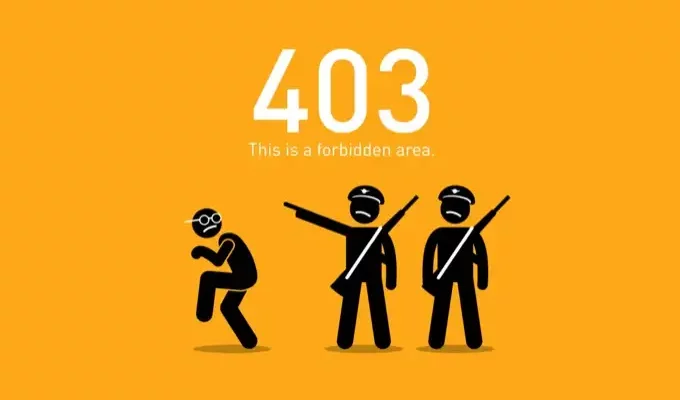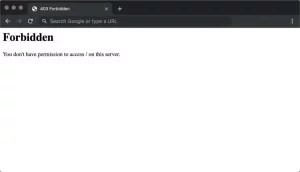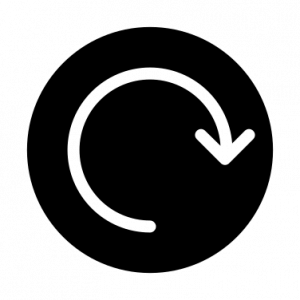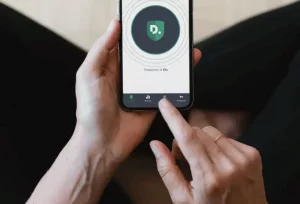You may have encountered the error: 403 prohibited while browsing web pages to Fix 403 Forbidden Error it prevent you from accessing the webpage in the browser. It’s because of the HTTP Status Code. Most of the time, you have no control over the error because it is in the hands of the website manager. However, when the error is at your end, you can occasionally resolve it using easy troubleshooting approaches.
What is 403 Forbidden Error?
You are most likely not permitted to access the webpage or resource on that specific site. It happens when the website owners set up access permissions that prevent you from accessing the resources. Another developer may have set up permissions incorrectly, denying you access. Every website owner can modify how the error is displayed. The error can manifest itself in the following ways:
- Forbidden 403
- HTTP 403
- Forbidden
- You are not authorized to access (directory) on this server.
- Forbidden HTTP Error 403
- HTTP Error 403.14 – Permission Denied
- Error 403
- Forbidden Error 403
You are unable to do so as a client. Sometimes the error is transitory, and other times it is permanent. A client is powerless to intervene. You can, however, attempt a few things.
Common Causes of a 403 Forbidden Error
The error happens by one of the following factors.
- The error may occur if the content you are accessing is private and can only be accessed by a specific set of people.
- If you are not permitted to use the content, it is only available to authenticated users. Therefore, it most likely happens on business websites.
- Many streaming services and websites have geographical limits. It indicates you can’t access it if you’re from a specific region. Not always the entire website, although the material may have been restrict. In such circumstances, Error 403 will appear.
- An IP address may be blocked if a particular site generates a lot of spam and unwanted content.
- You may have attempted too many logins at times.
- A mistyped URL might also cause the 403 Forbidden Error.
- How to Fix 403 Forbidden Error on the Client End
- Examine the URL Source
How to Fix 403 Forbidden Error on the Client Side
Check The URL Source
An incorrect URL input is one of the most common reasons for Error 403 Forbidden. URLs typically end in.com,.php,.org,.in,.html, or some file extensions or directory URLs that terminate in /. In addition, spelling issues on the site may result in prohibited errors.
Reload the page
Most likely, a quick refresh would suffice. To reload the webpage, click the Refresh button or press F5 or Ctrl + R (Cmd + R on Mac). It may correct any issues that arise when loading the webpage.
Reboot the device or the router.
Restarting the device is one of the most crucial troubleshooting steps we take. It would resolve the device’s minor faults. Restart your router or contact your Internet Service Provider if you believe the problem is with your WiFi or network.
Remove Cookies and Caches
When there is insufficient storage due to excessive cookies and caches, the site may not load. In such instances, you should delete all unneeded cookies and caches. It is because it has to reduce loading time. However, if you remove your cookies, you may need to re-login all your websites.
Access the Website
The web pages do not open quickly because they may require you to sign in or join. You may need to log in to access the website and its resources. Log in to your site, if applicable. You will have access to the material or resources.
Try after sometime
If the difficulty is only temporary, you can try loading the site again later. First, close the browser and wait for a few moments. If you try again later, the webpage should load properly.
Disconnect from the VPN
If you have a VPN connection, it may limit your website access. In such circumstances, consider disconnecting the VPN and reloading the webpage. On the other hand, if you inspect that the error is due to geo-restriction, you may need to connect to a VPN.
Don’t hesitate to get in touch with Customer Service.
If the methods mentioned earlier do not work, you may always contact the website’s contact service. They may be able to assist you with the error and repair it for you.
How to Resolve the 403 Forbidden Error on the Developer End (403 Error in WordPress)
Reset Permissions on Files and Directories
In some situations, the File or Directory Permissions may result in an error. This is because it controls who may browse and access the content on your website. Your web server must be configured to allow directory browsing. FTP is used to modify file permissions so that you can read, write, and execute files.
.htaccess configuration file
It will never be visible in the site directory. It is an Apache Web Server Settings server configuration file. Many Web Hosting Servers, particularly Hostinger, will make it simple to delete this file. You can use this file to set, reroute, or restrict site visitors’ access.
Deactivate or limit the use of plugins and themes
On your WordPress site, you may install several unwanted plugins for various purposes. You may have added unnecessary themes to improve the appearance. These may take up a lot of storage space and cause your website to crash. As a result, delete and limit WordPress plugins and themes.
Temporarily disable CDN
A CDN is Content Delivery Network which can generate issues in various resources such as images, videos, CSS, JavaScript, and so on. As a result, you may need to disable the CDN file to avoid issues temporarily.
Insert Index Page
If you look at your website’s index page, it should be index.html or index.php. Otherwise, you can rename the index page. If not, upload an index page while maintaining the current homepage and redirecting it.
Change File Ownership
The Forbidden 403 Error might be caused by incorrect File Ownership. Files and folders can be assigned to individuals or groups. Many hosting service providers will want SSH access to change this ownership.
Check a Record
You will not be able to read the content if the domain name points to an incorrect IP address. As a result, ensure that the domain name suggests the correct IP address. This record can be verified using the DNS Zone Editor.
Contact the Hosting Provider
If none of the following solutions work, you may need to contact your hosting provider. They will assist you in resolving the problem and correcting the error.
Related Posts:
3 Ways To Fix Netflix Error S7363-1260-FFFFD1C1
Questions and Answers
1. What is Nginx’s criminal code 403?
If you don’t have enough rights to visit a website section, the error status code will be banned Nginx.
2. What is the Postman 403 prohibited error?
In Postman, a 403 prohibited error occurs when the client is barred from accessing a legitimate UR.