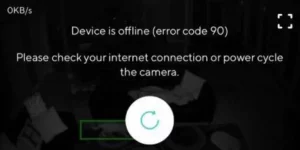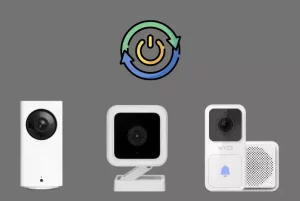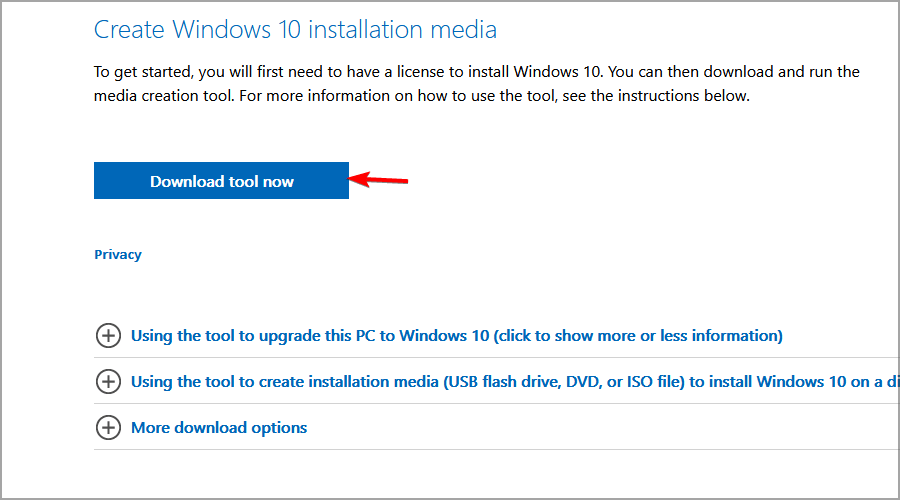Wyze Camera is famous for its security features and is also less priced. However, you may get an Error Code 90 while using the Wyze app to access your camera, which will not go away no matter what you do then Fix Wyze Error Code 90 you must need instructions. Therefore, if you are stuck and want the usage of the camera, you must manually Fix Wyze Error Code 90.
When you attempt to view the camera, you receive the following error message:
Please restart the camera (error code: -90) / Device is Offline
or
The device has gone down (error code 90). Please verify your internet connection or restart your camera.
How to Fix Wyze Error Code 90
Cycle of Power
The power cycle should be the first thing we test. Restart the camera and wait 30-60 seconds before powering it on again. Then, on your phone, close and reopen the app. Restart the phone as well. Occasionally, power cycling the camera will remedy the issue.
[1] Disconnect the power source from the camera. Whether it’s on the wall or the camera side, it makes no difference. Allow 15 seconds for the camera to drain completely.
[2] Re-initialize the camera by reconnecting it to the power supply.
Unstable Internet Connection
The most typical cause of error code 90 on the Wyze camera is an issue with the internet connection. If your Wyze cam isn’t connecting, ensure your internet connection is up and running. Also, when using wifi, ensure the camera region has a good signal. Move it closer if the camera is more than 18 feet away from the router or access point. If everything is in order, contact your Internet Service Provider (ISP) to remedy the issue before investigating error code 90.
You notice that Wyze cameras only support the 2.4GHz spectrum, not the 5GHz wifi frequency. Activation of the WPA/WPA2 Protocol
WPA/WPA2 will be enabled on the majority of routers.
You can double-check it by doing the following:
[1] Unpair the camera that caused the Wyze app error 90 to occur to Fix Wyze Error Code 90.
[2] Use your phone or laptop to connect to your wifi network. Using a web browser, access your router gateway portal (192.168.1.1).
[3] Select the Security tab. Ascertain that WPA/WPA2 or simply WPA2 is selected.
[4] Ensure that the wifi mode is configured to 802.11 b/g/n.
[5] After saving the changes, log out of the router gateway portal.
[6] Reboot your modem and reconnect the Wyze camera.
Installing the Wyze Cam App Again
To see if communication between the server and the camera is working, delete and reinstall the Wyze cam app on your phone. You could also try troubleshooting with another phone.
[1] In the Wyze app, tap the gear icon. From the Device Settings menu, select Delete Device.
[2] Select the Yes option. The camera’s LED light should flash yellow if it is not attached.
[3] Press the reset button on the side until you hear “Ready to connect” (within 10-25 seconds).
[4] In the Wyze app, select New Device > Wyze Cam. Fill in your wifi network name and password.
[5] Scan the QR code that appears on the phone with your Wyze Cam. The live image should be visible on the screen.
Resetting the Wyze Camera to Remove Error Code 90
The Wyze camera’s factory reset will remove all data and any problems that have prompted the error code 90 message.
To Factory Reset your Wyze camera v1/v2 or Pans, follow the steps below:
[1] Remove the microSD card from the Wyze camera. Connect the camera to a power source.
[2] While the camera is powered on, press and hold the setup button on the bottom for 10-20 seconds. Allow the camera to work its magic for a brief moment. It could take up to five minutes in some cases.
[3] The Wyze camera will glow red after the reset to indicate that it is ready to be configured as a new device.
Firmware Updating
If none of the above alternatives worked, you’d need to reflash the camera’s firmware to get it to work. Wyze’s firmware causes the issue, continuously upgraded without adequate testing or by other incompatibilities that cause the camera to malfunction. The goal is to flash an older firmware version onto the microSD card of the Wyze camera. Then, if the camera breakdown, you can re-format (reflash) it with older functional firmware.
[1] Format the SD card with the Wyze software. This strategy will not work otherwise. The SD card must be FAT or FAT32 formatted. So double-check that you’re on the proper track.
[2] Insert the SD card into your laptop. Install an older version of the Wyze cam firmware. All of the arrangements can be found here.
[3] After downloading the files, rename them to demo.bin.
[4] When the camera turns off, insert the microSD card into the slot. Turn on the Wyze camera.
[5] Press and hold the reset button on the camera until your head indicates Ready to connect.
[6] The camera’s LED light should begin to blink yellow. Re-add the camera to the Wyze app.
Inquiring with Wyze Support About Error Code 90
If you’re having difficulties reflashing your SD card or can’t get your Wyze cam to work, be sure to get in touch with Wyze immediately. Furthermore, submit a support ticket, and a team member will react as soon as possible. Once someone assigns to your case, you should be able to get the assistance you require to resolve error code 90 and get your camera back online.